I was just typing up the tutorial on how to root the Nexus 5 with Android 5.0 Lollipop and I thought it would be good to have a guide on how to boot into Fastboot Mode. So today I will walk you through the step by step guide on how you can boot your Nexus 5 into Fastboot Mode.
This process is very easy and it is something everybody should know. Fastboot mode allows you to send commands to your Nexus 5 via adb.exe and fastboot.exe. If you are looking to tinker, tweak or modify your Android device then you will most likely need to know how to get into Fastboot mode.
I recently wrote about how to get into Fastboot mode for the Xperia Z3 and Xperia Z3 Compact but it is almost always different for each manufacturer. So let’s go ahead and get into it.
Nexus 5 Fastboot Mode
- Disconnect the Nexus 5 from the PC
- Power Down the Device
- Press and Hold the Volume Up, Volume Down and Power Button at the Same Time
- Continue Holding Until You See the Bootloader Menu
- Once You See This Menu Let Go
This is all that there is to it. It can be tricky to keep the Volume Up and Volume Down buttons held down at the same time. If you start to see the boot animation then you missed out. Simply let go of everything and hold down the Power button until the Nexus 5 powers down. While it is powered down(it’s actually rebooting), quickly press and hold those three buttons again. You might have to try this 2-3 times in order to get it just right.
As always, if you have any questions about this then please do not hesitate to leave a comment at the bottom of this article. Especially if you think I said something wrong here. I would much rather you call me out for something I typed up wrong than to let all of the readers here think I don’t know what I am talking about 🙂 We always make mistakes and I would much rather just have the correct information on the website than to stroke my ego.




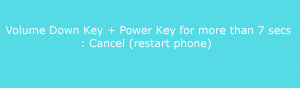
I got a screen that says “start” and underneath the gizmo you show and under that “fastbootmode”,and at bottom “device state -locked”. Otherwise unresponsive.