The biggest complaint that I see about Privacy Guard seems to be from the persistent notification that it has in the Status Bar. So today I’m going to show you exactly how to disable the Privacy Guard notification for individual applications.
Privacy Guard is a really handy feature for keeping untrustworthy apps from accessing things like location services when they don’t really need it. We could have an entire debate about Android permissions but let’s leave that for another day. Today though, I’m going to show you how to get rid of the annoying notification that sits in the Status Bar while Privacy Guard is enabled for an application that you have open.
Yesterday I showed you how to enable CM12 Privacy Guard for your smartphone or tablet. Since it isn’t on by default, and it’s a little more complicated than simply flipping a switch, I decided that a tutorial was warranted.
It’s hard to find a person that doesn’t like the idea of controlling individual permissions like this. Just because we want a flashlight application doesn’t mean that it needs to know where you are located. Not only is this an invasion of privacy but it’s also a huge way to drain the battery on your device. Some people have a complaint about Privacy Guard, though, and that complaint is about the notification that sits in the Status Bar while it is enabled.
I’ve seen screenshots of a separate feature that will disable this notification all across this board. I was unable to find this on CM12 that is installed on my LG G3. The screenshots I saw might have been from a custom ROM that is based on CM12 and that feature could have been added in there by the other developer. Either way, let’s find out how we can get rid of this notification for applications that annoy you the most.
Disable Privacy Guard Notifications
- Launch the Application
- Expand the Notification Panel
- Long-Press on the Notification
- Tap on the Bell Icon
Explanation
This tutorial has to be repeated for each application that you want to disable the notification for. So, launch an application that you use that also brings up the Privacy Guard notification. When you see the notification appear in your Status Bar, swipe down from the top of the screen to expand the Notification Panel. From here, you want to long-press on the notification for Privacy Guard. If you look at the top image in this tutorial, you’ll see exactly what I mean when I say tap on the bell icon.
After you long-press on the Privacy Guard notification, you should see it change over to something else. There is a bell icon as well as a circle with a little ‘i’ in it. Tapping on the bell icon will disable the notification from being viewed again. Again, you’ll need to do this for each application that you want the notification to be disabled for. So, if you want this to disappear for Facebook Messenger, WhatsApp, and any other application, you’ll need to launch each of these applications and go through these steps for each one of them.




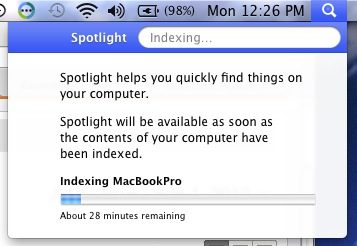

Thanks for the tips 😉
You’re very welcome 🙂
How do you get back the notifcation?
I’m not actually sure 🙁
If you find a way though, please come back to let me know
Just restart your device.
After a restart I have all the notifications back on.
My in CM 12.1, I can go to Settings > Notifications > Filtered Notifications and delete hidden notification filters to get them back.
Thanks for that feedback! Very much appreciated
I used to do as mentioned here. But since the last few days, every privacy guard notification seems to reappear after some time. How to stop that?
(OnePlus One, Cyanogen OS 12.1)
I have the same situation. Across various devices, CM 12.1… i’ll silence the notifications a while, then later on they come back. not sure if this is due to a reboot or if the Privacy Guard is being called by some other function, etc. sure is annoying, however.
I still haven’t found a solution. If you do, please inform me. 🙂
Yep, same for me with 12.1 on HTC One (M7): a few desktop actions later the notification for Apex Launcher comes back.
Ahh, looks like it works but it’s a bit more complicated: every time I start an app a specific Privacy Guard notification mentioning that app’s name will be created. If I disable the notification for that app using the method in the article above, the notification will not be created again when starting the same app in the future.
BUT! After disabling the notification, the first time I return from that app to the launcher’s Home screen, I will get a Privacy Guard notification for the launcher app itself. And this is even if I’ve already disabled Privacy Guard notifications for the launcher app before. But this is nothing to worry about, as it will only happen once per app – if you’ve disabled the app-specific Privacy Guard notification you will no longer get either that app’s notification upon launch _or_ the launcher-specific notification upon app exit. It only happens this way once. So you don’t actually have to re-disable the launcher-specific PG notification every time, just long-press and press (i) to close it and rest assured that you will not see it again upon exiting that app in the future, as long as you’ve disabled that app’s own PG notification.
Hope this is clear enough, as it’s a pretty ugly mechanism.
there is no bell button after i reach android system screen as in ur screen ,
How to undo this? I accidentally disabled notifications in the manner (but a different app) and now I really need it back
if i disable privacy guard can it cause any other security problems ?