To completely customize your Galaxy S7 and S7 usage, you will likely want to choose your own default applications and today I want to show you how this is done.
I say this time and time again here on Android Explained, but being able to customize my smartphone and tablet the way I want it is why I love Android so much. Sure, iOS will let you set some of the default applications but this tends to be very restricted. Today, I’m going to talk about how you can set your own Galaxy S7 default apps for things like the browser, contacts, SMS, launcher and even when tapping on certain links within the browser.
All of this can be customized from the same page within the Settings of the Galaxy S7 and the Galaxy S7 Edge.
You just have to know where to look and you’ll also have to go ahead and install the alternative application that you want to set as the default. These four features are generally considered the core functions of a smartphone today. So being able to change these out at any time to any application can completely transform the way you use your smartphone day in and day out.
Galaxy S7 Default Apps
- Launch the Settings Application
- Scroll Down and Tap on the ‘Applications’ Option
- Tap on the ‘Default Applications’ Option
- Then Pick the Default Applications You Want for Each Function
Explanation
So, once you launch the Settings app, simply locate and then tap on the Applications option. From here, you’ll see another option within this sub menu called Default Applications. Go ahead and tap on that and then you’ll be taken to a screen with a few different options to choose from. At the top we have the Browser App option, and this will let you change the default browser from say Chrome to Firefox. Then you have the Calling App, which is actually the contacts function(and not the dialer). Next up we have the ability to change the Messaging App and this can be changed to something like Google’s stock Messenger or even a carrier messaging app.
Then there is a Set as Default option and this is where you would choose what certain links open up in. For example, if you’re browsing the web and see a Twitter link, you can use this feature to tell the Galaxy S7 and S7 Edge to only open up those links in the actual Twitter application. This goes the same for things like Reddit and even Android publication links too(if they have mobile apps for their website). This feature is called App Links by Google, and it was introduced just last year in Android 6.0 Marshmallow. As usual, Samsung changes the names of Google’s features but having this feature in the app defaults section does make sense.
We then have the ability to change the default home screen(which is normally called the launcher). My custom launcher of choice is Nova Launcher, but there are dozens of other options in the Play Store and this one will be set to Samsung’s stock TouchWiz launcher by default. The last thing we can customize here is the ability to change the app that is launched when we press and hold down on the Home button. By default, this will launch Google Now on Tap(at least on my Verizon wireless Galaxy S7), but we can change this to Cortana as well as other phone assistant apps.
I will be going into more detail about this Phone Assistance app feature in a future tip, so if you can look forward to that if you are interested. You’ll be able to find alternatives to all of these Galaxy S7 default app functions within Google’s Play Store. These types of things are all subjective so no one can tell you which one is the best for each function. As I mentioned, I really enjoy Nova Launcher for the home screen, but that doesn’t mean it is the best and that doesn’t mean it is meant for everyone.
If you’re interested in changing one of these defaults to something else, then you will want to download a bunch of alternatives and see which one best suits your style. There are probably hundreds or thousands of alternative apps for each of these features in the Play Store. Most will focus on one aspect or the other and you’ll have to see which one you like the best.



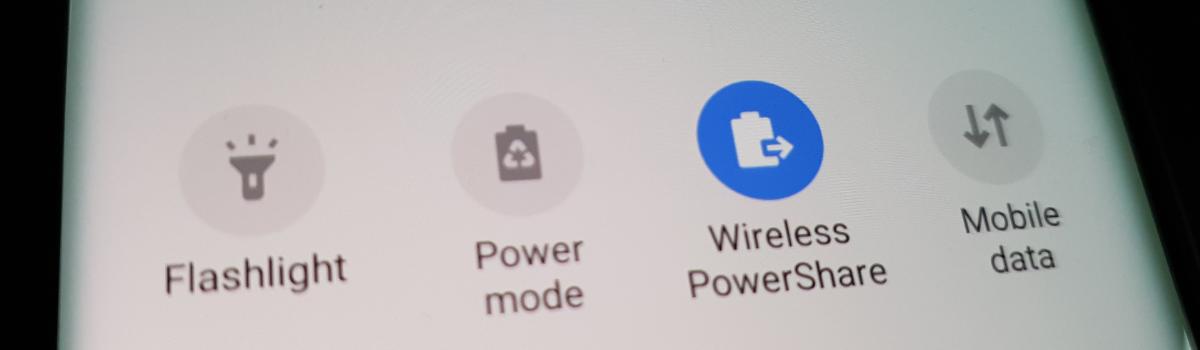

i want to be given the option…now when i lets say i click on a video file… normally a pop up “always ask” or “set as default”. on every android device ive ever had and thats about 10 years worth.so what have i done or is everyone experiencing tbis. as soon as i clear defsults, change launcher, it doesnt mattet i cant pick and choose anymore. ive factory reset my settings but not my phone.
That’s strange. Usually a clear defaults should fix something like this. Maybe one of these apps can help you
– https://play.google.com/store/apps/details?id=se.anyro.picker
– https://play.google.com/store/apps/details?id=com.appiator.dampro
This is the craziest disaster I’ve ever come across in which I can’t find the culprit to….I was thinking also maybe I could copy my s6 settings over to my s7′ BUT …as I am downloading App Picker Classic i literally have now discovered this is happening on my s6 now !!!! So I load App Picker Classic, as soon as I click it its automatically setting as default and now I get a error message. I must have given some app permission to take control of my defaults? I just don’t know what app. And now to figure out if my settings backup has synced up with my s6, I just can’t believe this.
I wish I was able to help 🙁 the only thing that I know to recommend here is to do a factory reset. There are all sorts of random errors and hiccups that can happen from an app’s setting, an OTA update, corrupt data, etc.
Unless you can isolate those issues to a certain app and deal with it that way, the best solution is to do a factory reset.
You should be able to do a backup of your data with something like Samsung Smart Switch. It won’t back everything up, but it should handle all of your important stuff. This way you can do a restore after you do the factory reset
I have what seems to be the same or similar problem. I cannot make Gmail the default email app. I’ve tried everthing I can think of, and have ‘googled’ for, but Android refuses to set Gmail as the default, rather keeping the Android default email app…
Hi =) I found you via Google b/c I’m trying to do just what your video describes – set Twitter links to open in the app by default. I followed your steps but it’s not changing anything. What am I missing?
Hrmm, I just tested this and it worked out for me.
I went to Settings, then Applications, then default applications, then set as default, then scrolled down and tapped on the Twitter app.
There’s two options at hte bottom here, one called go to supported urls and then supported web addresses. Tapping on the go to supported urls gives you three options. I just made sure it was set to ‘via this app’ and then tested it with an email to myself
click the web address link that goes to a tweet from the Gmail app launched hte twitter app instead of Chrome
I’m not sure why it wouldn’t work for you though. Let me know if you’ve double checked these steps I just typed out
Yep, I followed those steps. It does seem to work when I email myself a link but when I click through from another source (like Facebook, which I often do), it’s still opening via Chrome. I also have repeatedly changed the Twitter notifications to silent and it keeps switching back to the default notification sound so I think it’s just Twitter messing with me. =)
Thanks for getting back to me!
Is this with the Facebook app or the Facebook website?
The app
That might be why. Facebook might have hardcoded something into the app to handle links like that
The feature seems to work since it worked for you from the email. So I would guess it’s Facebook that has changed something with the app itself.
Hi, whenever I click a twitter link which is saved on my memo it still opens it up on the browser instead of the actual twitter app. Any way to solve this?
Hi Hashim. Just like I previously discussed with Melissa in this thread, it seems like the Memo app is manipulating it.
Which Memo app do you use?
I can only guess that the app isn’t using Google’s built-in App Links feature and that’s why it isn’t working. For a test, send yourself an email with a twitter link and tap on it from the Gmail app. If this opens up with the Twitter app (like you set it to do), then it’s the Memo app that is preventing those links from opening up in the Twitter app
The only thing that would fix that would be to use a Memo app that respects the App Links feature that Google has built into Android.