If you don’t like the Flipboard panel of the Galaxy S7 and S7 Edge, then let me show you how to disable it completely so it does not bother you anymore.
Samsung’s stock TouchWiz launcher is generally a polarized topic among the Android community. People tend to either really love the stock launcher or they really hate it. If you really dislike it then you have probably already moved onto another launcher by now(there are dozens to choose from in the Play Store). But even if you like it, there are probably some things that you wish you could tweak or customize.
Android is great for its level of customization and the TouchWiz launcher features are what I want to dive into today.
Specifically, I’m going to show you how to disable the Galaxy S7 Flipboard panel. Flipboard is a customizable magazine of sorts and it can be useful if someone is looking for a source of news about a particular topic. Some people tend to have their own source for news and information about a topic(the internet is great for that) but for those that do not, Flipboard can be quite useful. For those that do, the whole Flipboard panel is essentially useless and it can even be a hindrance if you swipe over to it on accident.
So, let me show you the steps involved for how to disable the Flipboard from the Galaxy S7 and Galaxy S7 Edge’s home screen.
Galaxy S7 Disable Flipboard
- Press and Hold on an Empty Spot of the Home Screen
- Swipe Over to the Flipboard Panel
- Then Toggle the ‘Briefing’ Off at the Top
- Press the Home Button to Exit the Home Screen Settings
Explanation
By pressing and holding on an empty spot of the Galaxy S7 and S7 Edge’s home screen, this will reveal the options for the launcher. From here, you can do things like set a wallpaper, set a widget, choose a theme and even change the screen grid size. We have the ability to rearrange out home screen panels, delete them and set a particular one as ‘home’. We can also disable the Galaxy S7 Flipboard from here but first we need to swipe over to the Flipboard panel.
Samsung and Flipboard are calling this the Briefing feature as it does not include all of the features and topics included in the full Flipboard application. Flipboard wants you to install the full application to unlock those, but this Briefing feature is built upon its framework. Once we swipe over to the far left panel, you’ll see the toggle for this feature at the very top of the screen. By default, this feature is toggled on, so all you’ll have to do to get rid of it is toggle it to the off position.
Then, all you have to do is press the Home button and you’ll exit this home screen settings page and you’ll be taken directly back to the home screen you are used to. Except this time, the Flipboard panel will not be there and your far left panel will just be your app icons. Just like with other Galaxy S7 and S7 Edge settings, if you ever feel the need to enable Flipboard again, you can do it by going back to this home screen settings page. You’ll just have to enable that Briefing toggle again and the Flipboard panel will be there again when you press the Home button.



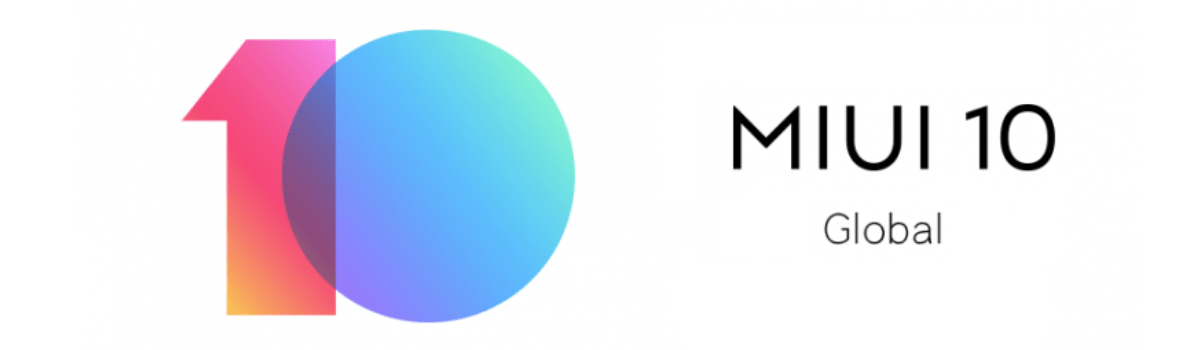

It’s disabled and still sends me notifications and there is no place to shut them off.
You could try to disable the application entirely by following this guide
– https://www.androidexplained.com/galaxy-s7-disable-apps/
Or you can block all notifications from the application by following this guide
– https://www.androidexplained.com/galaxy-s7-disable-app-notifications/