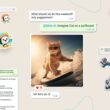If you feel the Galaxy S7 or S7 Edge is just too big for you to use comfortable, then One-Handed Mode just might be what you’re looking for.
It’s no secret, smartphones are have been getting bigger and bigger over the last few years. People are either happy about this, upset about this and go along with it, or upset about this and stick with their small smartphone from years ago. These bigger smartphones are great for media consumption (which is happening more and more), but they can be difficult to use with one hand.
Samsung realizes this and that is why they’ve put in a special One-Handed Mode in the Galaxy S7 and S7 Edge.
This feature really gives the customer the best of both worlds. They can use the device with one hand if they’d like, but then can also take advantage of the full display for things like games, movies and more. Sadly, this feature is not enabled by default and there are some who don’t even know it exists because the feature is buried within the Settings application. So let me walk you through on how to enable the Galaxy S7 One-Handed Mode, and then demonstrate to you how this feature can change the way you use your smartphone.
Galaxy S7 One-Handed Mode
- Launch the Settings Application
- Scroll Down and Tap on the ‘Advanced Features’ Option
- Tap on the ‘One-Handed Operation’ Option
- Then Enable the ‘Reduce Screen Size’ and/or ‘One-Handed Input’ Option
Explanation
As you can see, there are two different features that make up this Galaxy S7 One-Handed Mode feature. After we go into the Settings, tap on the Advanced Features option and then go into the One-Handed Operation section, we get to see the two features that are offered here. The first one is called Reduce Screen Size and it does exactly that. When activated, it will shrink down the entire screen and put it in the corner of the phone. To activate this feature, all you have to do is enable it from here and then triple tap on the Home button anytime you want to shrink the screen.
This will work for all applications and for all parts of the Android OS. This is the part of the Galaxy S7 One-Handed Mode feature that I like the best. I prefer this because I can activate it whenever I want, and it will let me access the entire screen (like the status bar for instance) with my thumb while I’m holding the device in one hand. I also generally type with two hands (one hand holding the Galaxy S7 and the other hand doing the typing), so I don’t really need it for all keyboard and number inputs.
For those who only need to use the phone with one hand when they’re typing or when they’re dialing a number, you have the One-Handed Input option to enable here if you’d like. The keyboard won’t be squished to the side if you enable the Reduce Screen Size feature, but it will be pushed to the corner when the Galaxy S7 and S7 Edge are in full screen mode. This is great for those who don’t care to access parts of the screen like the Status Bar, but who really want to type or input numbers with one hand. As usual, this gives the customer the the power of choice and customization.
And while I prefer to use Reduce Screen Size over the One-Handed Input option, I am glad to see both of these options here. If you are a fan of either of these features (or even both of them), use the comments section below to tell me about it.