Samsung’s Galaxy S7 and S7 Edge have a special Screen Mode setting that you can use to pick your favorite type of display calibration on its AMOLED display.
Samsung has been criticized for its over saturated AMOLED displays for years. If you asked the average customer who doesn’t know much about color accuracy and display calibration, and they’d probably tell you the display on the Galaxy S7 and S7 Edge are bright, vibrant and beautiful. However, if you ask a professional photographer or someone who knows and values color accuracy, then they’d probably tell you the display on these two Samsung devices are inaccurate and saturated.
I understand the reasons behind those who do not like the displays but I think this is a fantastic marketing strategy.
Think about it, your average customer doesn’t know or even care about color accurate or display temperature. They’re going to be walking into a retailer or carrier store and see a line of smartphones on display as they cycle through their demo modes. Some might put the phone in their hand to see how it feels, but others will just look at the displays and watch the demo mode as it goes from screen to screen. Unless another smartphone OEM has calibrated their screen to look as colorful and vibrant as the AMOLED displays on the Galaxy S7 and S7 Edge, they’re probably going to think these have the best screens.
And they really wouldn’t be lying either. DisplayMate has ranked the Galaxy S7 and S7 Edge to have the very best screens on any smartphone, ever. They feel this way for different reasons than the average customer would though and that’s because Samsung makes colors on their devices pop. This can b mimicked on LCD displays, to a degree, but we never really see an OEM use an LCD display and calibrate it like the default Samsung display is. As I mentioned though, Samsung has been criticized for their over saturated displays for years and they finally did something about it when they launched the Galaxy S5.
So today I want to show you the different Screen Modes that the Galaxy S7 and S7 Edge has, and then I’ll explain how each of them are different.
Galaxy S7 Screen Mode
- Launch the Settings Application
- Scroll Down and Tap on the ‘Display and Wallpaper’ Option
- Scroll Down Again and Tap on the ‘Screen Mode’ Option
- Then Choose the Screen Mode that You Feel is Best
Adaptive Display
For the explanation, I just want to dive into what each of these Galaxy S7 Screen Modes mean and how they differ from each other. The first option you’ll see, and it’s the option that is set by default, is the Adaptive Display option. This option will dynamically change depending on what you’re looking at and what your environment is like at the time. For example, if you’re out in the bright sun, the display will recognize this and make it brighter for you(similar to auto-brightness but more complex). This setting will also adjust various other display variables like saturation and contrast depending on where you are and what you’re doing.
Measurements show this is the most color inaccurate Screen Mode because it changes so often. It will all depend on what you’re doing though and if you’re willing to sacrifice the color accuracy for a more visible display. For example, if you’re out in the bright sun, you might not care that greens are perfectly green or reds are perfectly red because at least you’ll be able to see the screen when you need it. It’s just a trade off that some will be willing to make but again, it all depends on what your lifestyle is like and what you expect when it comes to color accuracy and display calibration.
AMOLED Cinema
The second Screen Mode you’ll see on the Galaxy S7 and S7 Edge is called AMOLED Cinema. The main idea behind this mode is for those who want their colors and saturation to be more in line with movies and photographs. The AMOLED Cinema Screen Mode has a color temperature that is much cooler than some would prefer. This means that whites and grays will actually look more like light blues than pure white. This Screen Mode will also crank up the saturation across most of the colors. So you’ll see colors like Green and Yellow and Blue actually look more vibrant than how it’s supposed to.
This will be a horrible Screen Mode on the Galaxy S7 and S7 Edge for those who are into photography and need their phone to show more accurate colors. On the other end of the spectrum, this might not be a big deal for the average customer because they might actually like to see the colors pop on the screen. This type of preference is purely subjective so don’t ever let someone tell you one way is right or one way is wrong. Whichever look you enjoy the most from your smartphone is the one you should go with.
AMOLED Photo
Next up we have what Samsung calls AMOLED Photo. While this Screen Mode for the Galaxy S7 and S7 Edge sounds like it would be for professional photographers, it’s not quite there. It definitely is an improvement over AMOLED Cinema(when it comes to color accuracy and display temperate), it’s still not as good as it should be. This Screen Mode is said to be calibrated more toward the Adobe RGB color space than sRGB, but again, this is all a preference as to what you feel looks the best and what works best for you everyday usage. AMOLED Photo brings the color temperature very, very close to ideal.
So whites and grays look more white and gray than AMOLED Cinema, but this time things are leaning more toward the warmer side. So whites can sometimes look more Yellow, Green or Red tint to it. This is definitely less apparent than how whites and grays look blue in the AMOLED Cinema Screen Mode, but for those who need colors to be as accurate as possible, it still isn’t the best that Samsung has to offer. I actually like this one the most as it seems to be about the middle of the road. It’s not completely accurate, but it still gives colors enough punch to stick out.
Basic
The Basic Screen Mode for the Galaxy S7 and S7 Edge is where those who want accurate colors will be praising Samsung for their work. Granted, if you switch between Basic and any of the other Screen Modes, then you might feel the Basic setting is dark and bland. This is only by comparison though because the Basic Screen Mode is actually the most color accurate mode that Samsung offers. Screen temperature is so close to ideal that they’re only off by less than 100k and this Screen Mode is calibrated for the sRGB color space. Most of the internet uses the sRGB color space too, so you’ll be seeing what the web developer intended when using this Screen Mode.
If you’re just browsing through these modes, you might be put off by how this mode looks when compared to the others. However, if color accuracy is important to you then I suggest switching to this Screen Mode and using it for a day or two. Let your eyes adjust to how it displays colors and see if you can grow to like it. This mode does come with its drawbacks though. As mentioned about using the Galaxy S7 or S7 Edge under the bright sun, it could be difficult for you to see the screen when using the Basic Screen Mode. The other two AMOLED Screen Modes don’t get much brighter, but the Adaptive Display Screen Mode almost gets twice as bright.



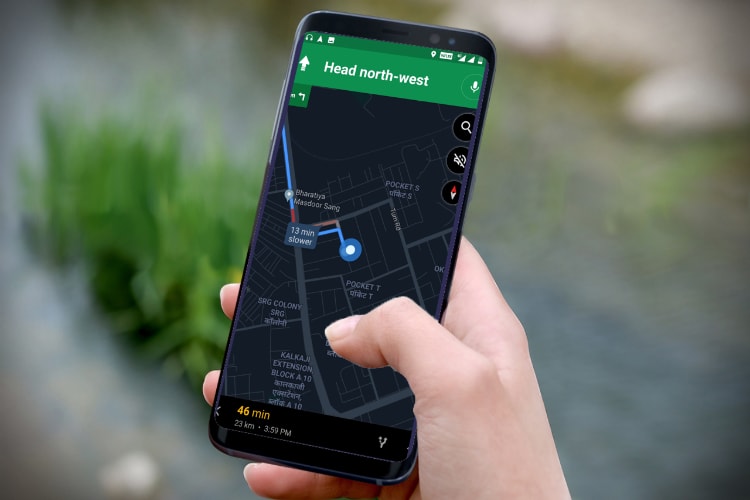
Basic mode does not apply to games. Play any game and it defaults to AMOLED Cinema. Samsung must fix this problem.
That’s good to know. Thanks for that feedback
random question, would basic mode help prevent “burn image” as opposed to the other displays?
I’m not really sure. Burn-in happens from the same thing being on screen, and the amount of time it takes for a pixel to be burned in is accelerated when the screen brightness is high (50%+).
Basic Mode does help to make the colors less vibrant, but I don’t know if that affects the brightness of the pixel or not. It seems likely, but I can’t say for sure.
ill try out. my s7 already has a couple burned images from playing games and it was purchased in march. i switced it to basic and its less noticeabale. i shall see
This won’t be able to ‘reverse’ a burn-in though. This might be able to help fix it
– https://play.google.com/store/apps/details?id=com.tinyroar.amoledburninfix
It’s actually applies to games as well. You need to open the Game Tuner app -> Settings -> turn OFF Dim Background option.
want to ask……is this related to the image we get when we take a photo using s7? i mean… if we setting it to be a basic screen mode…then it means the image we get when we take photo with s7 will more natural? im really newbie about this lol
Definitely not newbie at all.
The screen mode has zero effect on the actual photos it takes. Now, if you take a photo and look at it on the phone, it will look however your screen mode is set to.
But, when you move that photo over to a computer or another device, it won’t carry that screen mode setting with it
Meaning…..many people complain about s7 oversaturated, warmer photo because its screen mode? Or….its really just the s7 camera software end result? I heard it can save image at raw….maybe that will solve it? Sorry, cause im don’t have s7 ….but really curious about it lol
I mean, the S7 might take warmer photos than you might like, but that would be because of the camera settings/mode. You can change this and it will help to change whether it’s warmer or colder or whatever.
Changing the screen mode won’t have an effect on the photos you take with it
I see….thanks for you quick response. I want to buy it. But dunno about that warm photo result….if i can change it to become natural…i will definetely buy it
Definitely understandable. If you can, go check it out at a retail store and see if you can look through the camera app. There are a lot of camera modes to choose from that will alter how the photo looks
You should not worry about photos on the S7, it’s an amazing camera, and if you don’t like warm photo you can definitely go in pro mode and adjust color temperature manually! I like the S7 too but the display is very important to me, and honestly, i think everyone saying that the S7 has the best display is just giving false facts and a biased review :/
I see…thanks about that dude. About display things….yeah..i agree with you…i watched numerous video smartphone comparison and yes the display really oversaturated. What i see in s7 will be different for others if i upload it it instagram or facebook. Thats why if there is basic mode for screen….maybe that will help a bit
I changed my to basic, I was tired of my photos looking dark & over sarturated on other displays, I love photography so I’ll just have to get used to it
I can’t choose a screen mode .
It’s stuck on cinema amoled.
That is strange. Are the other modes listed and just grayed out or something?
Yea, mine’s just grayed out
I don’t have this bug on mine and I’m not able to find anyone else with it either 🙁
My best guess would be to hop on XDA’s Galaxy S7 forums and ask in their ‘help/questions’ forum to see if anyone knows about it.
My blue light filter and color adjustment was on randomly and I turned it off and it is still changing my screen display buy says its off. It fixed for a few minutes. I thought it was an app but when I gave feedback they said they can’t change the system settings so I’m not sure what the problem is.