The team that brought us Stump(Team Codefire), the one click root tool for the LG G3 is at it again. Today I’m going to show you an incredibly easy walk through(one click method) that will install a custom recovery (TWRP) on every variant of the LG G3.
The hacker/developer team that released ‘Stump’ has just released something called ‘Bump!’. I told you about Stump when it was released and I walked you through a step by step guide on how to root every variant of the LG G3. These guys are continuing with their LG G3 development and they have recently released a way for us to install TWRP(a custom recovery).
The instructions they released are fairly straight forward but I’m going to show you an even easier method to get it done. A method that doesn’t even require you to use ADB or to connect your LG G3 to your computer.
I wanted to get some information out of the way real quick. I can’t say this is a traditional bootloader unlock method. I only have experience installing custom ROMs and kernels on the Nexus 4 and the Nexus 5, but I still think this LG G3 unlock is fairly unique. Instead of actually hacking into the bootloader and sending an unlock command, this method will flash a recovery on top of your current one. The recovery file that we flash has already been unlocked and it already has TWRP installed onto it. The developers of Bump! have told us that we will not be able to flash traditional ROMs with devices that have been unlocked in this way.
To explain a little further. To the end users, we will most likely not notice anything different with how we flash custom ROMs and kernels. However, the developers will be required to insert some additional code into the kernel and ROMs that they release. This is going to be required of them if they want the kernel or ROM to work on devices that have been unlocked with Bump!. I am definitely not technical enough to know exactly why this has to be done this way. In a few months we might see a traditional unlock released for the LG G3. If you don’t feel safe doing this to your device then you will just have to wait and see how it all unfolds.
This team behind Bump! and Stump(Team Codefire) are well-known within the Android community and they are very active on XDA. They will not be releasing the source code to Bump! sadly 🙁 but I think they have built up enough of a reputation to be trusted. You will have to make this judgement call for yourself though. I have unlocked my LG G3 with Bump! and everything seems to work smoothly. When I first did it, TWRP wasn’t able to mount the partitions. This was due to me having my LG G3 encrypted. Once I decrypted the device, I could boot into TWRP and perform my first backup. I haven’t checked to see if restores work but there are multiple reports of successful restores in the XDA thread.
How to Unlock the LG G3
So let’s get down to the guide. I will link the XDA thread at the bottom of this article so you can follow through their released instructions if you choose to. However, I found a way to do it much, much easier and a lot faster. This optional method can literally be done in about 15 seconds. It worked for me and it has worked with multiple variants of the LG G3. All of them have reported success in the original XDA thread linked below. The process I used was to flash the specific recovery image that these developers released through Flashify.
Flashify is an application that you can download from the Google Play Store. It requires root access to work and it allows you to flash various things to your device.
- Download and Install Flashify
- Download Your Custom Recovery
- Open Flashify
- Grant Root Access to Flashify
- Tap the Recovery Image Option
- Locate Your Custom Recovery(that you downloaded)
- Tap on ‘Yup!’ to Confirm
- Tap on the Menu Icon(top right)
- Select Reboot Recovery
That is it! Once you select this option you will see your LG G3 reboot and you will be taken into TWRP on your LG G3. From here you can perform a backup, restore, wipe partitions, etc. You can boot into the custom recovery in a couple of different ways. The first way is to keep Flashify on your smartphone and simply use that same option to reboot into the recovery when you need to. You can also do it the traditional way by turning off your LG G3 and making sure the micro USB cable is not plugged in. Then hold down the Volume Down button and the Power button at the same time. When you see the LG logo let go of both buttons for 1 second and then press and hold the Volume Down button and Power button again. This will take you to a Factory Data Rest page.
This is important. If you have Bump! installed already, then you don’t have to worry about this actually erasing your data. I repeat, if you have already installed Bump!(like we just did with Flashify), selecting the Yes option will not erase any data on your LG G3. So once we are at this Factory Data Reset page we will use the Volume down button to highlight the Yes option and then press the Power button to select it. Confirm this again by pressing the Volume Down button to highlight Yes, and then press the Power button to select it. After selecting Yes for the second time you will be taken into the TWRP custom recovery.
Now, if you use Flashify to reboot into the recovery, you will not see this Factory Data Reset page. This is just how the custom recovery is set up so you can choose to uninstall Flashify if you do not mind entering recovery the manual way. This is just two ways to access the same custom recovery on your device.
If you found this bootloader unlock useful then I ask that you consider donating to the guys that created this tool. If you click on the source link at the bottom of this article, the first post will tell you about the six people who created this unlock tool. Each name is followed by a PayPal donate link and they would greatly appreciate any donations that you can spare. Even if it’s just one dollar. These guys have purchased their own devices to develop on and some have had to purchase multiples because they bricked their original while creating these tools for us.
Did this unlock method work for you? Do you think it was easier to use Flashify or to use ADB and a terminal on your LG G3? Let me know if you ran into any issues during this process. I would be happy to help in any way that I can.
[Source: XDA]


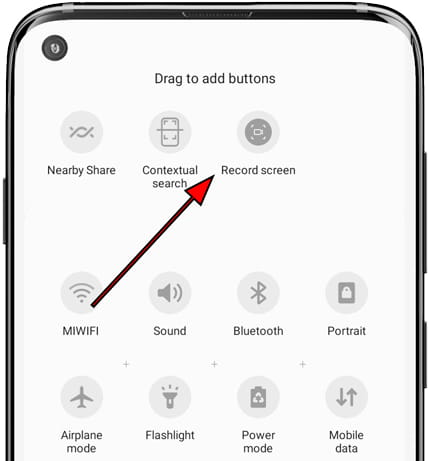
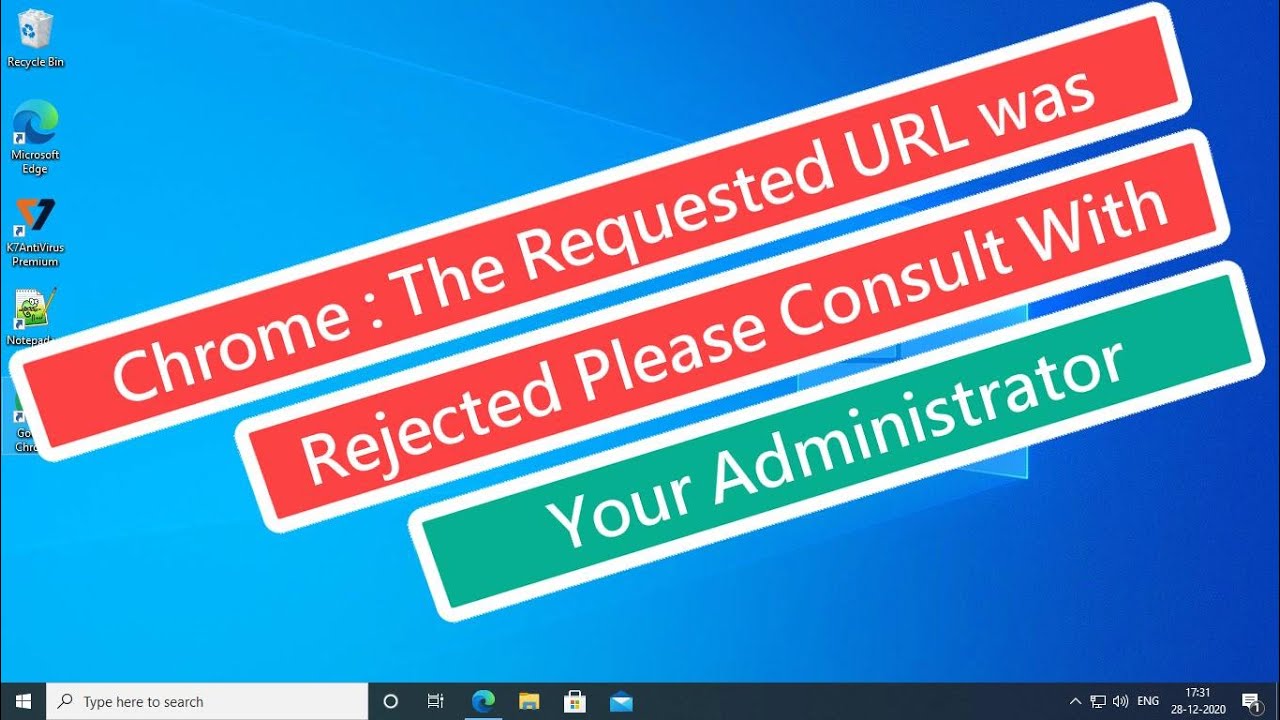

All went good but when i try to go recovery mode, left corner come text : secure booting error 🙁 can u help me pls. I have Lg g3 D855
Hrmm, is this the issue you came across?
– http://forum.xda-developers.com/lg-g3/help/secure-booting-error-cause-boot-t2954101
Do those instructions help to fix it?
Yup and ty =)
Awesome. Glad I was able to help 🙂
What do you mean with unlock? any carrier unlock?
I mean unlock the bootloader so that you can install TWRP the custom recovery
Hi. Looks really simple, the way u explained. Good job, almost everything worked, except one step. I’m supossed to get into twm, after factory reset, but all I see is black screen and blue and red lights from led notification.Did I miss something ?:? I did all steps u mentioned, could u help me ?:?
Thanks, you saved me, it worked perfect!
please i need help with my g3 d55 software it not coming up.. instead of coming up it just keep wiping and it not wiping finish because i keep it for the hole day to finish. please i need help….+2348091617046. whatsapp