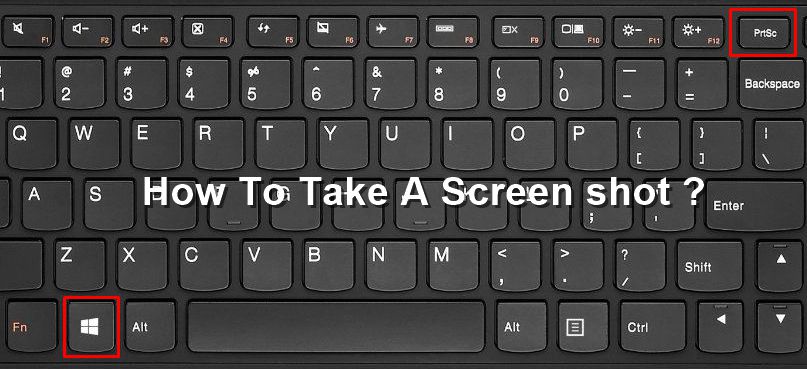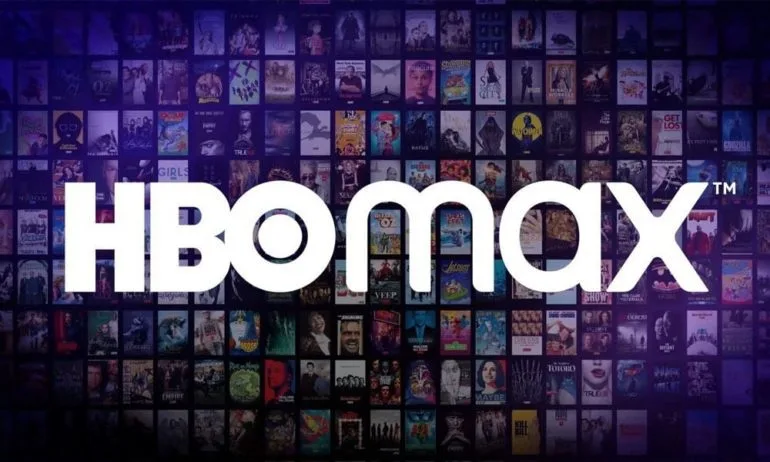By default, LG removed the app drawer on the LG G5 so today I want to show you how to hide applications that appear on the home screen.
I’m not sure what the reasoning is behind the recent trend of removing the app drawer. Maybe these companies (Samsung is testing a version of TouchWiz right now that also removes the app drawer) are doing focus groups and these people are confused about where their applications are. This isn’t something that multiple companies do on a whim. So there has to be some data behind their decisions. Whatever the reasoning is, it can result in some cluttered home screens for some people.
Thankfully, LG has created a way to hide apps on the home screen of the LG G5. It’s another one of those features that are buried in a settings menu, but at least it was included.
You’re able to hide as many applications that appear on the home screen that you would like. There’s no limit, and there doesn’t seem to be any restrictions as to what you’re able to hide and what you aren’t able to hide. So let’s take a look at how it’s done.
LG G5 Hide Apps
- Long Press on an Empty Spot of the Home Screen
- Tap on the ‘Home Screen Settings’ Option at the Bottom Right
- Locate and Tap on the ‘Hide Apps’ Option
- Select All the Applications You Want to Hide on the Home Screen
- Then Tap the ‘Apply’ Button at the Bottom Right
Explanation
This LG G5 hide apps feature is tucked away within the home screen settings page. So to access that, we need to long press on an empty spot of the home screen. This will shrink your home screen so it can display three options at the bottom of the screen. The option to the far right is called Home Screen Settings, and that is the one we want to tap on. Once you tap on this option, it will launch a settings app menu for the home screen settings.
If you look toward the bottom (and you may need to scroll down a bit), you’ll see an option here called Hide Apps. Simply tap on this option and then you’ll get a grid list of all the applications you have installed that currently appear on your home screen. You actually see the app icon for each of them, just like you would on your home screen, but there will be an empty check box in the top left corner of each application.
Tapping on an application icon from here will not launch it. Instead, it will put a little check mark in that empty box sitting in the corner. Go through this entire grid list of applications and put a check mark on every single one you don’t want to see on the home screen of the LG G5. Once you have picked all the apps you want to hide, simply tap on the Apply button you see at the bottom right of the screen and this grid list will be minimized.
Once that happens, you’ll see a little toast message at the bottom of the screen that tells you how many applications you are currently hiding from the home screen of the LG G5. From here, all you have to do is press on the Home button and then you’ll be taken back to the home screen. You should instantly notice that any application you choose to hide will no longer be there. And as always, if you ever want to bring these applications back then follow these same steps and simply uncheck them from that grid list.