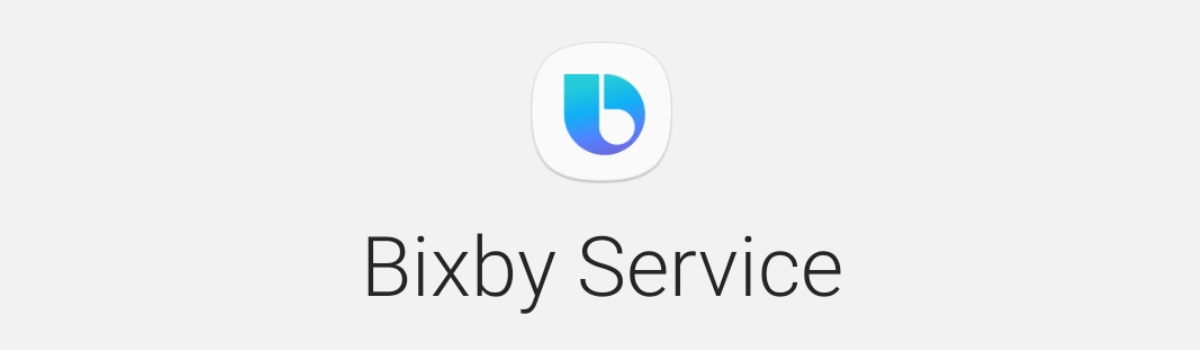Now that you know how to create and restore a Nandroid backup on the Nexus 5X, let me show you how to delete some of these backups.
This week I have talked to you about how to create and restore Nandroid backups on the Nexus 5X and I’ve also talked about getting into the habit of doing this regularly. It can be very, very useful to have a weekly or a monthly backup and keep it on hand. This is even more important if you regularly try out new modifications and custom kernels/ROMs/etc, but it can also be useful in case data on the Nexus 5X randomly becomes corrupt.
You should know that these backups can be quite large in size because you’re taking a complete backup of partitions on your device.
So, if you have a 32GB Nexus 5X and you have 15GB of applications and games installed, you’re only going to be able to keep two backups on hand before you’re out of space. I only keep the latest backup readily available and delete all previous ones, but even backups can become corrupt at times. Sadly, TWRP doesn’t make the process of deleting backups very obvious.
For example, if you need to create a backup then you simply tap the Backup button from the main menu. If you need to restore from a backup then again, you just press the Restore button on the main menu. There isn’t a ‘Delete Backup’ button so not everyone knows how to actually delete a backup you have previously created. The developers have tucked this feature away inside the ‘Restore’ subsection, so let me show you how to delete a Nandroid backup on the Nexus 5X.
Nexus 5X Delete Nandroid Backup
- Boot the Nexus 5X into Fastboot Mode
- Then Boot the Nexus 5X into Recovery Mode
- Tap on the ‘Restore’ Option at the TWRP Main Menu
- Locate and Tap on the Nandroid Backup You Want to Delete
- Look at the Bottom of the Screen and Tap the ‘Delete Backup’ Button
- Then Swipe the White Arrows at the Bottom All the Way to the Right
- Wait Until the Backup is Deleted, Then Tap the Home Button
- Tap the ‘Reboot’ Button at the TWRP Main Menu
- Then Tap on the ‘System’ Button
- If Prompted, Tell TWRP to Not Install SuperSU
Explanation
Naturally, to delete a Nandroid backup you must have one previously created and this means you need to have TWRP or some other custom recovery installed. If you haven’t already done this, simply follow the previous tutorials that I have written about the Nexus 5X and they should get you up to speed with what we’re doing today. So, once you have a Nandroid backup that you want to delete, you’ll need to boot the Nexus 5X into Recovery Mode. From the main menu, tap on the ‘Restore’ option and you should see a list of previously created backups.
Tap on the Nandroid backup that you want to delete and you’ll see all the partitions that make up this backup. At the bottom, you’ll also see two things here. The first is a swiping bar that will let you restore from this backup and the other will be a button that lets you delete this backup. Go ahead and tap on this Delete button and then it will ask if you if you are sure this is what you want to do. Confirm this by swiping the white arrows all the way to the right and wait for the Nexus 5X to delete this backup.
It shouldn’t take very long and when it is done you’ll want to tap on the home button within the navigation bar at the bottom. This will take you back to the TWRP main menu and then you can tap on the Reboot button at the bottom. This will take you to a different menu where it asks you what you want to reboot into. Tapping on the System button will tell the Nexus 5X to reboot and take you back into the regular Android OS.