If you root your OnePlus 3 or OnePlus 3T and install any types of modifications, you should get in the habit of regularly creating a Nandroid backup.
If you install a custom recovery on the OnePlus 3, you should get in the habit of creating a Nandroid backup anyway. However, if you’re a fan of installing root apps or modifications that require root access then you should be making those Nandroid backups more frequently.
A Nandroid backup is a complete backup of your entire smartphone (or all the partitions you select), and it can be something that can save you a ton of time down the road.
Before rooting, before installing root apps, before flashing a custom kernel or custom ROM, I will always create a Nandroid backup just in case. As much time and effort that community developers go through when coming up with these apps and mods, they can’t account for everything and there can always be some hiccups. To help minimize the time you have to take to reset your phone and restore your app data manually, it’s always best to create a Nandroid backup of the OnePlus 3.
This week I’m going to walk you through the process for creating, restoring and deleting your Nandroid backups with today’s tutorial starting with how to create a Nandroid backup. Naturally, you will have to , and you will have to install TWRP on the OnePlus 3 before you can create your first Nandroid backup.
Note – Unless this bug gets fixed in a future update, you will need to disable your PIN/Pattern/Password/Fingerprint security layer before creating the backup. If you forget, then you’ll need to boot into TWRP, mount system and delete the /data/system/locksettings.db file. If you’re unclear with how to do this, follow along with this tutorial here.
OnePlus 3 Create Nandroid Backup
- Reboot the OnePlus 3 into Recovery Mode
- Tap on the ‘Backup’ Button
- Make Sure All Partitions are Checked
- Tap on the ‘Name’ Field
- Choose a Custom Name for the OnePlus 3 Nandroid Backup
- Swipe the White Arrows to the Right to Start the Nandroid Backup
- Wait for the Nandroid Backup to be Completed
- Tap the ‘Reboot System’ Button to Reboot the OnePlus 3
Explanation
I understand that it can feel like a hassle to go out of your way an create these OnePlus 3 Nandroid backups. This can feel even more of a hassle when you have just downloaded a new custom ROM, custom kernel or root modification (like Xposed Framework), but I promise that you will be thankful you have a recent backup if something else up going wrong. I even recommend creating a Nandroid backup before installing and activating a new Xposed Module as well.
To start, we need to boot the OnePlus 3 into Recovery Mode and then from there you should tap on the Backup button on the TWRP main menu. This will show you a list of all the available partitions that we can backup and I recommend that you simply go ahead and check them all so you can create a full backup. I also recommend that you set a custom name for this backup so that it is easy to figure out which backup is which when you end up coming back here at a later time.

Once that is done, go ahead and swipe the white arrows at the bottom of the screen to the right and it will start the backup process. The amount of time it takes to completely this backup process will depend on how many apps, games, music and other media you have on your device. As you can see in the video above, my backup was 4.3GB and it only took a couple of minutes to complete.
Once the OnePlus 3 Nandroid backup process has been completed, you’ll be greeted with two buttons at the bottom of the screen. Tapping on Back will take you back to the TWRP main menu and tapping on the Reboot System button will reboot the OnePlus 3 and take you back into the Android software. Unless you have other things you need to do in TWRP, simply tap on the Reboot System button and then continue on with whatever else you were doing before you started.
Even if you don’t install custom kernels, custom ROMs or root modifications frequently, I still recommend that you create a Nandroid backup about once a week. This can be extended to once per month, but if something ever happens then having to revert back to a month old backup can be fairly annoying. It only takes a few minutes to complete the OnePlus 3 Nandroid backup so try to get in the habit of doing it one day a week.



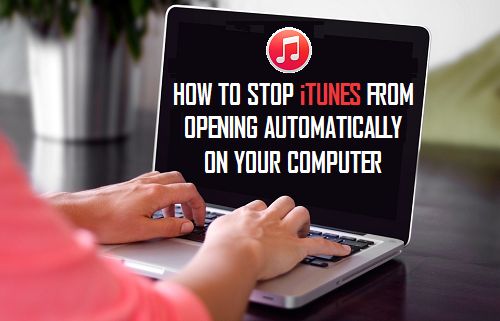
So you’re telling me I have to factory reset my phone before I can make a backup?!
That’s what my phone is telling me when I follow the instructions for setting up TWRP: https://twrp.me/devices/oneplusthree.html
If you have not unlocked the bootloader yet, then yes
It’s a great catch-22, isn’t it! Don’t think so:-(
Helium Back-up is supposed to work without root, but I cannot get it to complete a back-up – keeps dropping out with a failed message. I’ve seen a hint that this could be due to the storage being encrypted, but no indication if that is, or isn’t, the cause of the error I see.
I haven’t heard good things about Helium in a while, sadly. The developer has a history of not updating his work to keep it working on newer devices 🙁