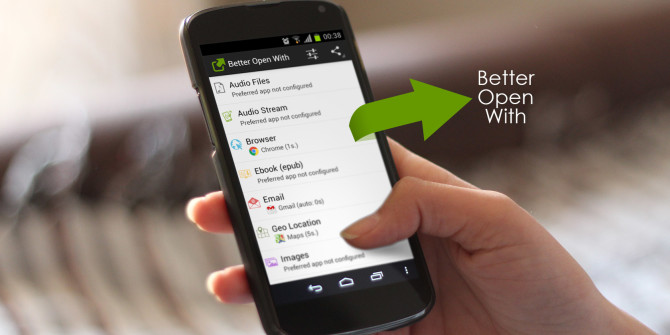The Pixel’s Ambient Display feature will wake the phone when you receive a notification, and you can choose to turn it on or off from within the Settings.
This year there was a push toward displays that always stay on so that you can see all of your notifications at any time. While Google has not included in Android 7.0 Nougat, or even the Pixel and Pixel XL (even though they have AMOLED panels), they have been tinkering with a feature they call Ambient Display.
Last year with the release of Android 6.0 Marshmallow, Ambient Display would wake the display when a notification came it, and it would also wake the display when you lifted up the phone.
This year with Android 7.0 Nougat and both the Pixel and Pixel XL, we still have a feature called Ambient Display. However, Google has changed its function and it will no longer wake the display when you raise the phone up. It’s unclear why Google changed this with their new phones, or if that part of Ambient Display will come back in future Pixel phones, but this year it is limited to only waking the display when a notification comes in.
This feature is great if you have your phone in a dock while you work at a desk, or if the Pixel is just in your peripheral view at any given time. This feature is enabled by default, but you do have the option to go in and disable it if you find it annoying and/or you want to save a bit of battery life.
Pixel Ambient Display
- Launch the Settings application
- Scroll down so you can tap on the ‘Display’ option
- Then toggle the Ambient Display feature either on or off from here
Explanation
To help teach you about the features included on the Pixel and Pixel XL, today I wanted to show you about a feature that Google calls Ambient Display. As mentioned, this feature should be turned on by default, and you should notice this when your phone is locked and you get a notification that comes in. This would be a strange behavior though if you aren’t sure exactly why your phone is waking up when a notification comes in.
This is the whole reason why I write up these tips for specific phones. I want to teach you the ins and outs of some unique features that come with your smartphone. So again, by default this feature is turned on and you have likely noticed the screen wake up when a notification comes in. The screen stays black except for a few pixels that are used to show you the date, time and what the notification was that you just received.
Unless you’re getting hundreds of notifications per day, this shouldn’t use up too much of your battery. AMOLED panels are very battery friendly when most of the display is black and that is what both the Pixel and Pixel XL uses. However, this can be annoying if it’s not something you want. So you can dive into the Settings application, tap on the Display option and then tap on the Ambient Display toggle to turn this feature off.
As with most of these extra features the Pixel and Pixel XL has, this is simply a personal preference and you’re welcome to set it up however you want. I personally don’t like to have this feature enabled, but that’s because I have an Android Wear smartwatch to see my notifications quickly. You might not like seeing the display wake up out of the corner of your eye. Or you might enjoy getting a preview of your notifications as they come in.
Feel free to experiment with this feature as you can always go back here and change it back to how it was.