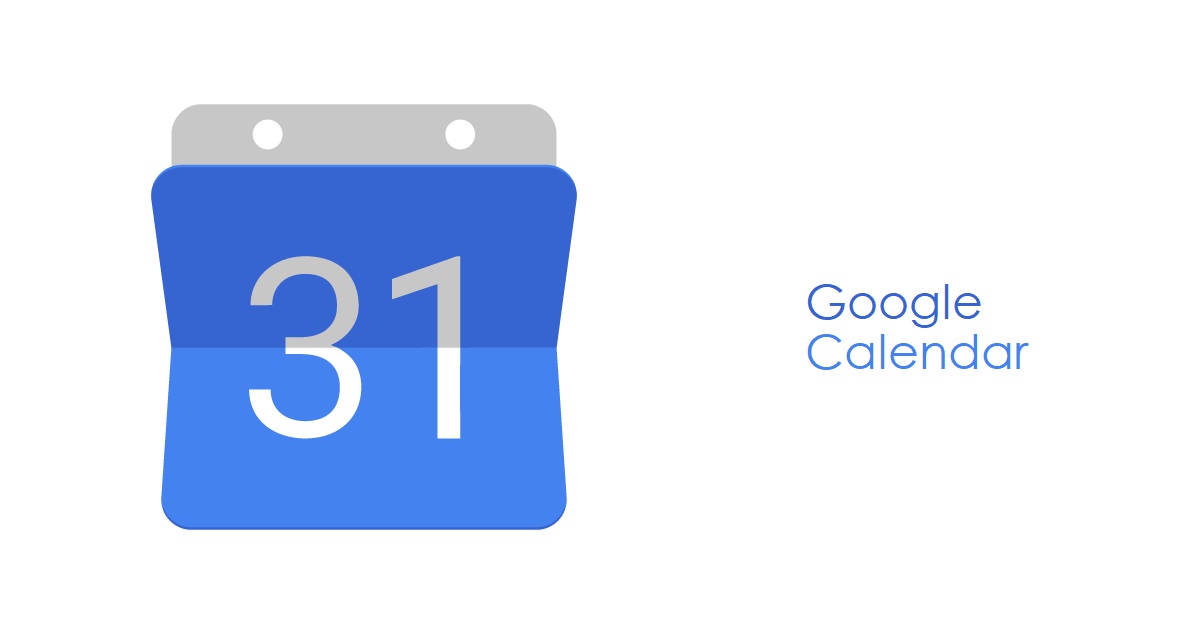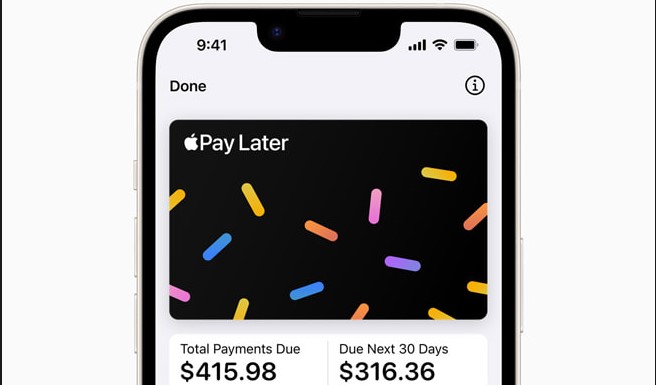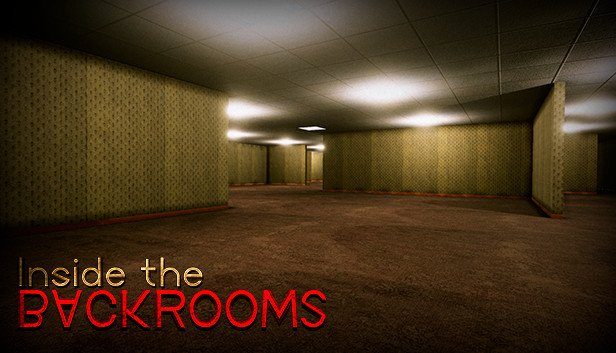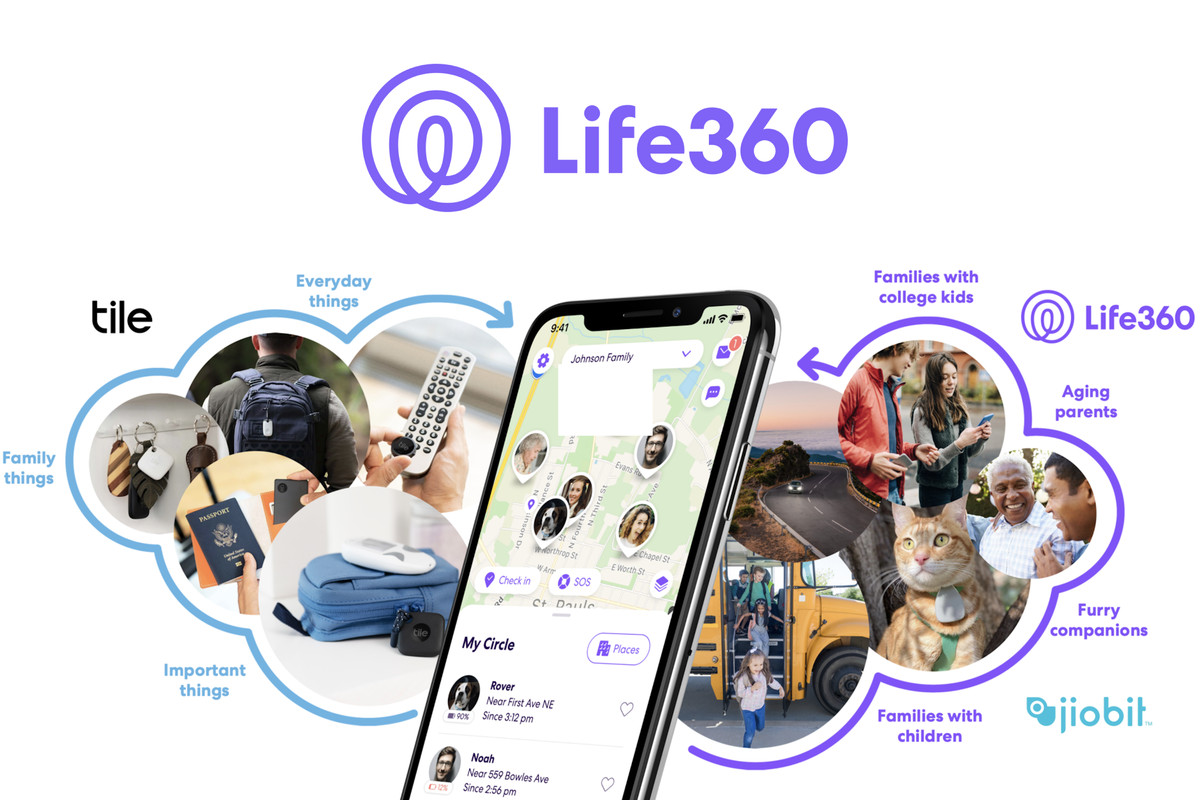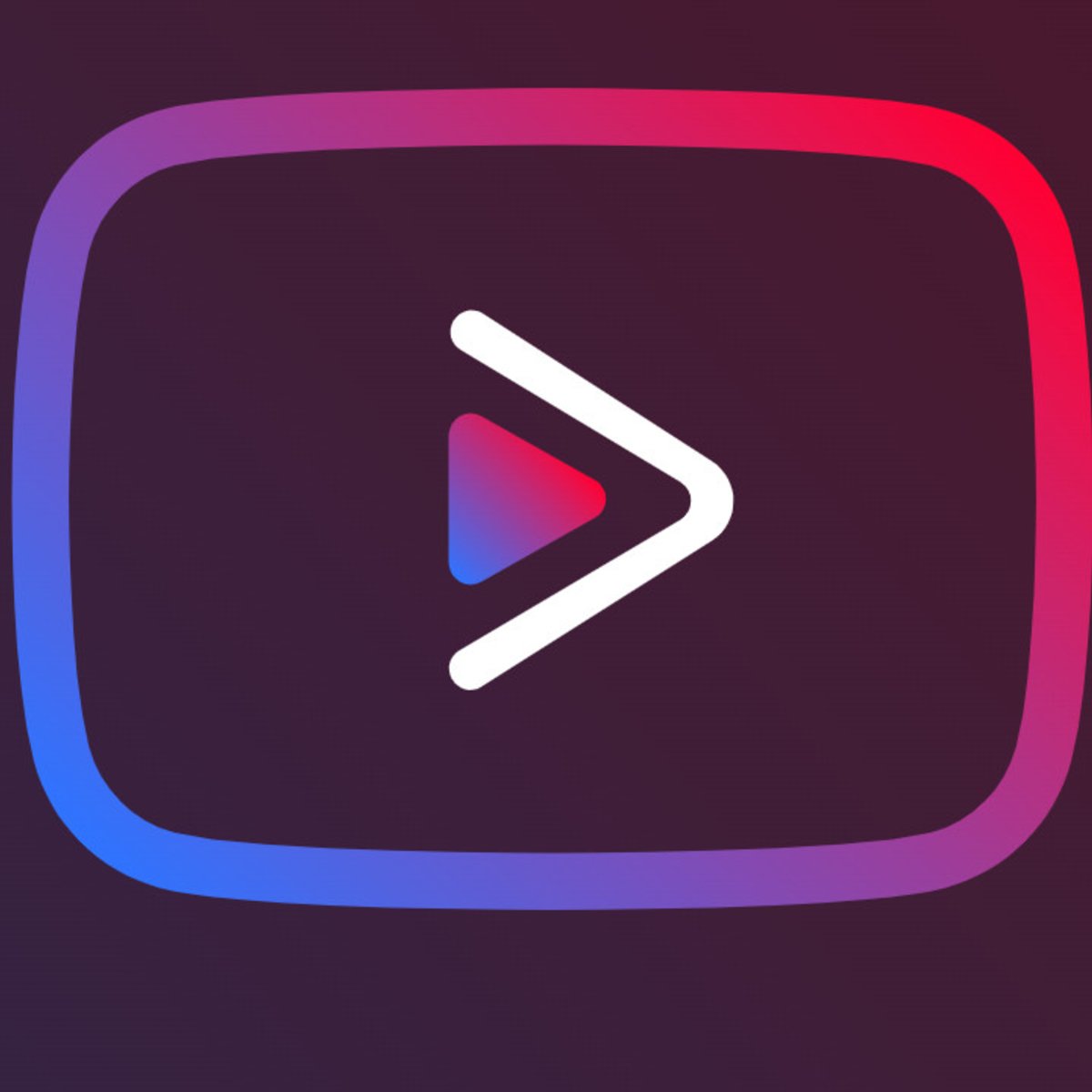It’s been over a decade since Google Calendar was first launched back in July 2009. And since then, the popularity of the app has skyrocketed. Productivity gurus and business elites all vouch for its effectiveness. It has helped millions organize their personal and professional lives. So why not yours?
In this article, we will share with you some of the ways you can use Google Calendar to be more productive and organized.
Let’s get started!
Customize The Looks
We’re talking about how you can use Google Calendar more effectively. So the first thing we will be covering is how you can make customize the interface. There are two things in particular that you can do:
Choose a calendar view
You can choose the period of time you want to focus on. You can choose between 1 day, 4 days, one week, one month or one year. Alternatively, you can also have Google Calendar just display your upcoming schedules.
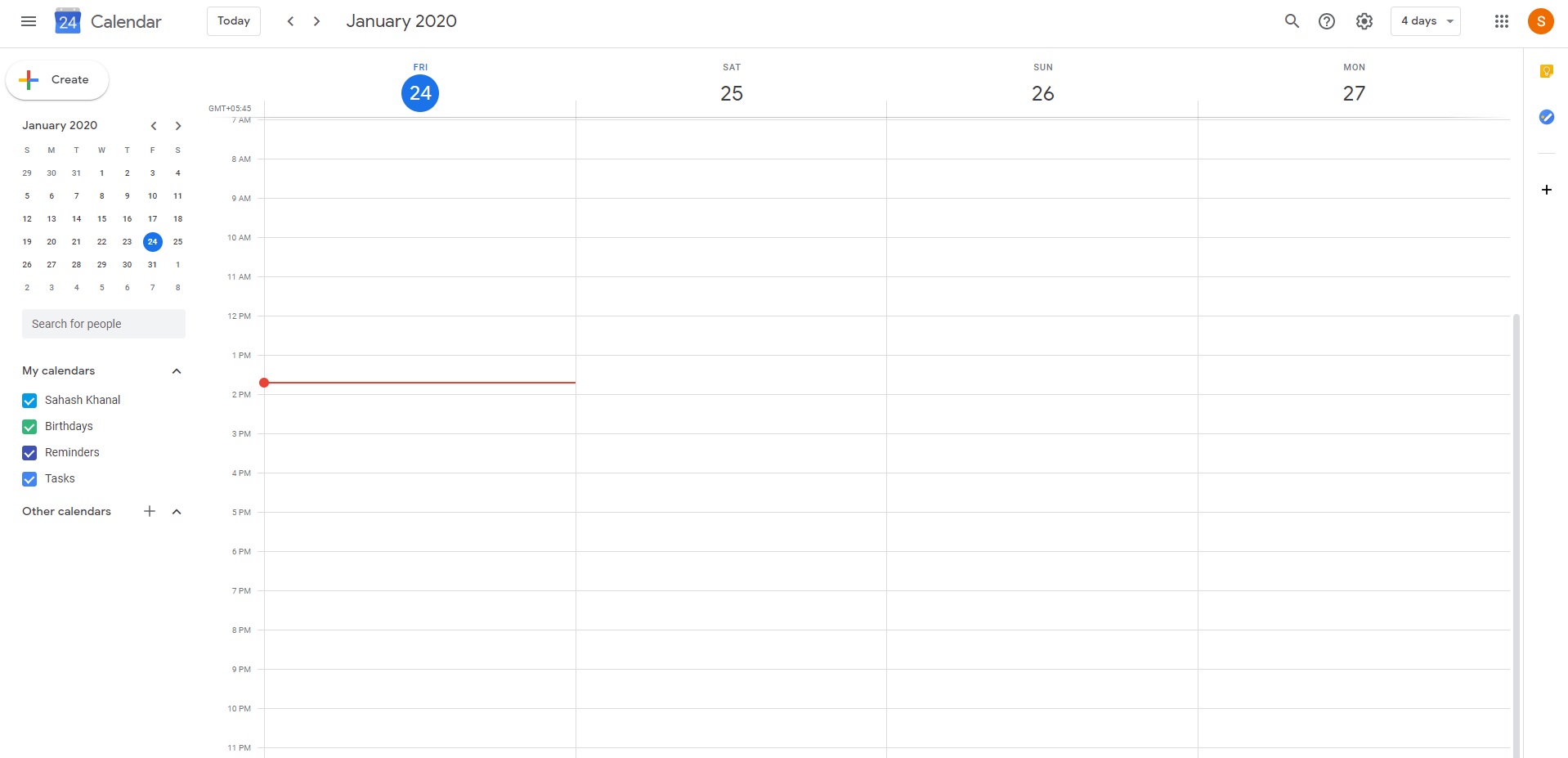
Color coding
When you have multiple dimensions to your life, it makes sense to have your schedules color coded. This way it’s a lot easier to spot them in your calendar. Learning to use this feature effectively will help organize even the messiest of lives.
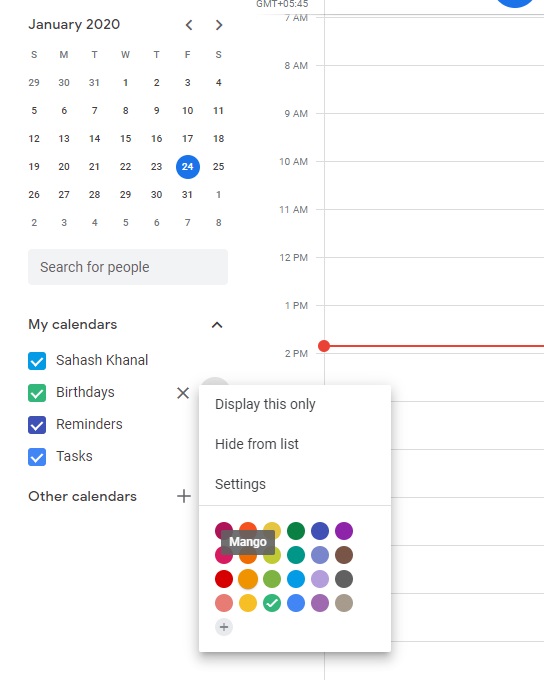
Using Notifications And Reminders
The second thing you need to master in Google Calendar to be more productive is the effective use of notifications and reminders.
Desktop notifications
If you’re new to Google Calendar, you will probably find the default ‘Alert’ notifications to be a bit disruptive. A better alternative is the desktop notifications option. To activate desktop notifications, click on the little ‘gear’ ⚙️ icon on top-right of the screen and then select ‘Settings’.
Once you’re in Settings, scroll down to find ‘Event settings’. Click on the Notifications bar and select ‘Desktop notifications’.

Email notifications
If you have a habit of checking your email first thing in the morning, this might come in handy. There is a feature in Google Calendar that can send you all of your day’s agendas via email. You can even customize what you want send and what you don’t.
To activate email notifications, go to the settings of your calendar. Then scroll down to ‘General notifications’ section. On the dropdown menu next to Daily agenda select ‘Email’.
Reminders
Reminders can be helpful when you need to remember an event that’s scheduled way ahead in the future. Say a reunion, or a wedding. You can use Google Calendar to set auto-reminders for these events so that you can be notified ahead of the event. You can even set the reminder to a few days or weeks before the event to get you prepared.
To do this, go to the Settings for your calendar. Scroll down to ‘All-day event notifications’, click on ‘Add notification’ and change the values.

Different Calendars For Different Parts Of You
Another thing you need to learn to be more productive using Google Calendar is separating your calendars. You can create different calendars for different parts of your life. For example, you could have an individual calendar for your day job, another calendar for the business you’re trying to build, another for your fitness goals, and so on.
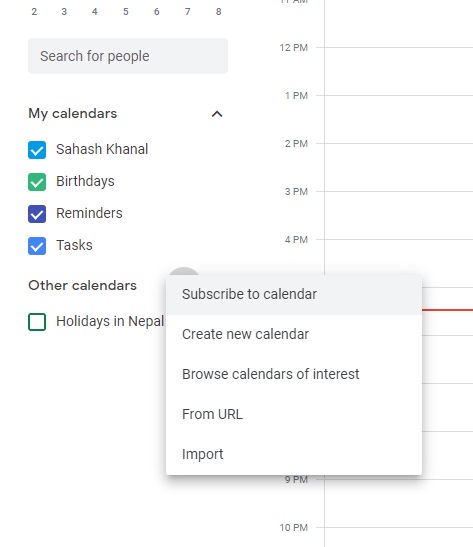
To create a new calendar, click on the + sign next to ‘Other Calendars’ and select ‘Create new calendar’. You will be directed to a new window where you can name and describe your calendar. You can also color-code it as discussed above.
Sharing For Efficiency
Another cool thing that you can do with Google Calendar is related to sharing:
Share your calendar with others.
This works best when you’re working with someone or a group of people on a common goal. You can share all your dates and deadlines for others to see so that everyone stays on track. Click on the three dots next to your calendar and select Settings and sharing. There you can choose to share your calendar with the public (works best if you’re a public figure) or with specific people (by adding their email ID).
You can also embed your Google Calendar into your website. This works best if you’re a public figure that people are constantly trying to get an appointment with. This is a great way of letting people know when you’re free and when you’re not.
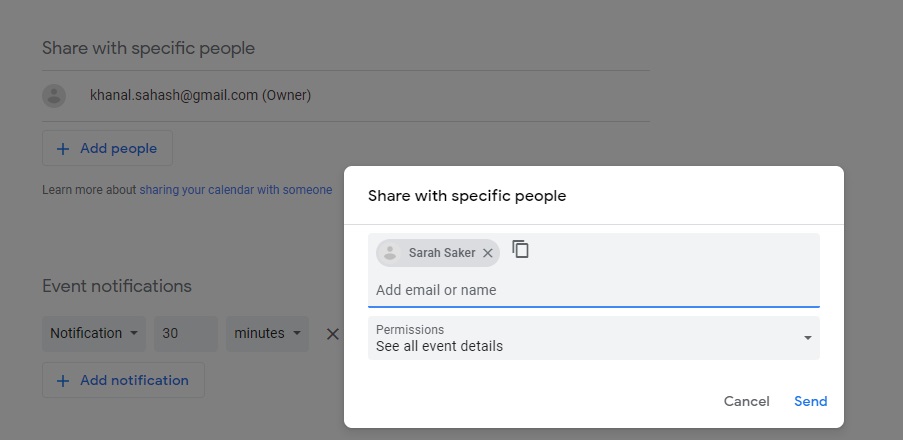
Finding a time that suits everyone.
This is one of the coolest and the most practical features of Google Calendar. You can schedule a meeting or an event at a time that works best for everyone. Of course this only works for a group of people who have shared their calendars with each other.
To do this, simply click on the Add “+” button on Google Calendar and click on “Add guests”. Start typing the names of the people you want to meet with then click on ‘suggested timing’.
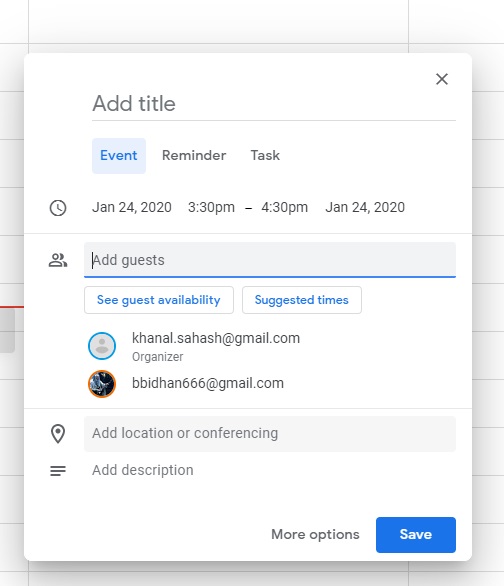
Conclusion
This concludes our article on how to use Google Calendar to be more productive in your everyday life. Do you use Google Calendar to organize your life? If so, how has it helped you? Drop a comment below. We would love to hear from you.
Experiencing difficulties with your Android Device, check out our “How To” page on how to resolve some of these issues.
Other Android Technical Reviews:- Android