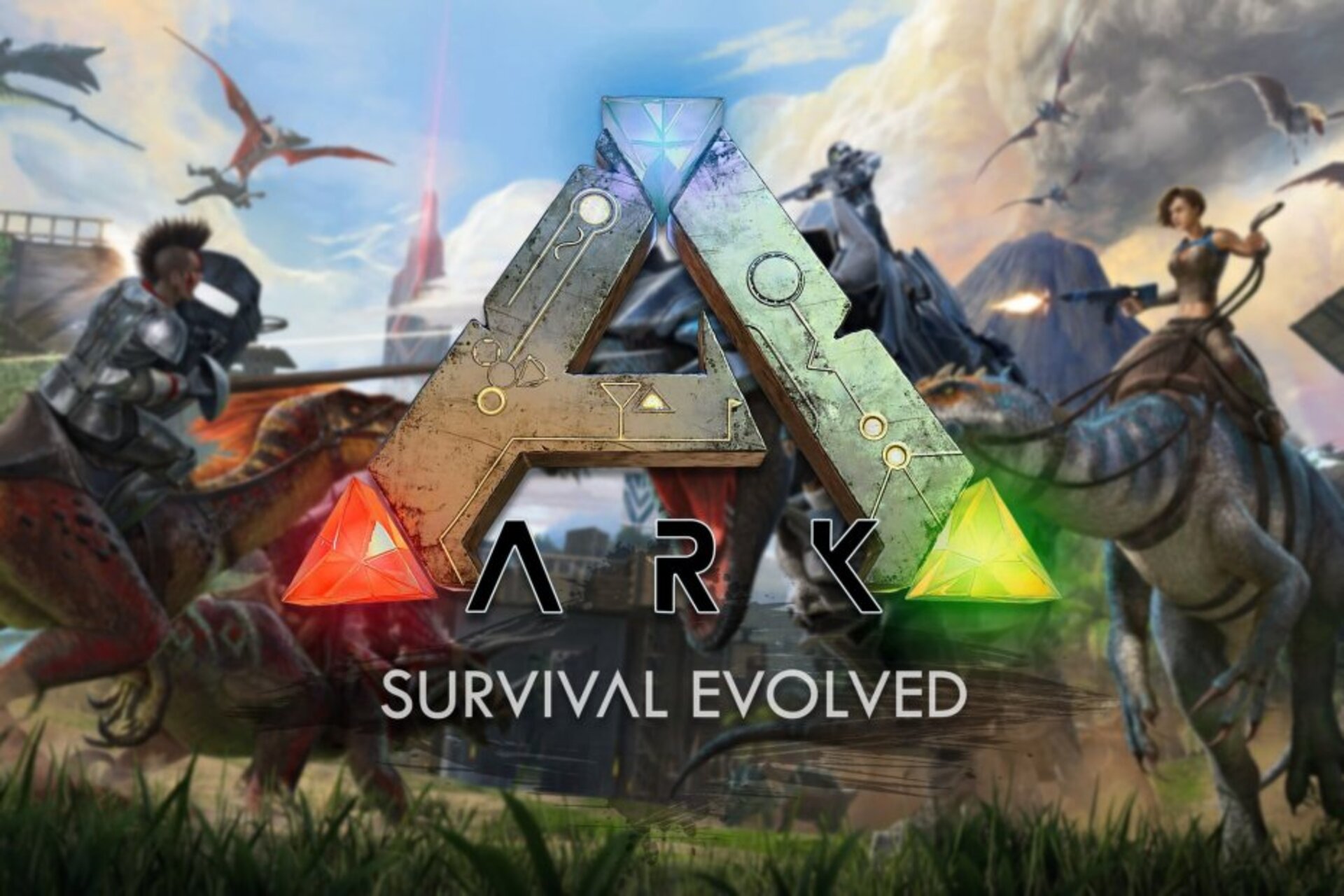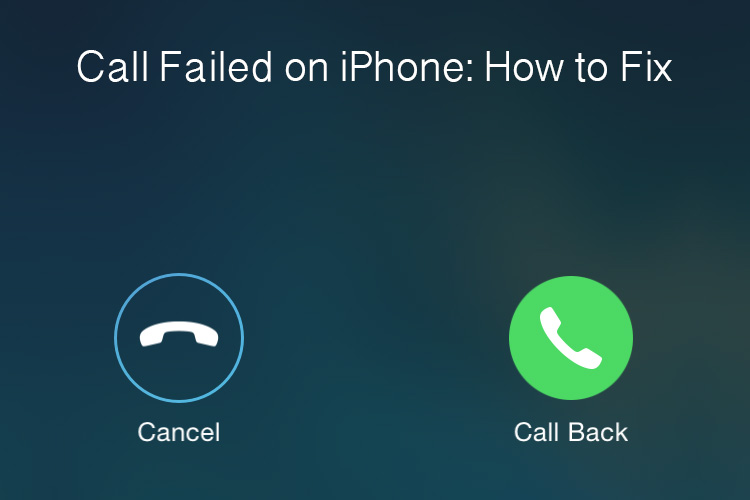If you own a Samsung Galaxy Note 9, you probably know that it comes with a wide array of features and functionalities. One particularly useful feature is the voicemail function. With voicemail set up on your device, you can ensure that you won’t miss any important calls, even if you can’t answer your phone. In this article, we’ll guide you through the process of setting up voicemail on your Samsung Galaxy Note 9. We’ll also show you how to change your voicemail greeting if you’d like to personalize it.
Setting Up Voicemail on Your Galaxy Note 9
Setting up voicemail on your Samsung Galaxy Note 9 is a simple process. Just follow the step-by-step instructions below: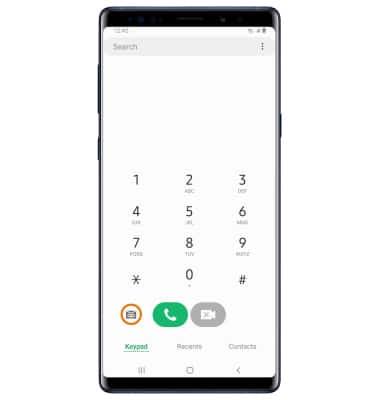
- Open the Phone app on your device.
- On the dial pad, press and hold the number 1 to call and connect to your voicemail.
- If prompted for a password when accessing your voicemail for the first time, use the last four digits of your mobile number.
- When prompted, create a password for your voicemail account. Your password should be a 4- to 7-digit code. Make sure it’s easy for you to remember but difficult for others to guess.
- After setting your password, you will be prompted to record your greeting and name. Follow the instructions to complete the process.
Congratulations! Your voicemail is now ready to use on your Samsung Galaxy Note 9.
Changing Your Voicemail Greeting
If you’d like to change the greeting on your voicemail, follow these steps:
- Open the Phone app on your device.
- On the dial pad, press and hold the number 1 to call and connect to your voicemail.
- Press the * key to access the main menu.
- From the main menu, press 3 to access the Greeting menu.
- To record a new greeting, press 2. If you’re replacing an existing greeting, the current recording will play first.
- Follow the prompts to record your new greeting. Press the # key when you’re done recording.
- To set your new recording as your voicemail greeting, press 1.
That’s it! You’ve successfully changed your voicemail greeting on your Samsung Galaxy Note 9.
Additional Tips and Troubleshooting
Checking Voicemail Remotely
Sometimes, you may need to check your voicemail when you’re away from your Samsung Galaxy Note 9. To do this, follow these steps:
- Dial your own phone number from any phone.
- When your voicemail greeting begins, press the * key.
- Enter your voicemail password when prompted.
- Follow the voice prompts to navigate through your voicemail messages.
Voicemail Notification Issues
If you’re not receiving voicemail notifications on your Samsung Galaxy Note 9, there are a few things you can try to resolve the issue:
- Ensure that your device is connected to a stable network connection, as voicemail notifications rely on a data connection.
- Check if the voicemail notification is enabled in your device settings. Go to Settings > Notifications > Advanced Settings > Voicemail and make sure it’s turned on.
- Restart your device, as this can sometimes resolve minor software glitches that may be causing the issue.
- If the problem persists, contact your service provider for further assistance.
Troubleshooting Voicemail Password Issues
If you’re having trouble with your voicemail password on your Samsung Galaxy Note 9, follow these troubleshooting steps:
- Double-check that you’re entering the correct password. If you’ve forgotten your password, contact your service provider to reset it.
- Make sure the keypad on your device is functioning properly. If any of the keys are not working, consider getting your device checked by a professional.
- If you’re still unable to access your voicemail, contact your service provider for further assistance.
Conclusion
Setting up voicemail on your Samsung Galaxy Note 9 is a straightforward process that ensures you won’t miss any important calls. By following the steps outlined in this article, you can easily set up voicemail and even personalize your greeting. If you encounter any issues or have further questions, don’t hesitate to reach out to your service provider for assistance. Enjoy the convenience of voicemail on your Samsung Galaxy Note 9!
Experiencing difficulties with your Android Device, check out our “How To” page on how to resolve some of these issues.
Other Android Technical Reviews:- Android