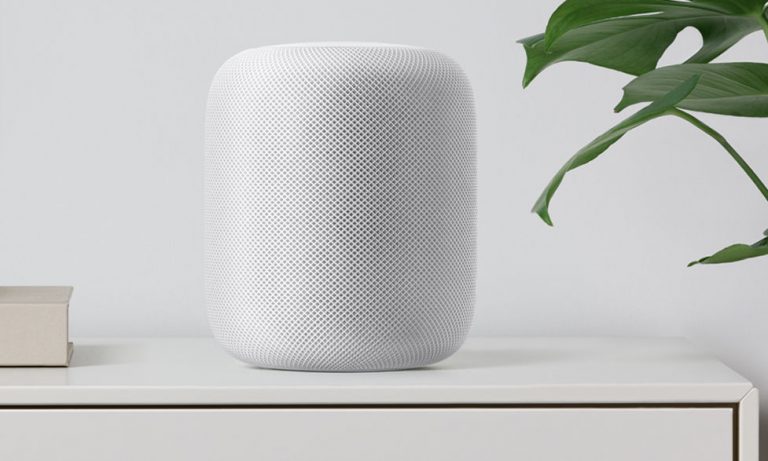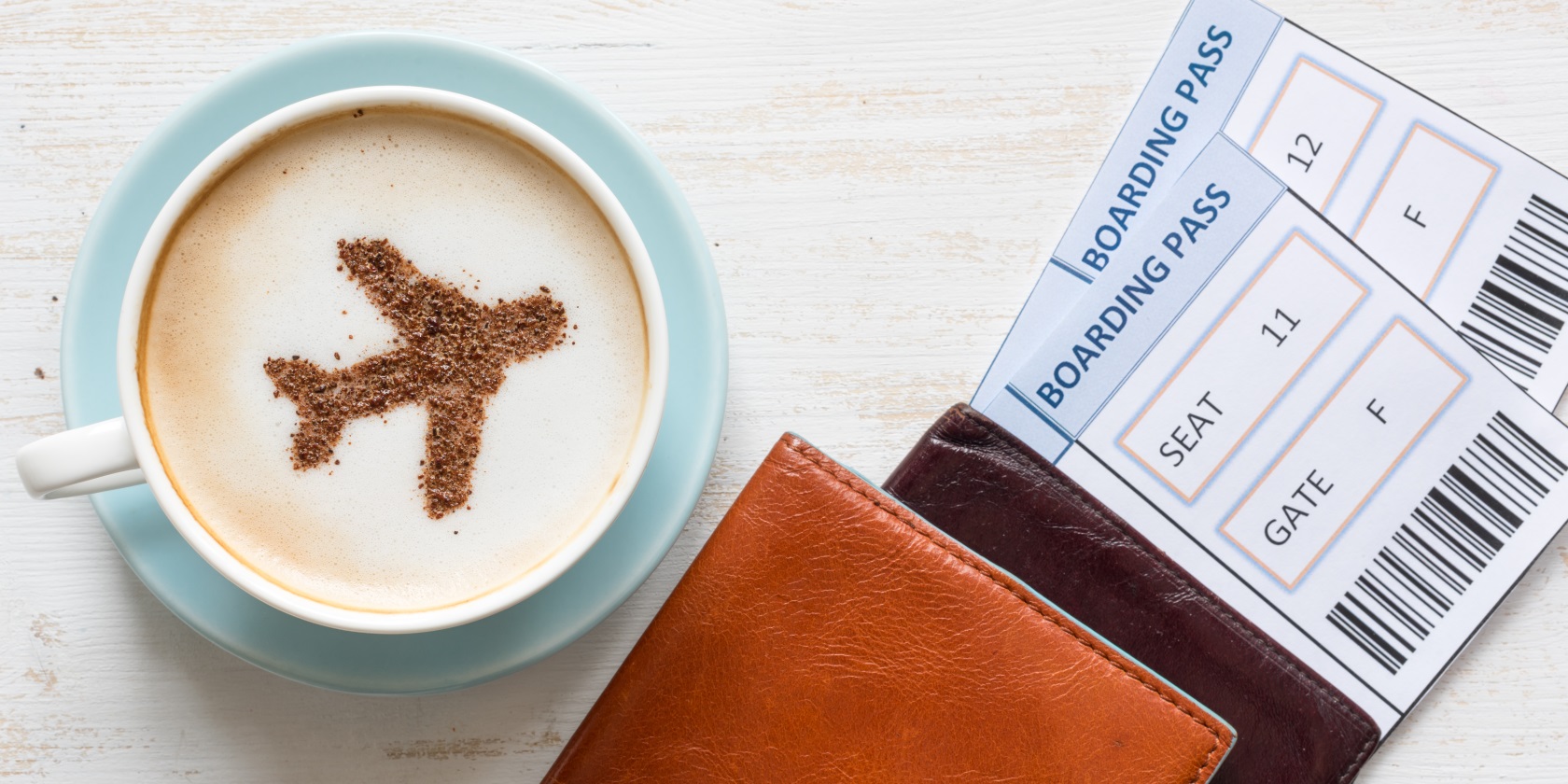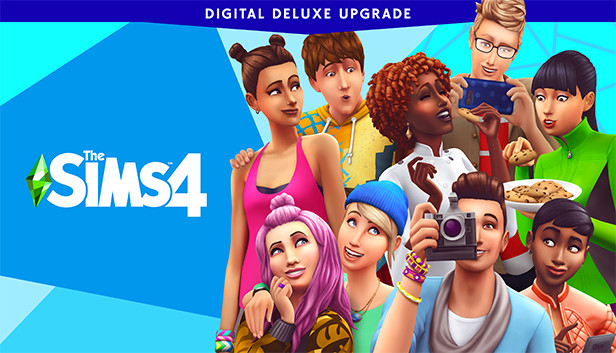Are you tired of experiencing buffering issues while using Cinema HD? Buffering can be a frustrating problem that interrupts your streaming experience and hampers your ability to enjoy your favorite movies and shows. But don’t worry, we’ve got you covered! In this comprehensive guide, we will walk you through the most common buffering issues faced by Cinema HD users and provide you with effective solutions to fix them. Whether you’re using an Android device, Firestick, or any other compatible platform, these solutions will help you minimize or even completely eliminate buffering issues. So let’s dive in and get your streaming experience back on track!
Buffering in Cinema HD
Before we dive into the solutions, let’s first understand what causes buffering in Cinema HD. Buffering occurs when the streaming app is unable to receive enough data to play the video smoothly. Several factors can contribute to buffering issues, including excessive app cache, difficulty in finding high-quality streams, and internet throttling by your ISP. Other secondary causes include a build-up of cache in other apps on your device, low storage, background apps/services consuming resources, and a slow internet connection. By addressing these issues, you can significantly reduce buffering and enjoy uninterrupted streaming.
Clearing the Cache of Cinema HD
One of the primary causes of buffering in Cinema HD is the excessive build-up of app cache. Clearing the cache can not only resolve buffering issues but also improve overall app performance. Here’s how you can clear the cache of Cinema HD:
- Start by navigating to the “Settings” option on your Firestick or Android device.
- Open the “Applications” menu and scroll down to find “Manage Installed Applications.”
- Locate and select “Cinema HD” from the list of installed apps.
- In the application menu, click on “Clear Cache” to clear the app’s cache.
By following these simple steps, you can effectively clear the cache of Cinema HD and minimize buffering issues.
Using a VPN with Cinema HD
A VPN (Virtual Private Network) can be a game-changer when it comes to reducing buffering and enhancing your streaming experience. Not only does a VPN secure your internet connection and protect your privacy, but it can also help bypass ISP throttling, which is a common cause of buffering. Here’s why using a VPN is essential:
- ISPs (Internet Service Providers) often monitor and throttle internet connections, especially when they detect streaming activities. By using a VPN, you can encrypt your connection and prevent your ISP from throttling your internet speed.
- A VPN masks your IP address, making it difficult for anyone to track your online activities. This added layer of security ensures that you can stream content on Cinema HD without any concerns.
- ExpressVPN is one of the most reliable and fastest VPN services available. It offers military-grade encryption, easy installation on any device, and a risk-free 30-day money-back guarantee. By using ExpressVPN, you can enjoy buffer-free streaming on Cinema HD.
To set up a VPN with Cinema HD, follow these steps:
- Sign up for ExpressVPN.
- On your Firestick or Android device, go to the home screen and select the “Find” option.
- Choose “Search” and look for the ExpressVPN Firestick app.
- Download and open the app, then sign in with your ExpressVPN credentials.
- Connect to a VPN server and start streaming Cinema HD without buffering.
Using a VPN not only resolves buffering issues but also enhances your overall streaming security and privacy. It’s a win-win situation!
Using Real Debrid with Cinema HD
Real Debrid is a premium link provider that offers high-quality, buffer-free streaming. By signing up for a Real Debrid subscription, you can significantly enhance your Cinema HD experience. Real Debrid provides premium links that are more reliable and offer superior streaming quality. Here’s how you can set up Real Debrid with Cinema HD:
- Click here to sign up for Real Debrid.
- After purchasing a Real Debrid plan and creating an account, go back to your Firestick or Android device and open Cinema HD.
- Click the three-line menu in the top-left corner of the app.
- Select “Settings” from the dropdown menu.
- Go to “Account” and click on “Login to Real-Debrid.”
- Follow the instructions and go to the Real Debrid authorization page (https://real-debrid.com/device).
- Enter the code displayed on the Cinema HD screen and click “Continue.”
- Upon successful authorization, you will see a confirmation message on the Cinema HD screen.
By integrating Real Debrid with Cinema HD, you gain access to premium links that offer a buffer-free streaming experience. Enjoy your favorite movies and shows without any interruptions!
Optimizing Your WiFi for Cinema HD
If you’re using WiFi to stream Cinema HD, optimizing your WiFi network can significantly reduce buffering issues. Here are a few tips to ensure smooth and uninterrupted streaming:
- Check your WiFi connection and make sure it’s stable. Excessive interference or a weak signal can lead to buffering problems. Consider relocating your router or investing in a WiFi extender to improve signal strength.
- Prioritize bandwidth for streaming by limiting the number of devices connected to your network. Bandwidth-hungry activities like gaming or large file downloads can affect streaming quality. By minimizing concurrent activities, you can allocate more bandwidth to Cinema HD.
- Check your router settings and ensure that Quality of Service (QoS) is enabled. QoS prioritizes streaming traffic, allowing Cinema HD to receive the necessary bandwidth for smooth playback.
By optimizing your WiFi network, you can create an ideal environment for streaming Cinema HD without buffering interruptions.
Other Tips to Minimize Buffering
In addition to the above solutions, here are some general tips to minimize buffering while using Cinema HD:
- Keep your device’s software up to date. Developers often release updates to address performance issues and bugs that could contribute to buffering problems. Regularly check for updates and install them promptly.
- Close background apps and processes that may be consuming resources. By freeing up system resources, you can ensure that Cinema HD has enough processing power to deliver a seamless streaming experience.
- Consider upgrading your internet plan for faster speeds. If you frequently experience buffering even with a stable WiFi connection, it might be worth upgrading to a higher-speed plan to ensure smooth streaming.
By implementing these additional tips, you can further enhance your Cinema HD experience and enjoy uninterrupted streaming.
Final Thoughts
Buffering issues can be frustrating, but with the right strategies and solutions, you can overcome them and enjoy seamless streaming on Cinema HD. By clearing the app cache, using a VPN or Real Debrid, optimizing your WiFi network, and following other helpful tips, you can significantly reduce buffering interruptions. Remember to keep your device and app up to date and ensure a stable internet connection for the best streaming experience. Now, go ahead and enjoy your favorite movies and shows on Cinema HD without the annoyance of buffering!
Experiencing difficulties with your Device, check out our “How To” page on how to resolve some of these issues.