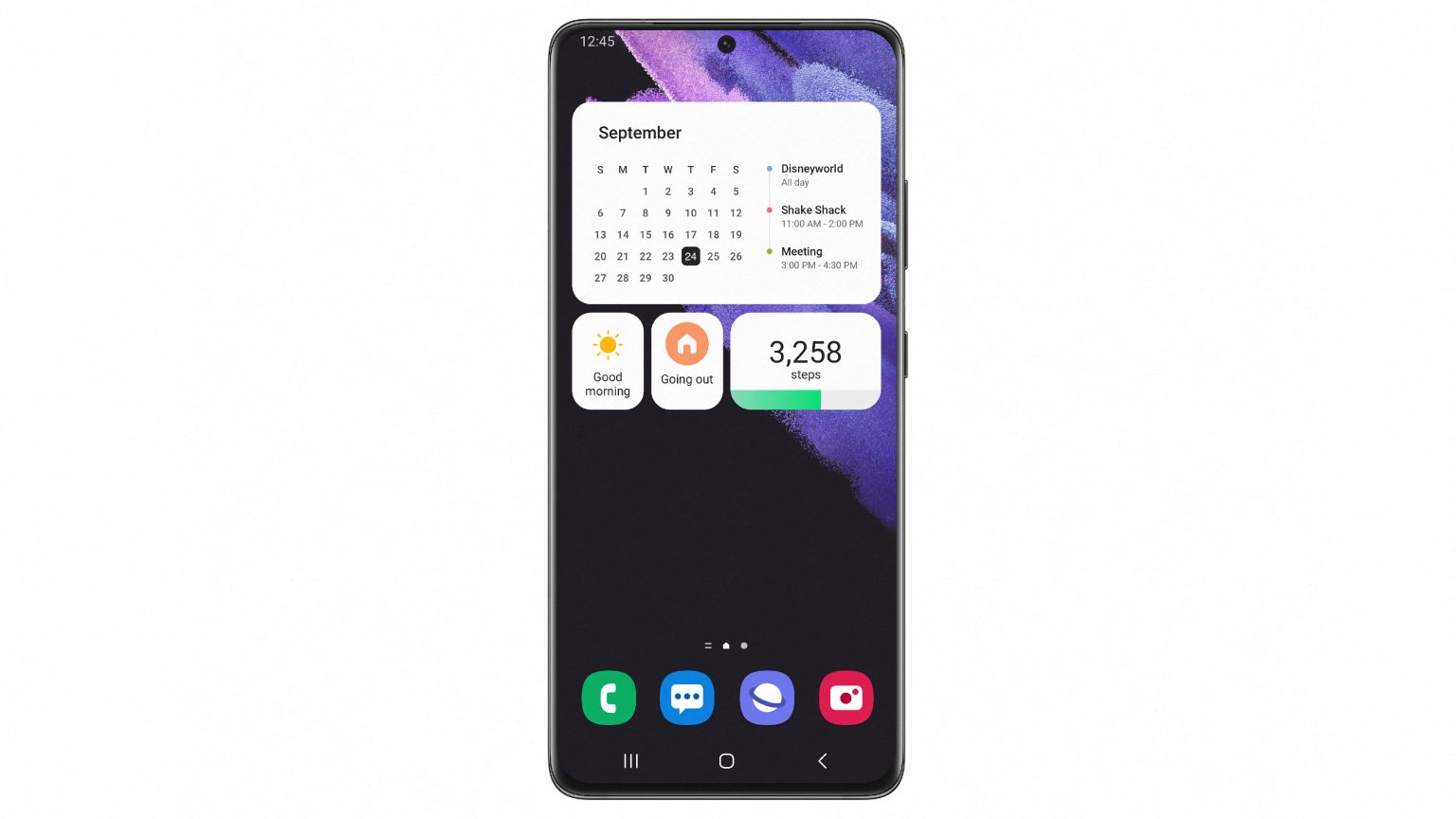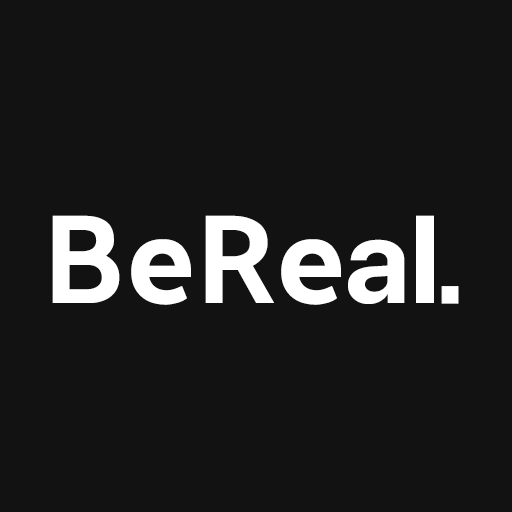The Samsung Galaxy S21 series is about to get even better with the introduction of the One UI 4 beta, based on Android 12. This eagerly awaited update brings improved privacy, enhanced customization options, and a host of new features. In this comprehensive guide, we will walk you through the process of downloading and installing the One UI 4 beta on your Galaxy S21 series device.
Why Install the One UI 4 Beta?
Before we dive into the installation process, let’s take a moment to understand why you should consider installing the One UI 4 beta on your Galaxy S21 series device. The beta version provides you with the opportunity to experience the latest features and improvements before they are officially released to the public. By participating in the beta program, you can help Samsung identify and fix any bugs or issues, ensuring a smoother and more stable user experience for all users.
Eligible Devices
The One UI 4 beta is currently available for the Samsung Galaxy S21, Galaxy S21+, and Galaxy S21 Ultra. If you own any of these devices, you are eligible to participate in the beta program. However, it’s important to note that beta programs are limited in availability and may be subject to certain restrictions based on your region and carrier. Make sure to check if the beta program is open for registration in your area before proceeding with the installation process.
Back Up Your Device
Before installing any beta software, it is crucial to back up your device to ensure the safety of your data. While Samsung strives to provide a stable beta experience, unexpected issues can still occur, and data loss is always a risk. By backing up your device, you can easily restore your data in case anything goes wrong during the installation process. Follow these steps to back up your Galaxy S21 series device:
- Connect your device to a stable Wi-Fi network.
- Open the Settings app on your device.
- Scroll down and tap on Accounts and backup.
- Tap on Backup and restore.
- Enable the Back up my data and Automatic restore options.
- Tap on Back up now to initiate the backup process.
Join the Beta Program
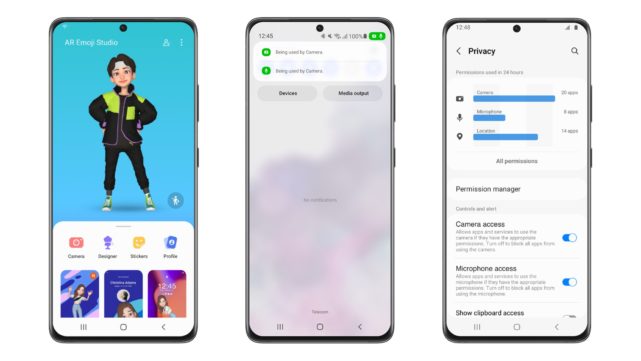
To download and install the One UI 4 beta on your Galaxy S21 series device, you need to join the beta program. Follow these steps to become a beta tester:
- Open the Samsung Members app on your device.
- If you don’t have the app installed, you can download it from the Galaxy Store or the Google Play Store.
- Sign in to your Samsung account or create a new one if you don’t have an account yet.
- Once signed in, navigate to the Notices section of the app.
- Look for the One UI 4 beta registration banner.
- Tap on the banner to access the beta registration page.
- Read and accept the terms and conditions.
- Tap on the Enroll button to register your device for the beta program.
Check for Updates
After successfully enrolling your device in the beta program, you need to check for software updates to download and install the One UI 4 beta. Here’s how you can do it:
- Open the Settings app on your device.
- Scroll down and tap on Software update.
- Tap on Download and install to check for updates.
- If a new update is available, tap on Install now to begin the installation process.
- Follow the on-screen instructions to complete the installation.
- Your device will restart after the installation is complete.
Provide Feedback
As a beta tester, your feedback is invaluable in helping Samsung improve the user experience and fix any bugs or issues. If you encounter any problems or have suggestions for improvement, make sure to report them through the Samsung Members app. Your feedback will contribute to making the final release of One UI 4 even better.
Conclusion
By following the steps outlined in this guide, you can download and install the One UI 4 beta on your Galaxy S21 series device. Remember to back up your data before proceeding with the installation and provide feedback to help Samsung enhance the user experience. Enjoy the latest features and improvements that come with the One UI 4 beta and be part of shaping the future of Samsung’s software.
Additional Information: It is important to note that beta software is not without risks. As the software is still in the testing phase, it may contain bugs or stability issues that could affect the performance of your device. It is recommended to proceed with caution and only install beta software on devices that are not your primary daily drivers. If you encounter any major issues or are not comfortable with potential instabilities, you can always revert to the stable release by performing a factory reset on your device.
Experiencing difficulties with your Device, check out our “How To” page on how to resolve some of these issues.