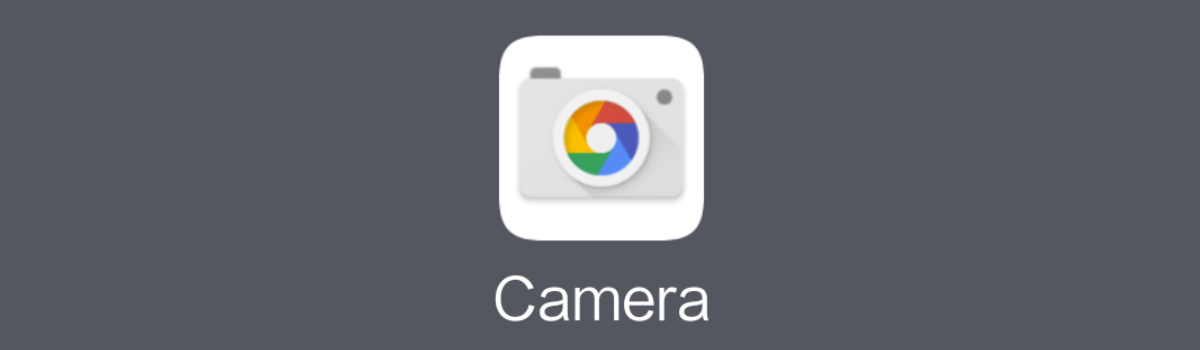In today’s digital age, privacy and security are of paramount importance. With the widespread use of messaging apps like WhatsApp, ensuring the confidentiality of our conversations has become a top concern. While WhatsApp provides end-to-end encryption for its messages, there is a potential vulnerability when it comes to chat backups stored on Google Drive. These backups lack default encryption, leaving them susceptible to unauthorized access. In this guide, we will show you how to encrypt your WhatsApp chat backups on Google Drive, adding an extra layer of protection to your sensitive conversations.
Key Considerations Before Encrypting Your WhatsApp Backup
Before we dive into the encryption process, there are a few key considerations you should be aware of. When encrypting your WhatsApp cloud backups, you have two options: setting a password or using a 64-digit encryption key. Whichever option you choose, it’s crucial to remember your password or securely store your encryption key. Losing this information can result in permanent loss of access to your backups. Additionally, it’s important to note that while you can set a new password for future backups, you cannot recover previously encrypted backups that require a lost encryption key.
WhatsApp offers various backup settings depending on your device and frequency preferences. To access these settings, navigate to Settings > Chats > Chat backup.
How to Enable End-to-End Encryption for WhatsApp Google Drive Backups
To ensure the security of your WhatsApp backups on Google Drive, follow these steps to enable end-to-end encryption:
- Open WhatsApp on your Android device.
- Tap the three-dot overflow menu button.
- Navigate to Settings > Chats > Chat backup.
- Tap End-to-end encrypted backup.
- Tap Turn on.
- Create a password or 64-digit key.
- Tap Create.
By completing these steps, you initiate an encrypted backup process, which will subsequently upload your WhatsApp chats to Google Drive. Depending on your backup settings, charging your phone may be necessary to trigger the cloud backup process. If you ever wish to turn off end-to-end encrypted backups, follow steps 1 through 5 and select Turn off. You will need to enter the password or encryption key you set earlier to confirm the change.
Protecting Your Digital Privacy
When encrypting your WhatsApp backup, choosing a strong password or encryption key is essential. This password or key will be required to access your WhatsApp backups, ensuring that malicious third parties cannot gain unauthorized access. By following these encryption steps, you can rest assured that your private conversations are secure.
In addition to encrypting your backups, it’s important to familiarize yourself with other essential security features offered by WhatsApp. These features include blocking, reporting, and deleting spam messages, which can further enhance your digital privacy and protect you from potential threats.
Remember, your digital privacy is a valuable asset, and taking the necessary steps to safeguard it is a minor investment compared to the long-term impact it can have on your security and peace of mind.
Conclusion
Securing your WhatsApp chat backups on Google Drive is an important step in protecting your digital privacy. By enabling end-to-end encryption, you add an extra layer of security to your sensitive conversations. Remember to choose a strong password or encryption key and store it securely. Additionally, take advantage of WhatsApp’s other security features to further enhance your privacy.
By following the steps outlined in this guide, you can encrypt your WhatsApp backups on Google Drive and have peace of mind knowing that your private conversations remain confidential. Protecting your digital privacy is a proactive measure that ensures your personal information stays secure in an increasingly interconnected world.
Remember, your digital privacy matters, and by taking steps to protect it, you can confidently communicate with your loved ones knowing that your conversations are secure. Stay safe, stay private!
Additional Information: It’s worth noting that enabling end-to-end encryption for your WhatsApp backups on Google Drive is currently only available for Android devices. iOS users can utilize the encryption feature for their backups stored on iCloud.
Experiencing difficulties with your Device, check out our “How To” page on how to resolve some of these issue