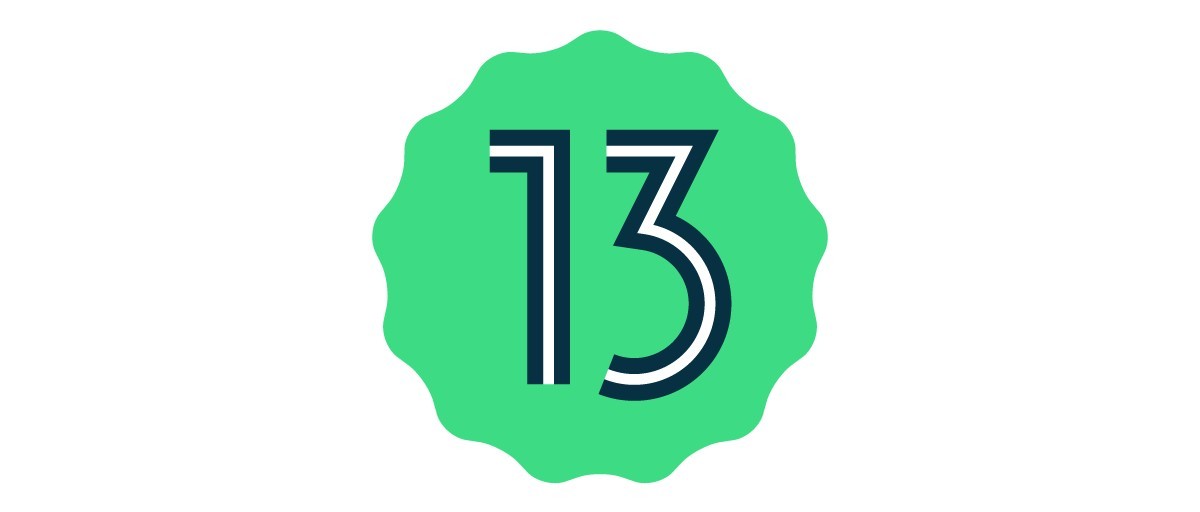Are you excited to test out the new features of Android 13 Beta 1 on your Google Pixel device? Google recently released the beta version of its latest Android operating system, and in this comprehensive guide, we will walk you through the step-by-step process of installing Android 13 Beta 1 on your supported Pixel device. Whether you have a Google Pixel 6 Pro, Pixel 6, Pixel 5a (5G), Pixel 5, Pixel 4a (5G), Pixel 4a, Pixel 4, or Pixel 4 XL, we’ve got you covered!
What is Android 13 Beta 1?
Android 13 Beta 1 is the first beta version of the upcoming Android 13 operating system. It comes with exciting new features, improvements, and enhancements that will enhance your overall Android experience. However, it’s important to note that as a beta version, it may contain some bugs and issues that will be resolved in the stable release later this year.
Supported Pixel Devices for Android 13 Beta 1
Before diving into the installation process, let’s make sure your Google Pixel device is eligible for the Android 13 Beta 1 update. Google has ended support for some older Pixel devices, including the Pixel 3a, Pixel 3a XL, and lower models. The following Pixel devices are officially supported for the Android 13 Beta 1 update:
- Google Pixel 6 Pro
- Google Pixel 6
- Google Pixel 5a (5G)
- Google Pixel 5
- Google Pixel 4a (5G)
- Google Pixel 4a
- Google Pixel 4
- Google Pixel 4 XL
If you have any of these devices, you’re good to go!
Enrolling in the Android Beta Program
To get started with the Android 13 Beta 1 installation, you need to enroll yourself in the Android Beta Program. Follow these simple steps:
- Visit the Android Beta Program website.
- Sign in using your official Google account that is linked to your Google Pixel device.
- Under the “Devices” tab, you will see a list of Pixel devices linked to your Google account.
- Look for the “Opt-in” button under the name of your device and click on it to enroll in the beta program.
Once you’ve completed these steps, you’re officially part of the Android 13 Beta 1 program!
Installing Android 13 Beta 1
Now that you’re enrolled in the beta program, it’s time to get the OTA (over-the-air) update for Android 13 Beta 1. Here’s how you can install the update on your Pixel device:
- Wait for a few minutes after opting in to the beta program. Google will send you the OTA update notification to install the beta version.
- If you don’t receive the notification, you can manually check for the update. Go to the “Settings” app on your device, navigate to “About phone,” and tap on “System update” to check for the update manually.
- If the update is available, download it and wait for the installation process to complete. Make sure your device is connected to a stable Wi-Fi network and has sufficient battery charge.
- Once the download is complete, your device will automatically restart to install the update. During the installation process, it’s important not to interrupt or turn off your device.
- After the installation is complete, your Pixel device will reboot, and you’ll be greeted with the fresh new Android 13 Beta 1 interface.
Opting Out of the Beta Program
If at any time you want to opt-out of the Android 13 Beta Program, you can easily do so by following these steps:
- Visit the Android Beta Program website.
- Sign in using the same Google account that is linked to your Pixel device.
- Look for the “Opt-out” button under the name of your device and click on it to leave the beta program.
- You will receive an OTA update to revert to the stable version of Android available for your device.
- Download and install the update as you would with any regular Android update.
- Your device will reboot, and you’ll be back on the stable version of Android.
Final Thoughts
Installing Android 13 Beta 1 on your supported Pixel device is an exciting way to get a sneak peek at the latest features and improvements coming to the Android operating system. Remember, this is a beta version, so occasional bugs and issues are expected. However, your participation in the beta program will provide valuable feedback to Google and help improve the final release.
Enjoy exploring the new features of Android 13 Beta 1 on your Pixel device, and don’t forget to share your experience with others. Happy testing!
Note: This is the first beta of Android 13, and as you are enrolled in the beta program you will also get the OTA update of Beta 2 and Beta 3 as well which Google will release in the coming months. If at any time you want to opt-out of the beta program then you will by going to the Android beta website again and click on the opt-out button under your device name.
Experiencing difficulties with your Device, check out our “How To” page on how to resolve some of these issues.