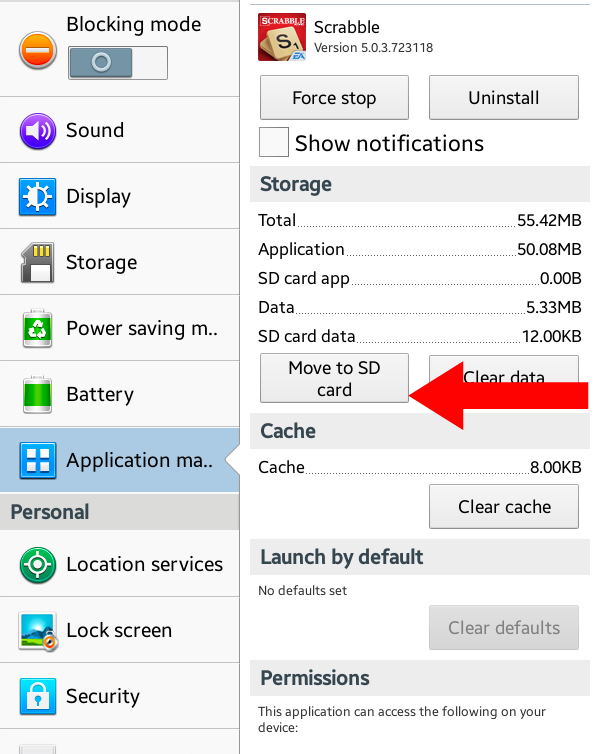The team behind the popular Adblock Plus browser plugins has just released a browser of their own. Is it worth switching to? Let’s take a look at what is under the hood of this new browser.
If you are a fan of Adblock Plus and have been search for a way to block advertisements while browsing the web then Adblock Browser might be something you are interested in. The concept of the application is quite simple really. With Firefox being open source, the team behind the Adblock Plus browser plugins are using that as the base. So, if you use Firefox as your mobile browser of choice then you will feel right at home with Adblock Browser.
When you first launch Adblock Browser you are shown some introductory slides before you can start browsing.
Adblock Browser gives you an example of what a website can look like without adblock software and what a website can look like once the ads have been blocked. Then you are reminded that Adblock has a system in place that blocks annoying ads while leaving the non-intrusive ads in place. This is exactly how it is with the browser plugins and you are told that you have the ability to toggle this on or off by going into the settings. Lastly, you are told that bugs can be reported in their Google+ community which is conveniently on display in the new tab window.
Speaking of the new tab window, when you first launch a new tab(or open the application with no previous tabs open) then you’re shown the Top Sites section. This is what the screenshot in the middle looks like. It’s a couple of useful rows that show you your top most-visited sites. You can pin these, add some of your own or remove them at your own discretion. This is very similar to how Chrome does it but Adblock Browser(and Firefox) takes it a step further and gives you more things to do here. For example, if you swipe over to the left then you have access to your recent tabs and your browser history.
Swiping over to the right from the Top Sites section will display your bookmarks and reading list. I really like this and would love to see something like this added into Chrome in the future. I don’t see Google lifting these features exactly how they are, but I would love to see the new tab page expanded in some way in a future update. This is just a smart way of presenting those features to the user and they are available directly through the new tab page. The only thing that I don’t like about this is that those features seem to only be accessible from the new tab page. I would like to see this somewhere in the overflow menu, the settings, or something.
Here are some of the settings that you can configure. I’m not going to go through them all but I did want to highlight the Adblock related settings. Just like with Firefox, you can customize things like the home, search, tabs, import features as well as how things are displayed like the text, title bar and full-screen browsing. Again, these are things that are already in Firefox so you can reference that application if you are more curious about these features. Tapping on the Adblock option that we see here will let you configure the important aspect of this browser.
The first page lets you configure your filter subscriptions. These subscriptions are the rules that Adblock uses to determine which ads are going to be blocked. There are community curated filters that can be added at any time but I have always found the default ones are good enough. Just like the desktop version of Adblock Plus, you can also configure whether all ads are block or just the annoying/non-intrusive ads are blocked. If you don’t know, ad companies can pay Adblock Plus to get put on a list but only if their ads follow certain guidelines. These non-intrusive ads are allowed by default but going into this setting page and unchecking that box will block all ads.
Just like the Firefox browser, Adblock Browser has two different modes for browsing. Regular Browsing mode is just that, no restrictions on browsing and the browser will function like normal. If you want though, you can switch to Private Browsing mode and you’ll have access to your Private Browsing tabs. However, things like your history and cookies are not stored in the app or on your device. Bookmarks and downloaded files are still saved though so be aware of that.
If you can’t tell already, Adblock Browser is very similar to Firefox for Android. In fact, Adblock Browser is the exact same browser as Firefox except the Adblock Plus team has incorporated their ad blocking features directly into the browser itself. Now, you could just use the regular Firefox browser and install the Adblock Plus plugin. Your results will most likely be exact the same. I say most likely because using the plugin could result in lower/worse performance than using the Adblock Browser application itself. I don’t claim to know how the code works but it seems normal that plugins and extensions for an application would perform worse than an application that had the feature built directly into it.
If this is in fact true then the performance difference will most likely be minimal. However, this difference could be more prevalent on older/slower hardware. If you’re running a recent $500+ flagship smartphone then I doubt you would notice much of a difference at all. If you are running a 3+ year-old phone or tablet then the differences could be more substantial. Again, I’m just speculating here because I haven’t done the benchmarks here. Applications and platforms that allow plugins usually have layers of security to keep those plugins and extensions from harming your device/data and this is what I am referring to. If anyone has some technical knowledge about this and would like to fill me in then I am eager to listen.
If you are interested in trying out Adblock Browser, it’s not available in the Google Play Store(and it might not be allowed) but the Adblock Plus team has created a Google+ community for it that can be found here. In the ‘About the Community’ section that you see in the top right, you’ll find a link to the direct download for this application. If you want to join the community and submit bug reports(which I hadn’t found any) then this will be the place to do it. However, you can download the APK file directly from that page from the Direct Download link. I would link directly to it but it will probably be changed/removed as more updates get released.
Have you had a chance to try out Adblock Browser? While things might be very, very similar to Firefox right now, we could see some unique features added in the future. However, we could also see the Adblock Plus team keep things simple and not add anything at all. So are you more inclined to use the Adblock Browser standalone application or would you rather just use Firefox and install the Adblock Plus plugin? Let me know your thoughts in the comments section below.