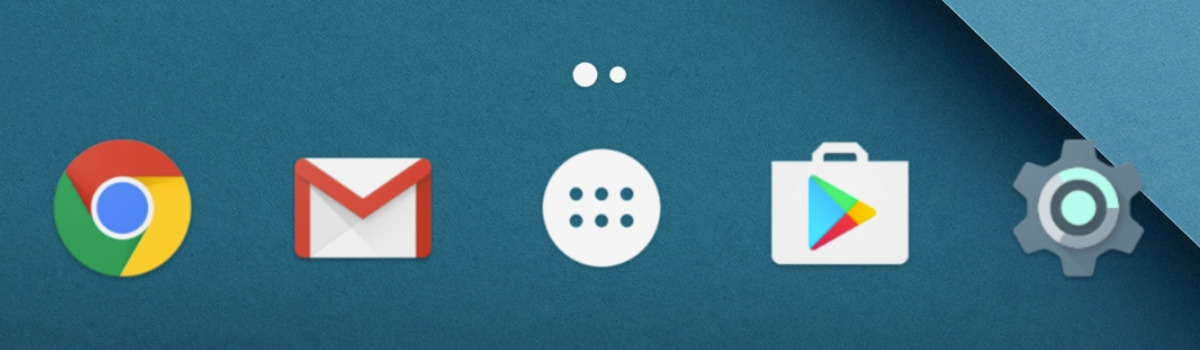Google has just released the 3rd developer preview build of Android M and here are the steps for how to enable the System Tuner hidden menu.
Just in case you weren’t already aware, today Google has announced that Android M will be called Android 6.0 Marshmallow. Along with this announcement we saw a release of the Android M Developer Preview 3 build for the Nexus 5, Nexus 6, Nexus 9 and the Nexus Player. Besides fixing a ton of bugs, there hasn’t been too many user-facing changes made in this update.
However, one major change had to do with the way we can activate the System Tuner hidden menu.
System Tuner is a new hidden menu that had previously appeared in the Developer Options section of both the first and the second Android M Developer Preview builds. This was accessed by enabling the Developer Options and then looking for the System Tuner option. this seemed like a logical place for such a menu but it seems like this has changed in the third, and last, developer preview build of Android M. Interestingly enough, Google has put this option in a much more accessible place this time.
Android M Developer Preview 3 Enable System Tuner
- Swipe Down the Notification Panel
- Swipe Down Again to Access the Quick Settings Panel
- Tap and Hold on the Settings Gear Icon
- Continue Holding the Icon Until the Settings Application Launches
- Scroll Down and Tap on the ‘System Tuner’ Option
Explanation
As mentioned, in the 1st and 2nd Android M Developer Preview builds, we had to first enable the Developer Options menu before we could enable the System Tuner menu. This is no longer the case and Google has actually made it much more accessible, albeit still just as hidden. The Settings/Gear icon that is in the Quick Settings panel has been used to access the Settings application ever since Android 5.0 Lollipop was released. However, this is the first time that any special action has been assigned to long-pressing this icon.
When you long-press the Settings icon in the Quick Settings panel now, you might notice the gear starting to spin while you hold it down. This animation is most likely hidden though because your finger or thumb is going to be covering the icon. Still, after this icon spins around for a while, the Quick Settings panel will swipe up and the Settings application will be launched. Then all you have to do is scroll down all the way to the bottom and you should see a new menu option here. This menu option is called System Tuner and it works exactly as it did before. Although, instead of the Demo Mode changing the version of Android to 5:20 like it did in the second developer preview, it now changes it to 6:00.
So there you have it, we can now enable the System Tuner from within the Quick Settings panel and without having to enable the Developer Options menu. I’m not sure exactly why Google made this change, but it makes me happy because it seems like Google enjoys the idea of letting users customize their status bar and the Quick Settings toggles. There was some talk about whether or not Google would remove this feature before releasing the final build of Android M. With this change, it seems like Google is ready to keep this permanently in the OS, although it is still not 100% certain.