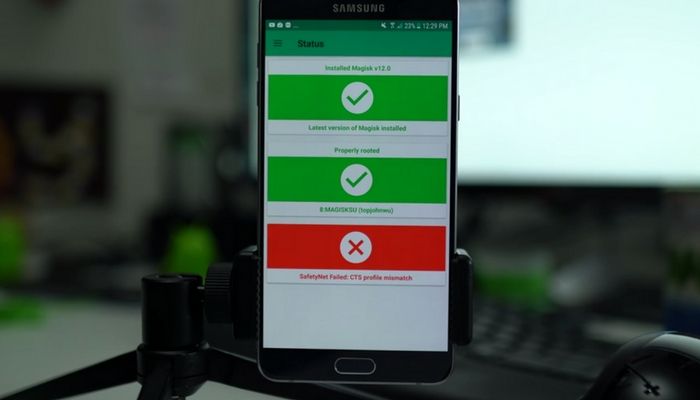You can follow these steps detailed below to fix the “Unfortunately, Your feed has stopped.” error on any Android Wear smartwatch.
Recently, I have started to see a number of Android Wear users getting the same error on their smartwatch. The error reads “Unfortunately, Your feed has stopped.” and people are trying all sorts of ways to fix the issue. A simple reboot of the Android Wear smartwatch doesn’t fix it, and a full factory reset doesn’t fix it either.
People have tried updating a number of applications too and while it may go away for a bit, it always comes back to annoy them.
I believe I have figured out the root cause of the issue and there are two ways of dealing with it. The error mentions the Feed and that involves the Google application. So after some research, I figured out that it was actually the latest beta update to the Google application that is causing the error on connected Android Wear smartwatches. Beta tests are exactly that, beta, and we shouldn’t expect them to be bug free either so there’s one of two ways we can deal with this bug
Fixing the Feed Has Stopped Error
The laziest thing to do is to simply ignore the error and deal with it until it is fixed. Google is aware of it and is likely working on resolving it as soon as possible. This means that beta testers need to wait until the next Google application beta update is released before it’s fixed. The next update the application receives isn’t even guaranteed to fix it either, so we could be dealing with this error through a number of updates to the beta Google application.

Alternatively, you could visit this link on the smartphone that is connected to your Android Wear device. This is the Google application page and it should open up the Google Play Store for that specific application. If you are part of the beta, you can scroll down all the way to the bottom here and opt out of the beta as shown in the image above. The message says that it can take a few minutes to leave the beta (even after you tap the Leave button), so be patient during this process.
I’m seeing multiple reports of people not getting this Feed has stopped error message on Android Wear after they have opted out of the beta. You can always join the beta again in the future so if you’re tired of seeing this error message on your smartwatch then you should opt out now and then wait until it’s fixed before opting back into it. I would have done a video on this, but I don’t use Android Wear anymore and the issue is incredibly easy to fix.
If you aren’t in the beta for the Google application, or this doesn’t fix it, then you could try to clear both the application cache as well as the application data for the Google application. While the exact steps are different depending on which device you have, you can follow this guide as a general reference.