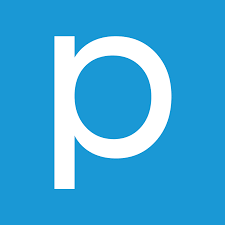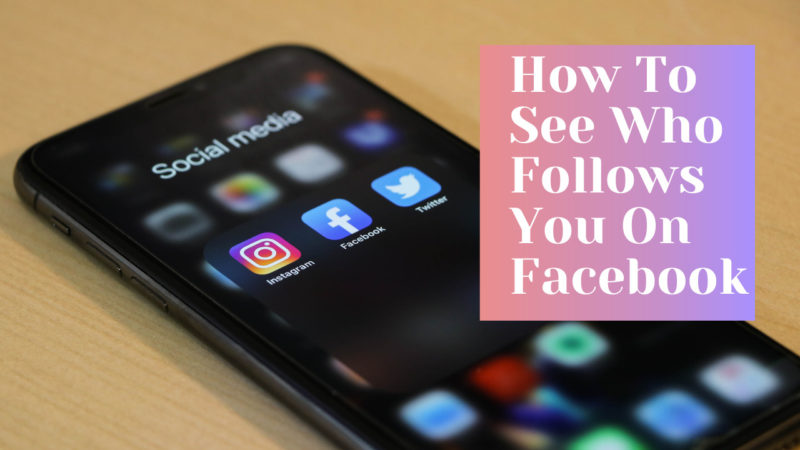3rd-party applications are slowly starting to support Android Oreo’s new picture-in-picture mode, and this guide shows you how to check which apps do.
Google first brought picture-in-picture mode to Android, but it was only available on Android TV devices. This didn’t make much sense at first since a lot of people have been wanting this feature on their smartphones and tablets. But it seems as if Google was just starting to test it out on a small subset of users before deciding to roll it out to billions of people.
Granted, it only works on Android 8.0 Oreo, but more and more people will receive that update.
The thing is, 3rd-party developers are typically slow to adopt new features like this because so few people are actually using the latest version of Android. There are a few exceptions to the rule (as usual), but this is generally the case for new feature like picture-in-picture mode. Application developers want to add the feature, but priority for it gets pushed down since so few people use the latest version of Android. Still, there are a number of applications that support it right now.
There just isn’t a list of all the applications that support picture-in-picture mode right now. The feature isn’t even listed on the application’s details page. So today I want to show you how to look at the applications currently installed on your smartphone or tablet and check to see which ones support PiP mode right now.
Apps Support Picture-in-Picture Mode
- Launch the Settings application
- Tap on the Apps & Notifications option
- Tap the Advanced option
- Tap the Special App Access option
- Tap the Picture-in-Picture option
- Browse the list of apps here
Explanation
I do want to point out that the exact steps to find this Special App Access section may be different from device to device. In this guide, I used my Pixel XL since it has Android 8.0 Oreo installed on it, but OEMs like LG and Samsung design their Settings application differently. So the Special App Access feature should still be there in a generic ‘apps/applications’ or permissions section, but it could be different than what Google has done with their Nexus and Pixel devices.
You can likely search for Picture-in-Picture to find it too, unless said OEMs doesn’t support this or has removed it from the search index. So again, we need to dive into the Settings application and tap on the Apps & Notification section here. You’ll then see a drop down option labeled Advanced here that will expand to show you some more options to choose from. We want to focus on the Special App Access option though so go ahead and tap that.

There’s a big list here of special application permissions that Google has implemented into Android. Again, we’re going to ignore everything except the Picture-in-Picture mode option here so go ahead and tap on that. Now, you’re going to be given a full list of applications that support this new feature. They will likely all be granted this permission automatically, but you can go in and revoke said access if you’d like. But you can use this list to see which of your applications currently support Android 8.0’s new Picture-in-Picture mode.
Now, each application supports this in a different way and that is going to be confusing for some people. For example, you need to have a YouTube video playing in full-screen mode before pressing the Home button in order to make it play in PiP mode. Google Maps requires you to start the navigation before it will drop down into PiP mode when you press the Home button. So you’ll need to experiment with the different ways an application interacts with PiP mode in order to figure it out.