By default, Android includes a handful of times that you are able to choose for its screen timeout feature. These options tend to be rather limited and are usually short times so it can save you battery life. Thankfully, Android is very customizable and we can set this number to anything we want using a number of methods.
I recently began using a Samsung smartphone as a daily driver (Exynos Galaxy Note 10+) and wasn’t happy with the screen timeout options I had to choose from. This version of OneUI only lets me choose between 15 seconds, 30 seconds, 1 minute, 2 minutes, 5 minutes or 10 minutes.
I just came from using the Pixel 2 XL and have gotten used to having my display time out after 30 minutes.
So for the first week or so of using the Galaxy Note 10 I kept coming back to the phone after it had timed the display out. Sure, it’s something that I could easily get used to but why do that? Especially since the smartphone is rooted, I figured there should be a number of different solutions available to me.
I assumed this could be done with a simple ADB Shell command but was surprised that I didn’t see many 3rd-party apps to fill the role. I did discover one called Caffeine, and I’ll talk about that in this article, but I assumed there would be a plethora of them available. So I began researching the ADB command and finally came across a thread on stackoverflow.
This ADB method does not require root access but you will need ADB and Fastboot installed.
How to Customize Android’s Screen Time Out with ADB
- Open up a Command Prompt, Terminal, or Windows PowerShell
- Connect the smartphone to the PC with a USB cable
- Type in the following command. . .
adb shell- . . .and press Enter on the keyboard
- then type in the following command. . .
settings put system screen_off_timeout 60000- 60000 = 1 Minute so 10 minutes = 600000, 30 minutes = 1800000, etc.
- . . .and press Enter on the keyboard again
So what we’re doing here is actually bypassing the Settings -> Display -> Screen Timeout page altogether and setting our own time out option here. This does exactly as it sounds like it does. It will set the display timeout feature on your Android smartphone or tablet to whatever value you type in that command.
As mentioned, the value “60000” equates to 1 minute. So you should take this number, plug it into a calculator and multiple it by how many minutes you want your screen timeout feature to be set to. I’m a fan of the 30-minute time out for my smartphone’s display. 60000 times 30 comes out to 1800000 (1.8 million).
So my adb shell command would look like this: settings put system screen_off_timeout 1800000
Now, you can change this number to whatever you want, and you can even set it to some insanely high amount to virtually disable the screen time out feature altogether. It wouldn’t technically be disable the feature but you could stop it from timing out for days. The benefit of this method is that you don’t need root access.
The downside is that the setting does not stick through a reboot. So if your smartphone or tablet restarts then you have to enter these two ADB commands again. For my 30-minute example, the Galaxy Note 10+ reset the option back to 10 minutes as that’s the longest official option available.
If you want something that lets you disable the screen timeout feature completely, then you may want to look into this application called Caffeine. Its time out options (1 minute, 5 minutes, etc.) function on a one-time basis, but can be useful for some people.


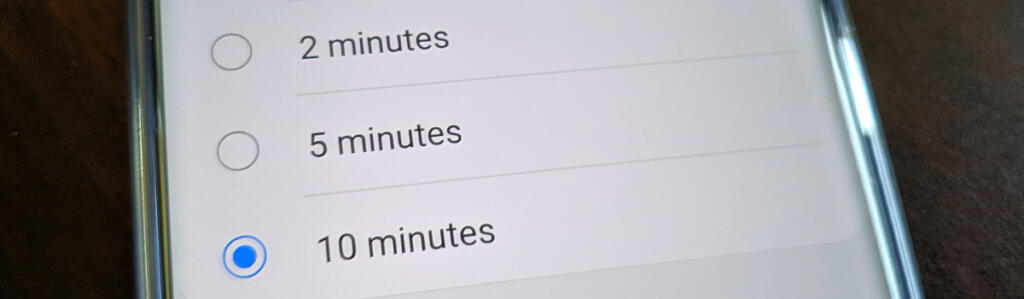


1 comment