The Pixel Launcher has the Google Now application page built into the far left home screen panel but this can be easily disabled by following these steps.
A while back I wrote a guide on how to disable the Google Now Feed as many people were starting to get annoyed by its recommendations. Sadly, Google removed the toggle that lets you easily disable the Google Now Feed so I did some digging and found a way that works even with the toggle being removed.
It’s actually receiving a lot of good feedback already but some people wanted to take this a step further and get rid of the page entirely.
So, if you’re running the Pixel Launcher on your device (it doesn’t matter which device it is), then you can quickly and easily get rid of the entire Google Now Feed page from the home screen. I’m not sure why Google transitioned from making it easy to disable the feed itself to getting rid of the entire page, but the option is there. So if you’re tired of having a far left home screen page for the Google application that you don’t even use, then follow these steps below.
Disable Google Now Feed Page
- Long press on an empty spot of the Home Screen
- Tap the Home Settings option
- Then flip the Display Google App toggle off
- Press the Home button and test
Explanation
If you’re still running the Google Now Launcher then you’ll likely want to switch over to the Pixel Launcher. You can do this by sideloading the application from a reliable and trusted source like APKMirror. Unless you just don’t like the style of the Pixel Launcher it is definitely better than the older Google Now Launcher that the company doesn’t even use anymore. I’m still doing some tests but I don’t think you can disable the entire Google Now Feed Page on the Google Now Launcher.
This guide will only work if you’re running the Pixel Launcher, but it doesn’t matter which device you have it installed on as the steps will be the exact same. So to start, we need to long press on an empty spot of the Home Screen. This will shrink down your current Home Screen page and reveal three options at the bottom of the screen. Ignore the first two and just tap on the Home Settings button that appears at the bottom right of the screen.

This will take you to the customization settings page for the Pixel Launcher and there’s a lot of things you can customize here. We’ll just be focusing on one with this tutorial and it’s a simple toggle that can be turned on and off. By default, the Display Google App option is toggled on so we just need to tap on it to turn the feature off. This doesn’t disable the entire Google application, so you can still open it from the application itself.
Instead, it just removes the Google Now Feed Page that sits to the far left of the Home Screen pages. Once the feature has been toggled off, you can tap the Home button to go back to the Home Screen and from here you can test it to make sure the page is completely gone. Again, this specific guide will only work for the Pixel Launcher so Google Now Launcher users will need to find an alternative method to getting rid of the page.



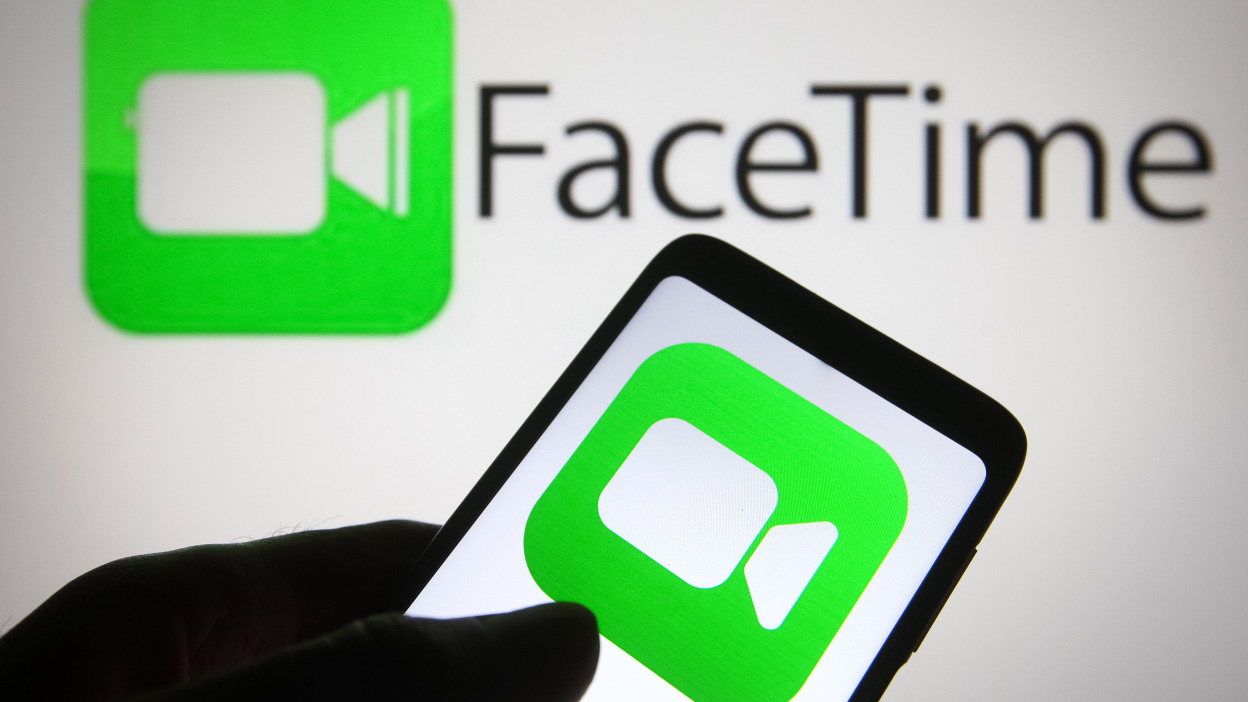
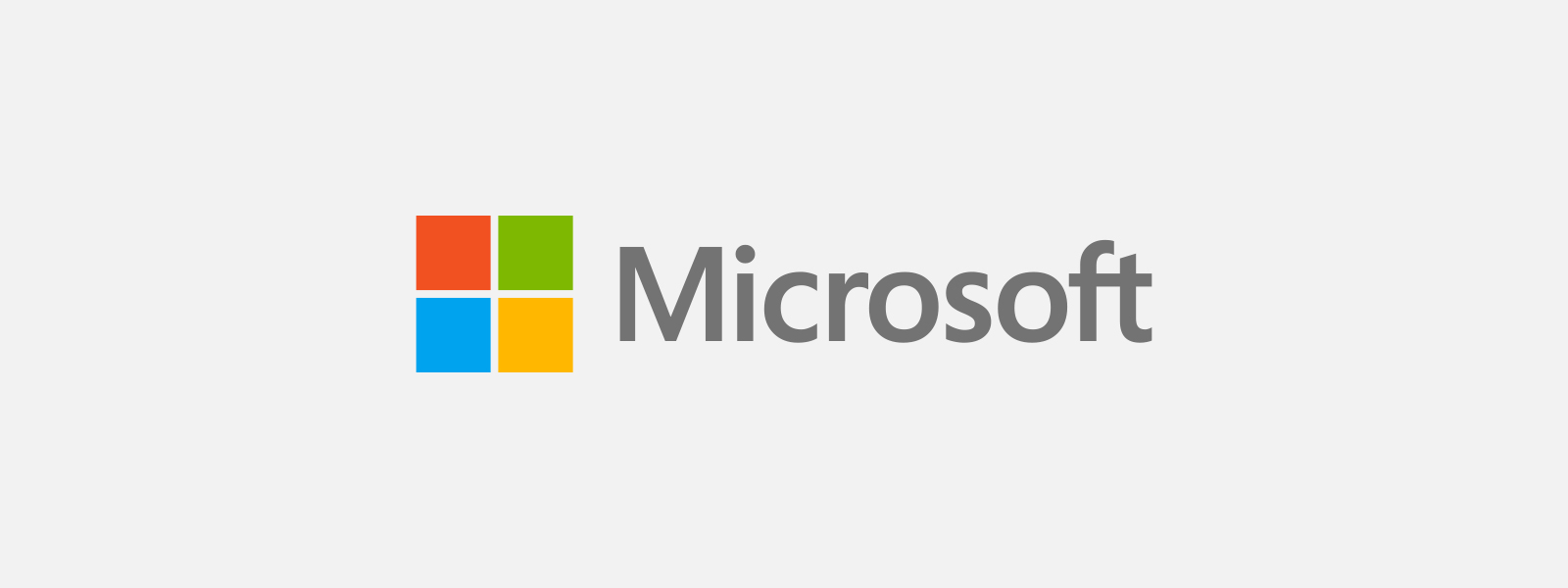
OMG, thank you so much! I am actually suffering from a mental disability that makes me horribly prone to getting upset when I see the news, and I kept getting surprised by that damned news screen. THANK YOU!
You’re very welcome 🙂 Google has been updating this application quite a lot lately so I’m glad to see this tutorial still works. Thank you for the feedback.
Hey, you mentioned your guide on disabling just the feed. A link would be great! Also, generally well linking your blogs will help Google better index your pages and rank higher (just a wee bit)