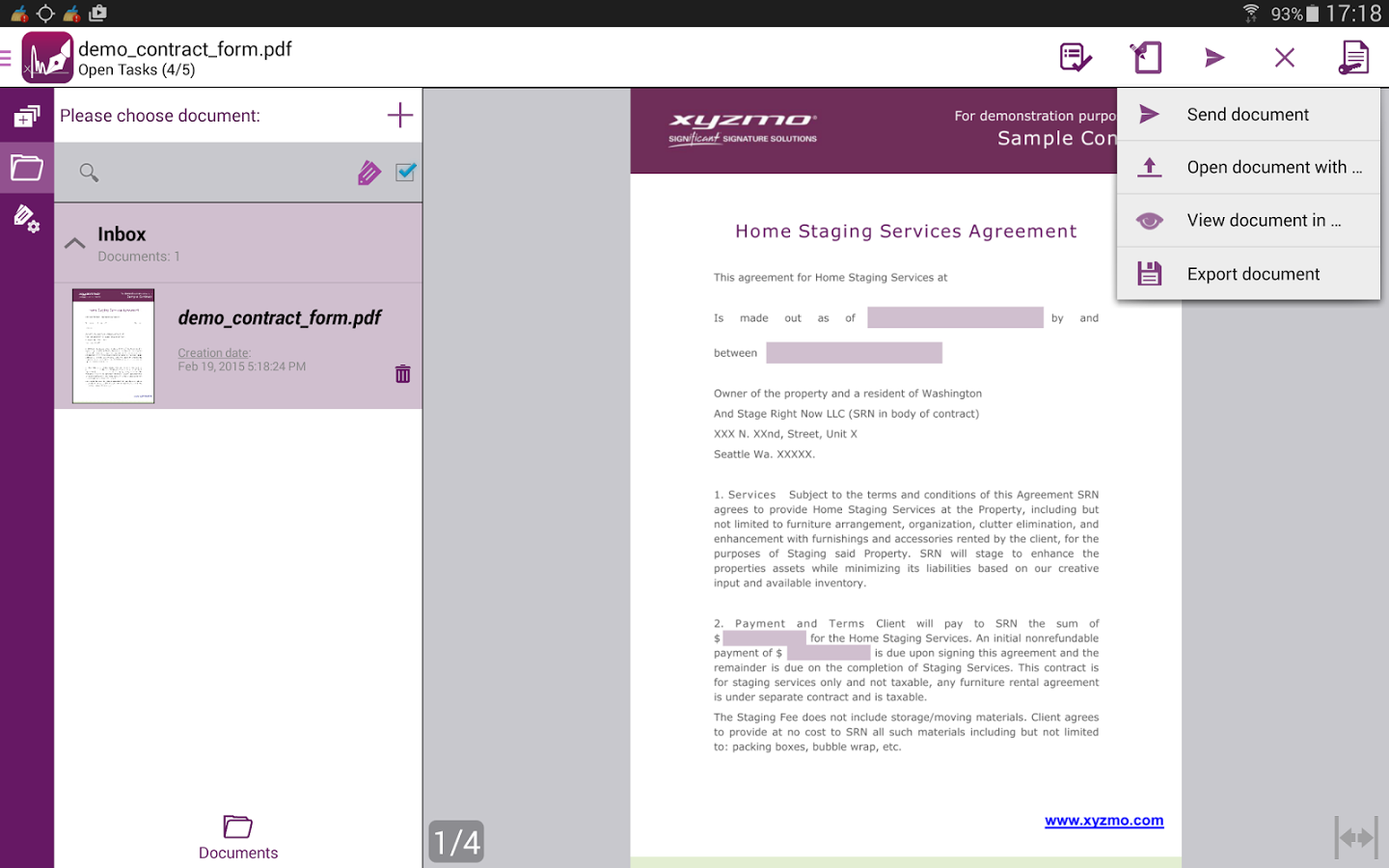Android has a lot of hidden features tucked away in a menu called Developer Options, so you should follow this tutorial and learn how to enable it on MIUI.
The terms Developer Mode and Developer Options aren’t new to anyone who has tinkered with Android smartphones or tablets in the past. Even if you have used Android for years, you may not have ever come across this menu because it is hidden from view by default.
This is the same across all versions of Android and the MIUI Developer Options has some features in there that are experimental, some are useless, and some can completely change the way the UI looks.
As the name implies MIUI Developer Mode is put into Android for developers. There are a lot of features hidden in this menu that let developers test, log, and optimize an application or game they are currently working on. But again, there are a lot of different options in there and some of them are used by a lot of us who are not a developer at all. In fact, unlocking the bootloader of an Android device requires to enable Developer Mode so the hidden Developer Options menu appears and you can turn on the OEM Lock option.
Some would say that Xiaomi’s MIUI OEM ROM is different than most others on the market. This is true for a number of different reasons and revealing the hidden MIUI Developer Options is just one of those examples. I have previously shown you how to enable Developer Mode on average Android smartphones and tablets so this tutorial below will focus the steps to enable developer mode on MIUI.
How to Reveal the Hidden MIUI Developer Options Mode
- Let’s first start by opening up the Settings application
- Then at the very top, you will have an option called My Devices
- It will also show which version of MIUI you are on and you want to tap this option
- You should then see a summary of your MIUI hardware, but you’ll want to tap on the All Specs option
- Now you’re going to see a lot of different things like MIUI Version, Android Version, Kernel Version and others
- We want to ignore all of those though so that we can tap the MIUI Version option between 7 to 10 times
- If done correctly, you should see a toast message appear at the bottom telling you it was successful
- Now you need to go back and then go back again until we are at the main Settings application page
- Scroll down and then tap on the Additional Setting option
- And you’ll finally see the MIUI Developer Options menu toward the bottom
Note – If you don’t know what one of these options does then be prepared for anything if you mess with it. Some options can ruin battery life, other can mess with the sound, and more. So just be careful!
Also – Some are saying it depends on which version of MIUI you’re using (Global/China/MIUI 9/MIUI 10), but you may need to look under Settings -> About Phone to find the MIUI Version option that you need to tap 7-10 times.
Explanation
So again, I have no idea why Xiaomi has changed the way MIUI looks so much compared to most other versions of Android. It’s like because this style is popular over in China and other Asian countries, but they could have used this style while keeping the UI structure the same. Changing and moving the MIUI Developer Mode is just one of the many examples that make it just so strange to those of us in western countries. At least now, here at Android Explained, I have now covered both ways of enabling this sneaky, hidden Developer Mode options menu.
Things change a lot between different versions of MIUI so if you’re using an older version then these steps may not be exactly the same. I should still be able to get you to the right place though. You will first need to open up the Settings application (aren’t all the fun features hidden in there) and then tap on the My Devices option that you see at the top of the screen. This next page will give you some details about a few pieces of hardware you have inside your MIUI smartphone or tablet but we actually need to tap the All Specs option

This is what I mean about older versions of MIUI. Xiaomi has put this All Specs area in a number of different places over the years. So even if you have an older version of MIUI then just look for and tap on that All Specs option to continue with this tutorial. You will then want to find the MIUI Version option here and tap it over and over (fairly quickly) about 7 to 10 times. Some companies require longer than others but you will be told you are a developer thanks to a message at the bottom once you did it correctly.
So now we need to go and find where this previously hidden menu is at now. You’ll want to go back two screens through the Settings application, or you can just close the Settings application and open it up again. Toward the bottom the main menu you will see an Additional Settings option. Tap that and then right toward the bottom is the MIUI Developer Options menu option. This where you can enable OEM Unlock, change the speed of animations, and much much more.