It can be frustrating when your favorite Bluetooth device can no longer make a connection but thankfully this is easily fixed on the Galaxy S9 and the Galaxy S9+. Samsung has included a quick way for you to reset your connected Bluetooth devices in its version of Android.
Bluetooth devices have become an integral part of many people’s daily lives. Granted, there are some who continue to stick with headphones and earbuds that use a 3.5mm headphone jack. However, even these people may still like to connect to various Bluetooth devices from time to time. If you’ve ever come across Bluetooth connectivity issues before in the past then you know they can happen at the most inconvenient times.
Android has always had a way to reset the Bluetooth stack, but it hasn’t always been as easy as it is on the Galaxy S9 and Galaxy S9+.
So instead of making you dive in and crawl through multiple levels of the Settings application, Samsung has added a quick and easy way to reset the Bluetooth connections. This feature will also reset your WiFi and cellular data connections as well though so that is something you should be aware of. However, if you are only interested in touching the Bluetooth stack then I will go over that in the explanation section down below.
As most people won’t mind resetting all network connections though, this guide will show you that method.
Fix Galaxy S9 Bluetooth Issues
- Open up the Settings application
- Scroll down and tap on the General Management option
- Tap the Reset option in the Reset section
- Tap on the Reset Network Settings option
- Then tap on the Reset Settings button
- And finally on the Reset Settings button one last time
- Now manually pair your Bluetooth device again
Explanation
As mentioned, there has always been a way to reset the Bluetooth hardware on an Android device but it has never been as easy as this makes it. Especially when you consider that this method will also reset your WiFi and cellular data connections as well. While that might not be needed, it can sometimes be nice to just completely reset all of these connections and start fresh (just like it can be helpful to do a factory data reset as well). So to start, we just need to launch the Settings application.
From here, scroll down to the bottom and then tap on the General Management option that you’ll find in this list. from here, look toward the bottom again and tap on the Reset option that is located in the Reset section of the page. There are a number of different things that we can reset from here, but today we’ll be focusing on the Reset Network Settings option. This will take you to a page to tell you what it’s resetting and you’ll be instructed to tap the Reset Settings button.

Samsung will ask if you’re sure and then require you to tap the Reset Settings button one last time. Once that button is pressed the second time, you’ll notice that all Bluetooth and WiFi devices have been removed from the Galaxy S9. It definitely sucks that you will need to go in and manually add these connections again, but it’s better than not being able to connect to these devices at all. So go ahead and try to manually pair that device and you should notice that it has fixed the Galaxy S9 Bluetooth connection issue that you had before.
You’ll also want to manually connect to your local WiFi networks again as well since we reset all these things. If you don’t like this method, and would rather do something specifically targeted toward Bluetooth then dive into the Settings application and tap on the Apps option. Tap the 3-dot menu icon at the top right and select the Show System Apps option so everything is displayed in this list. Now scroll down until you can tap on the Bluetooth application and then tap the Force Stop button.

From here, go ahead and tap on the Storage option so that you can tap the Clear Cache button before tapping the Clear Data button. This should clear out all of your stored Bluetooth devices so that you can start fresh again. This is the same thing that we should see being done in the guide above, but if those steps didn’t help you then you may want to try this one. You can even restart the Galaxy S9 or Galaxy S9+ afterwards if you want to as well.



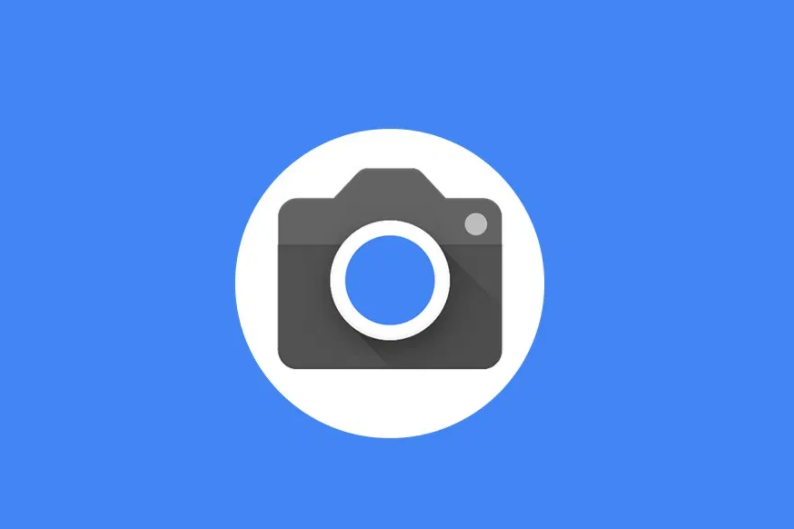
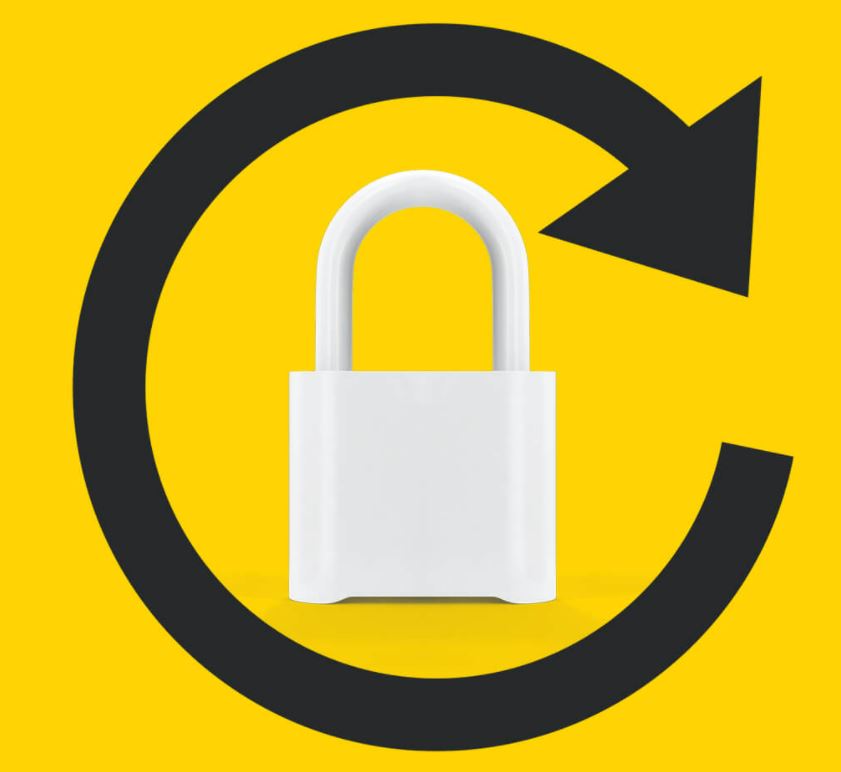
So, this is not very helpful.
Resetting the bluetooth cache means a multiplicity of devices need to be re-paired. That, like rebuilding multiple other network setups, is not a viable option for those who use a wide variety of connections.
What we need is a base-level ‘why does it not work’ diagnostic approach, and ‘how to resolve WITHOUT clearing all the other connections’ solution.
So many supposed IT solutions assume no-one minds rebuilding their setups, and it’s simply not a good enough approach. The IT & comms industry needs to up its game if this is the best they can do.
Yes, i’m an engineer (using android since about 2010), and an old-school non-consumer technical IT user since the late ’80s. No, I do not like the current ‘dumb-it-down’ approach to tech in general. I expect (almost) all the detail, (almost) all the time. Root cause and reasons, not symptoms and sticking plaster.
sometimes you have to start fresh to fix a bug. I’m sorry that it’s an inconvenience, but there are many, many times that this advice has helped. I’m sorry you disagree, Tom.
A perfect example of this is happening right now for Pixel owners
– https://www.reddit.com/r/GooglePixel/comments/fbjiwk/dead_proximity_sensors_on_hundreds_of_pixel_2_and/fj4rj4z/
Sometimes you just have to start from scratch.
I tried the first two solutions and neither did anything. Searches, but will not connect. Any other ideas?