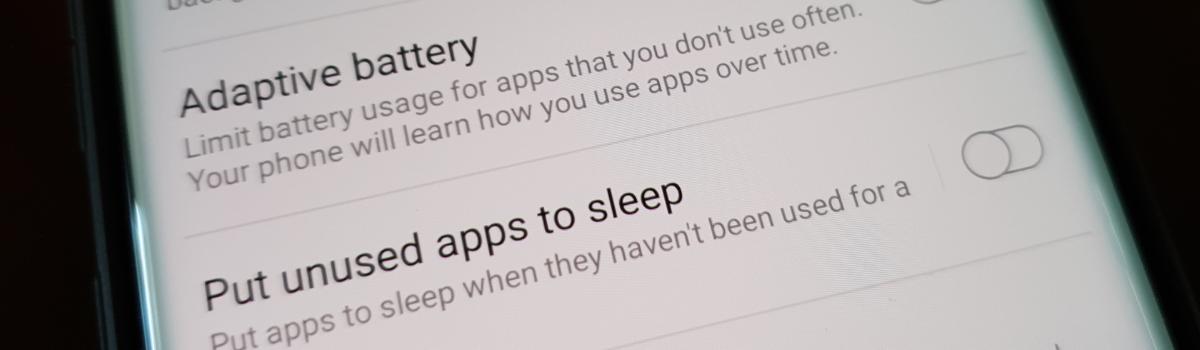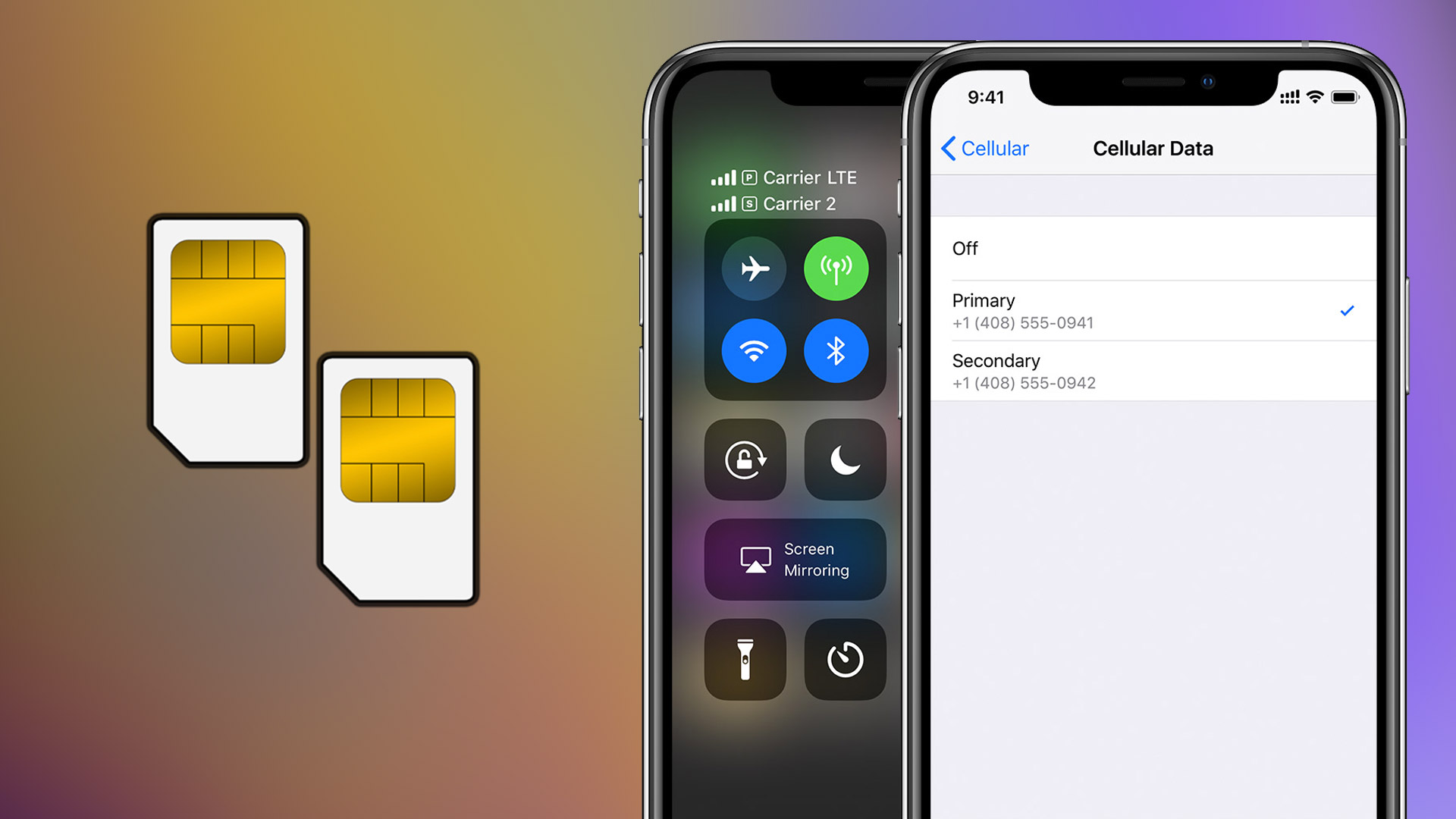Android has a feature called Adaptive Battery that will analyze the apps you use and keep unused apps from using too much battery life. This can result in the Galaxy Note 10 killing music streaming apps including Spotify, YouTube Music, Apple Music, & more. To prevent this, we can either disable it or add them to an exempt list.
This feature has been around for a bit but Samsung has been managing background app usage for years now. They recently switched over to Android’s built-in Adaptive Battery feature. This can work wonders to improve overall battery life but there have been a few isolated issues that have warranted some user interaction.
A drawback to this feature being on is that it can sometimes end up killing background apps including Spotify.
This tends to happen a lot with music streaming applications but in theory, it can happen to any that do a bunch of work in the background. So think of apps that feature things including cloud backup options, automation, alerts, and more. This feature can even prevent (or delay) certain apps from sending you notifications.
So let me show you how to stop this from happening on the Samsung Galaxy Note 10, Galaxy Note 10+, the 5G variant, and the Lite model as well.
Time needed: 3 minutes
Stop the Galaxy Note 10 from Force Closing Spotify, Apple Music, Pandora, and More
- Go into the phone’s Settings application
- Scroll down and then tap on the Device Care option
- Tap on the Battery icon at the bottom left

- Then select the 3-dot icon at the top right and choose Settings
- Toggle off the Adaptive Battery and Put Unused Apps to Sleep options
- You can also tap back, then select the Battery Mode feature
- So that you can toggle off the Adaptive Power Saving feature
What we’re doing here is changing the Adaptive Battery setting for the Galaxy Note 10 series here. There are two ways to do this but the one I show in the step by step guide above will walk you through disabling it entirely. I feel that most people are happy with that but I can also offer you an alternative if you just want to exclude apps like Spotify or Apple Music.
So, instead of turning it off entirely, you can follow these steps. . .
Stop the Galaxy Note 10 from Force Closing an App
- Open the Settings app
- Go into the Apps section
- Tap the 3-dot icon at the top right
- Then select Special Access
- Tap the Optimize Battery Usage option
- Tap the drop-down menu option at the top
- And select the All option
- Now find and tap the application you want to prevent from being closed
- So you can tap the toggle next to the app and turn off the feature
So, we have two different ways to stop the Samsung Galaxy Note 10 from force stopping applications. The first method mentioned here will disable the feature entirely and should stop the smartphone from force closing apps completely. This can be seen as excessive though as some people actually enjoy the battery optimization feature.
So instead, you also have the option to add specific apps to an exclude list (when it comes to this Adaptive Battery feature).
Stop Force Closing Spotify, Google Play Music, VLC, Pandora, Apple Music, YouTube Music
The second method shown here will instead only stop this feature from working on the disabled applications. After following the steps above, you’ll notice that a number of apps and/or services are actually exempt from Android’s battery optimization features. That’s because these services tend to be vital for the OS to function.
An example would be the Bluetooth Share application that doesn’t have a user-facing application icon but is a service that runs in the background. You may go days without using Bluetooth again but you expect it to work the moment you try to pair something with the Samsung Galaxy Note 10.
Therefore, it wouldn’t be a good idea to let the Android OS force stop apps like this.
We’re just treating our favorite background apps the same way. That way, it won’t matter if we have Spotify open and paused in the background for a while. The application and its service will no longer be killed once we follow one of the two tutorials listed above. It will simply stay open until you close it yourself.