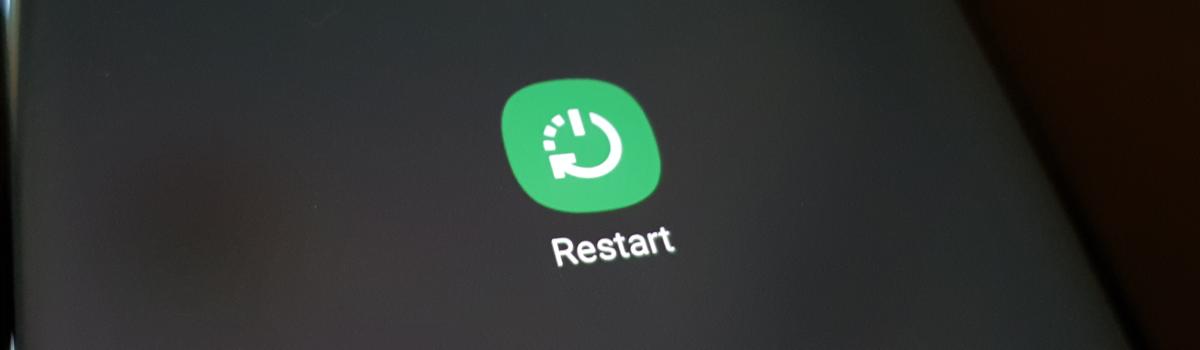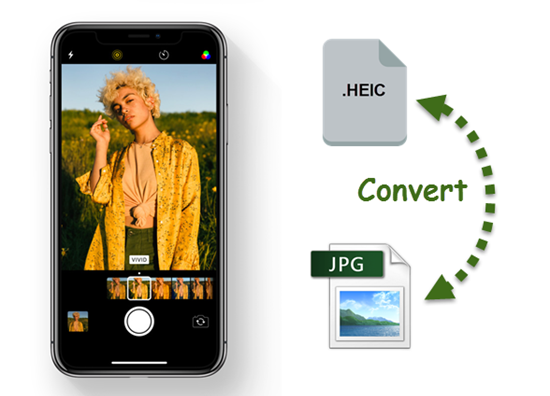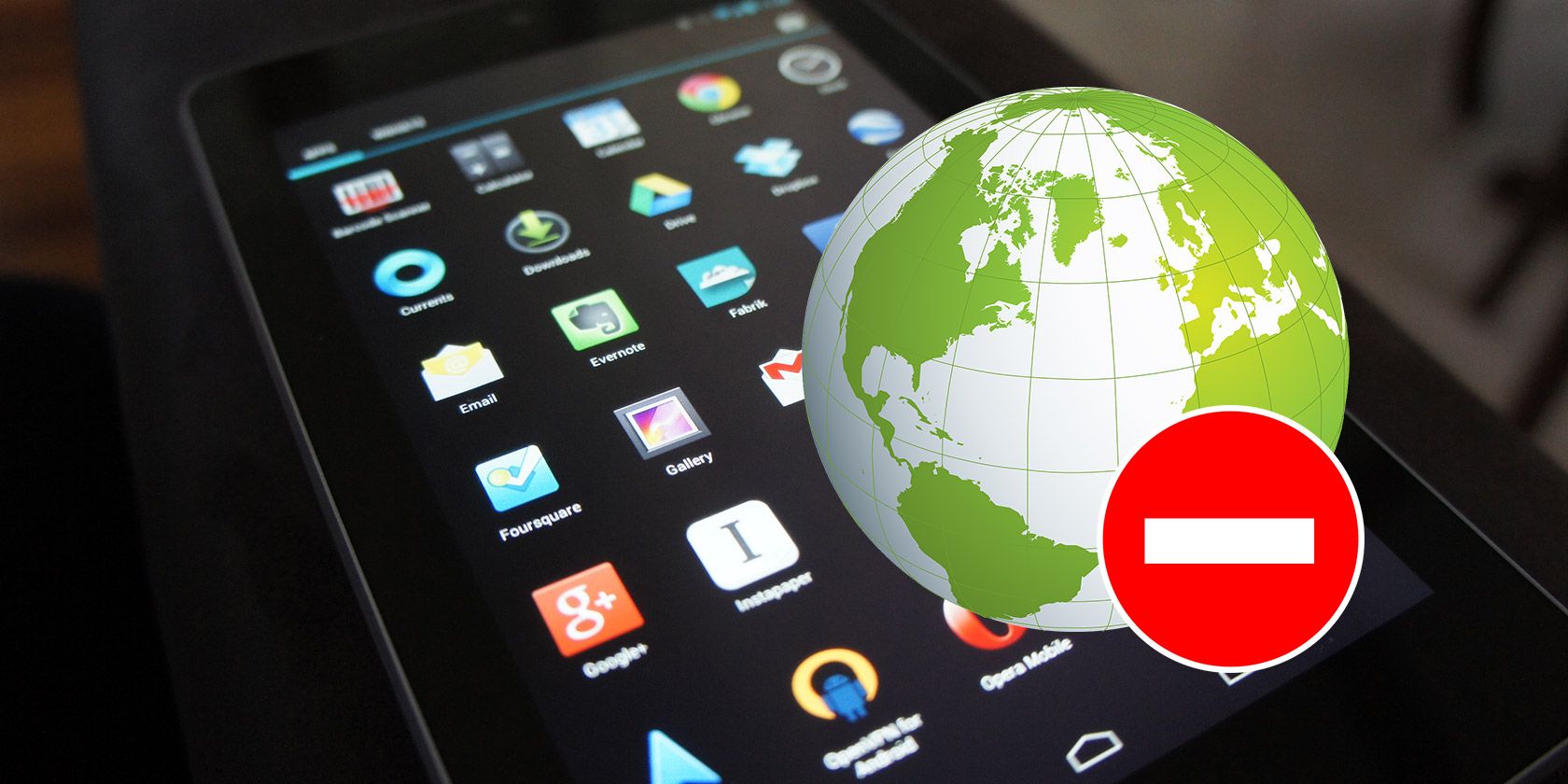For the most part, the Android OS runs stable and won’t run into any issues during day-to-day operations. However, anomalies can happen and the software can freeze up causing it to become unresponsive. Thankfully, Google has built in a way to force a device to reboot but Samsung has made their tweaks to the Galaxy Note 10 software.
Operating systems (and any software, really) have the tendency to lock up and freeze from time to time. Even Unix systems that can run for decades without being rebooted can sometimes run into instances when the software will just lock up. Many of the devices running these operating systems have an actual on/off switch.
Things aren’t like that with Android smartphones and tablets these days.
We Most do have a Power button on these devices but even that isn’t a guarantee these days. Samsung is even trying to shift away from people calling it a Power button and refers to is as the Side Key in the Galaxy Note 10 OEM skin. It’s rather interesting but the company could have left the functionality the same while just changing the name.
That isn’t the case though because we can press and hold the Power button on other Android devices to force it to restart. That isn’t possible on the Galaxy Note 10 (or previous Galaxy smartphones) because, again, Samsung went into the OS to change how its force reboot feature worked.
So let me walk you through how it’s done on this smartphone.
Time needed: 1 minute
How to Force Reboot the Samsung Galaxy Note 10
- Press and hold the Power and Volume Down buttons for 15+ seconds
Just hold down these two buttons until the smartphone shuts down.
- Then wait for the Galaxy Note 10 to restart
There isn’t much to it. I have mixed feelings about even needing to have a tutorial about how to do this. The process is so simple yet so few people actually know how it’s done. Back when Android was still maturing, most people would just pull the battery from the back of the phone to force it to restart.
That worked great back then since most (if not all) new Android smartphones were launching with a removable battery. That isn’t the case these days so Android (and smartphone OEMs) have had to compensate with additional methods of achieving this goal. For most smartphones, this just means pressing and holding the Power button.
If you press and hold the Power button down on the Galaxy Note 10 it will either bring up the Power Menu or it will open the Bixby app.
That will all depend on what you have it set to. But that is all you will accomplish here. You can hold the button down all day long if you want. It won’t change things. On the other hand, if I do that with the Pixel 2 XL then it will force it to shutdown. This is one of the many changes Samsung does to its Android OEM skin.

Force the Galaxy Note 10 to Reboot
So just know that you can fix the Samsung Galaxy Note 10 and its stuck or frozen software by forcing it to shutdown. As you can see in the video above, it just takes about 7 to 10 seconds of holding these two buttons down before it will respond. Now, it could take longer due to the software being frozen.
This is why I suggested 15+ seconds in the tutorial above.
There isn’t really a set number of seconds that you need to press the two buttons. Even if you counted the exact number of seconds the software was coded to be on the lookout for, it could take a few seconds for the smartphone to recognize you have begun holding the buttons down.
So you simply want to press and hold the Power and Volume Down buttons until the Galaxy Note 10, Note 10+, Note 10+ 5G, or Note 10 Lite turns off and begins to restart. You will then see it go through the regular Android boot cycle with the Lock Screen coming up after a few seconds.