Changing the DPI of an Android device is a very popular modification. I use one simple application to change mine and today I’ll guide you through the entire process so you can change yours.
Changing the DPI of my smartphones is one of the first things I do after I update a ROM. Since updating a ROM, or even just flashing a new one, will almost always revert back to the stock DPI. It’s something that I have done dozens of times and it is very easy to do. As always, I want to tell you all of the requirements that you need before you start this tutorial.
You will need to have your Galaxy Note 4 rooted so can make changes to the build.prop file. Once you have root access, you will need to install a custom recovery onto your Galaxy Note 4.
This step technically isn’t required but as always, however, I advise you to create a Nandroid backup before you do any sort of modification to your smartphone. So you’ll need to have a custom recovery and you should go ahead and create a backup. Once all of this is done, we can proceed with the tutorial.
Galaxy Note 4 Change DPI
- Download and Install Texdroider DPI
- Launch Texdroider DPI
- Edit the New DPI Number to the Desired Amount
- Tap on the Apply Button
- Grant Root Access to Texdroider DPI
- Tap on the Reboot Button
Explanation
As another reminder, please create a Nandroid backup of your Galaxy Note 4 because if you change the DPI and TouchWiz doesn’t like it, then everything will force quit and crash. So before we even start, create your backup so if anything goes wrong, you can simply boot the Galaxy Note 4 into Recovery Mode and then restore from the backup.
So, you can change the DPI by editing the build.prop file but I find this application to be much, much easier. Download and launch Texdroider DPI and then look at the top line that says “New DPI”. This is the number that you want to change. I like 480 on my LG G3 but this is only for CM12(and custom ROMs). LG’s stock firmware will crash when you open system applications if you lower the DPI to anything below 530ish. I don’t know if Samsung does the same thing with TouchWiz and this is why you want to have that backup handy.
So go ahead and change the number shown in the New DPI line from within the Texdroider DPI application. Once you are ready make the changes, tap on the Apply button and then grant SuperSU(or Superuser) access to the Texdroider DPI application. It doesn’t matter if you give it full access or only 15 minutes of access. Once Texdroider DPI has root access, the change will be made and you can tap on the Reboot button. This will reboot your device and when it boots back up, you will notice the change. Setting my LG G3 to 480 gives me an additional column to add icons to.
Have you tested any DPI changes with your Galaxy Note 4? Use the comments section below to tell me what custom DPI you like to use. Also, it would be useful to know if you are on a custom ROM or if you are on Samsung’s stock TouchWiz firmware since certain firmware’s can have issues with certain DPI values.


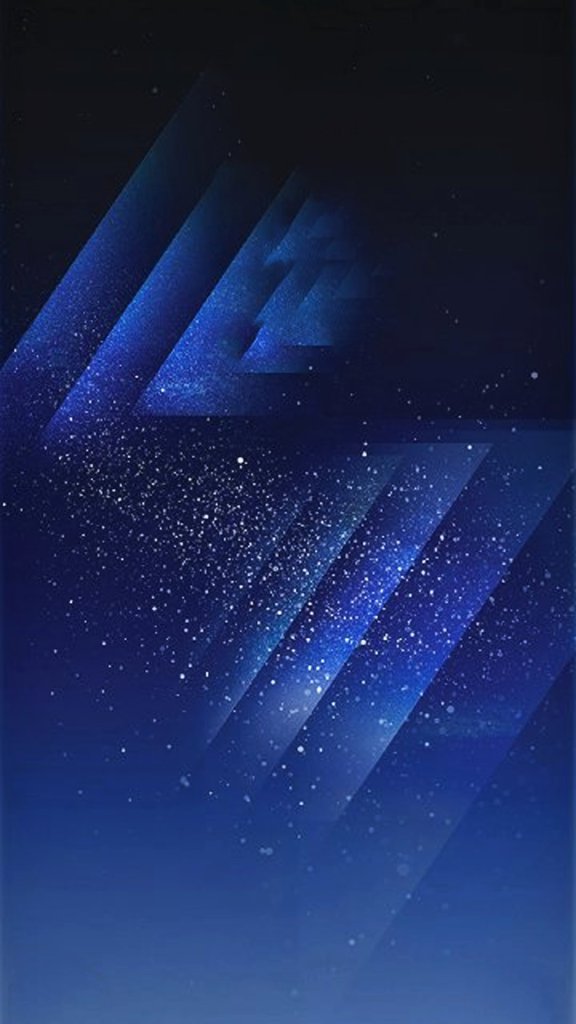


I guess I’ll start by asking why one would desire to change the dpi of his phone. Is it a battery life thing?
It’s an information density thing. Some people want to see more things on their screen than it is by default.
For example, if you lower the DPI enough, then you can get more rows/columns on the home screen for launchers that don’t allow this to be modified(Google Now Launcher).
But it makes everything bigger or smaller(depending on how you adjust the DPI value)