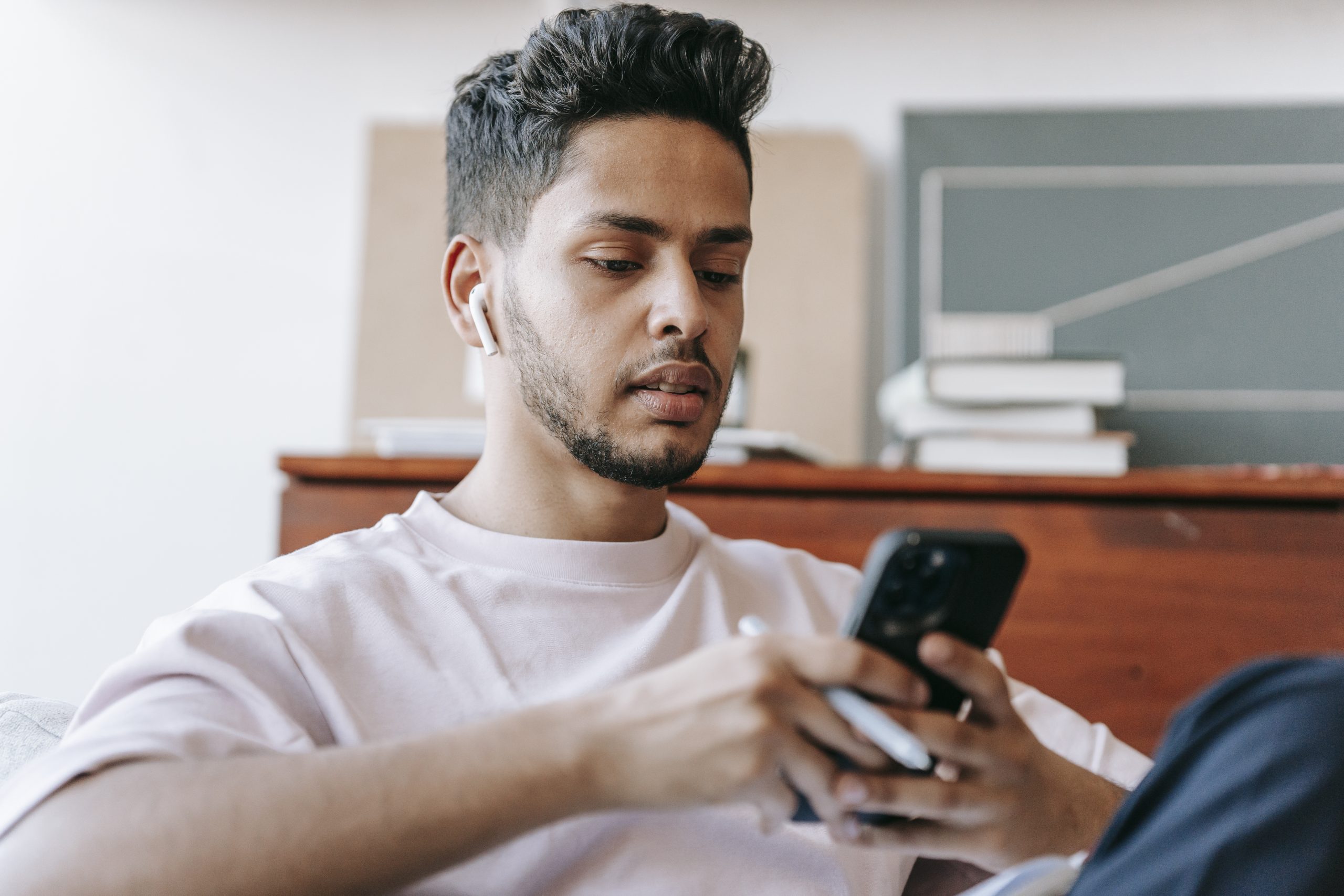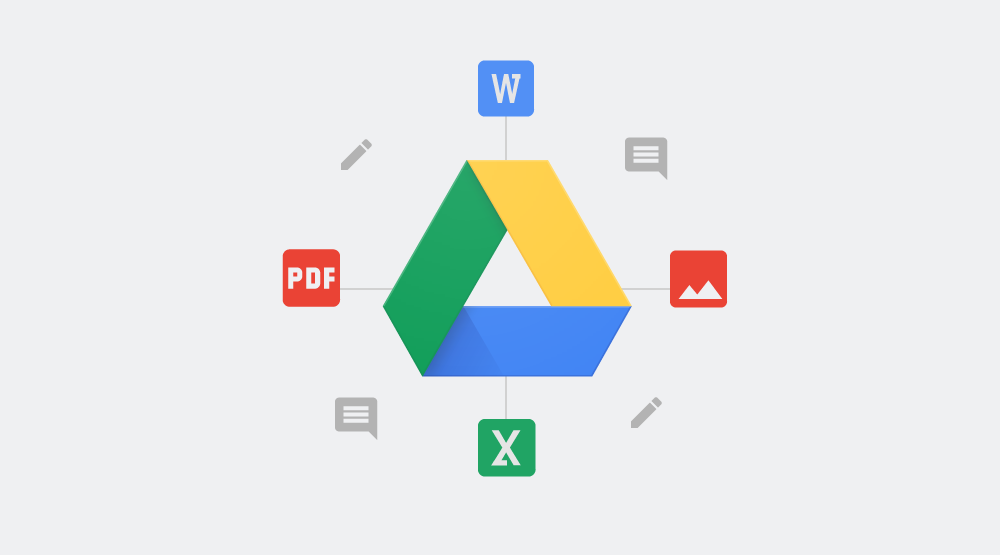When Samsung introduced Bixby it just wasn’t very well received. The biggest reason people disliked it was due to the dedicated button as people felt it was felt forced on them. The most common complaint about the dedicated button was about it opening Bixby from an accidental press but the Galaxy Note 9 can stop this.
The personal virtual assistant market is growing by the month. Companies like Amazon and Google are releasing dedicated products to help bolster their presence in the market. Samsung does have the single Galaxy Home speaker but it just isn’t enough to compete with the likes of Amazon and Google.
However, they do sell 10s of millions of smartphones each and every year. This gave them the leverage they needed to actually take some of the virtual assistant market. Google and Amazon still dominate, but Samsung’s had a plan that didn’t require those additional devices.
Enter the Dedicated Bixby Button
It was around this time when Samsung began removing the physical home button from their devices. Some of their features required pressing and/or holding that button so replacing it with a new button seemed like a natural fit. It was also a way to remind people that Google Assistant wasn’t the only virtual assistant on Android.
However, this move made a lot of Samsung customers upset for a couple of different reasons. The first reason had to do with people not being used to 4 buttons on the side of their smartphones. This led to a lot of accidental presses from people who thought it was the power button (or just due to its placement in general).
Another reason why people dislike Samsung’s dedicated Bixby button was due to its restrictions. I enjoy Amazon because of the customization options but Samsung wouldn’t let anyone change the function of the button with its own software. This proved they were trying to strongarm the community.
Samsung Compromised, Temporarily
The launch of the Galaxy S9 and Galaxy S9+ was a way for them to show they weren’t the bad guys in this debate. I wrote a tutorial about how to disable the Bixby button on the Galaxy S9 and it also worked on the Galaxy S9+. This actually made a lot of people happy as it stopped them from accidentally hitting the button
I had to sell off my Galaxy S9+ so I’m not sure if that option will stick around once it receives the software update that the Galaxy Note 9 is running. My guess is that the option will be removed and those users will be forced to use alternative methods like those of us who currently own the Galaxy Note 9.
Since the most common complaint about the dedicated Bixby button was it launching Bixby with an accidental press, let me show you how to prevent that from happening on the Galaxy Note 9.
How to Disable the Galaxy Note 9 Bixby Button with a Single Press
- First, you will need to press the Bixby button and go through its setup process.
- Then you can tap the 3-dot menu icon at the top right so that you can tap the Settings option

- From here you need to tap on the Bixby key menu

- Then Choose the Press Twice to Open Bixby option

- Press the Home button to go back to the Home Screen
- And now you can only activate Samsung’s personal virtual assistant by pressing the Bixby button twice
This Feature is Good Enough for Most People
Let’s be honest for a minute, it is absolutely true that this feature does not disable the Bixby button. However, the people who dislike it do so because of the accidental launches of Bixby. So technically this method will be good enough for the majority of the people who own the Galaxy Note 9.
I am not condoning the removal of the option to disable the Bixby button by saying this. If you’ve been reading this website long enough then you know that I enjoy Android because of the customization options. Removing an option like this goes against what I like most about Android and I wish Samsung hadn’t done it.
But again, most of the time I talk to people who dislike this button it’s because of the accidental presses. That’s a fair complaint too. We’ve been using smartphones for so long that we’re used to them only having three buttons (Volume Up, Volume Down, and Power).
Yes, there are those who want to remap the button to another function entirely and thankfully that is possible with 3rd-party applications. I’ll be showing you how to do that in a future tutorial, but for now I just wanted to show how the accidental launches of Bixby could be avoided.