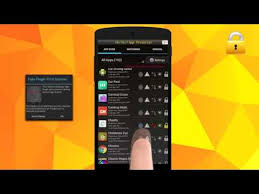I wanted to cover a few more tutorials about the dedicated Bixby button on the Samsung Galaxy Note 9. If you do not want to use the Bixby button to use the Bixby app itself, we can use a 3rd-party application to easily remap it to open up any other application you have on your smartphone.
Note – As Samsung has kept their software up to date, you’ll want to refer to this guide if the software on your device is up to date as well.
It’s hard to not talk about the Bixby button for Samsung smartphones that have its dedicated button. There are some cases that will help you to hide the button by simply covering it up but those are quite rare. The button is always going to be there so we might as well take advantage of it and use it for something else.
I have previously talked about how to disable the accidental presses of the Galaxy Note 9 Bixby button. I’ve also shown you how you can use it to open up the more popular virtual assistant from Google, Google Assistant. I’ve even shown you how to disable it completely so that nothing happens no matter how many times you press the button.
Today though, I wanted to give you another positive use for the button. The tutorial I have done today will show you how to remap the Bixby button on the Galaxy Note 9 to open up any other application you have on your smartphone. This can be a mobile game that you play a lot, a utility application like Tasker, or in my example. . .the YouTube application.
The choice is up to you but the difficult part is setting everything up. That is where I come in as I will show you how to easily set this button to launch any application you want.
How to Remap the Galaxy Note 9 Bixby Button to Open Any Application
- Download and open up the free bxActions application from the Play Store
- Tap the Green Get Foreground App button

- Tap the toggle for the bxActions option to enable Allow Usage Tracking

- Now tap the big green Get Events Button
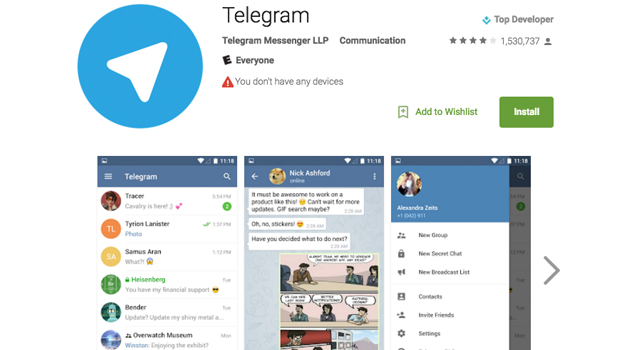
- Then tap the Accessibility toggle for the bxActions so it knows when you press the Bixby button
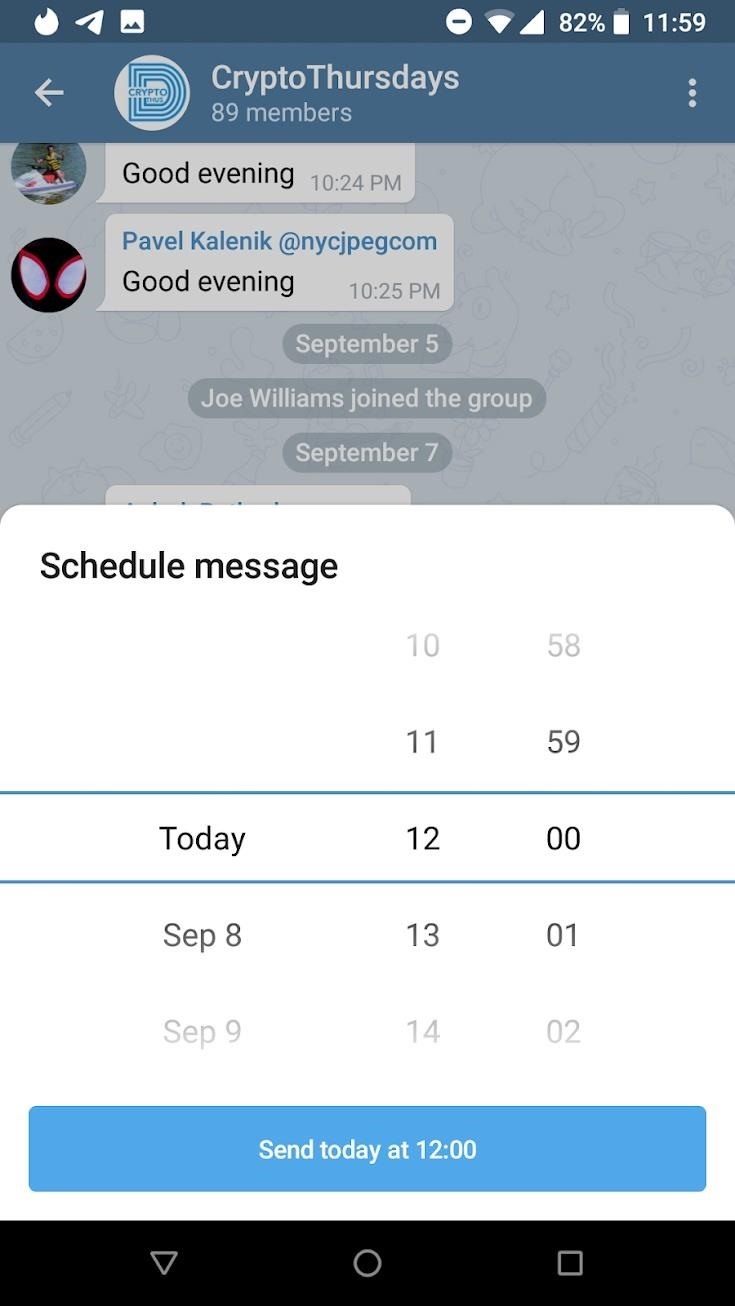
- Tap the big, blue Done button at the bottom so we can begin to customize the Bixby button

- Here we need to tap on the Bixbi Button option at the top (and make sure the feature is toggled on)
They have to call it the Bixbi button so Samsung doesn’t force Google to take the app down.

- Now we can tap the Single Press option toward the top to begin the remapping process
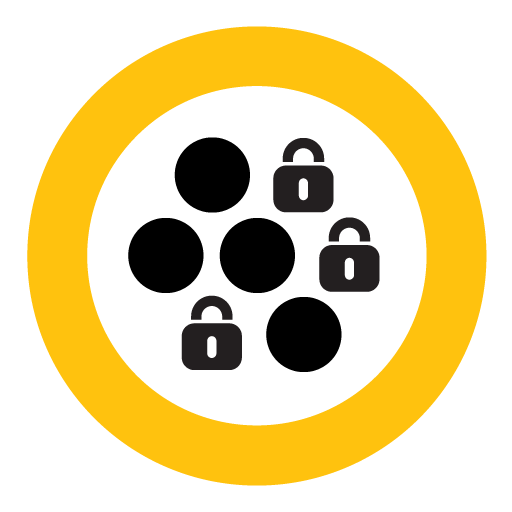
- Look in the Apps section and tap on the Launch Application option
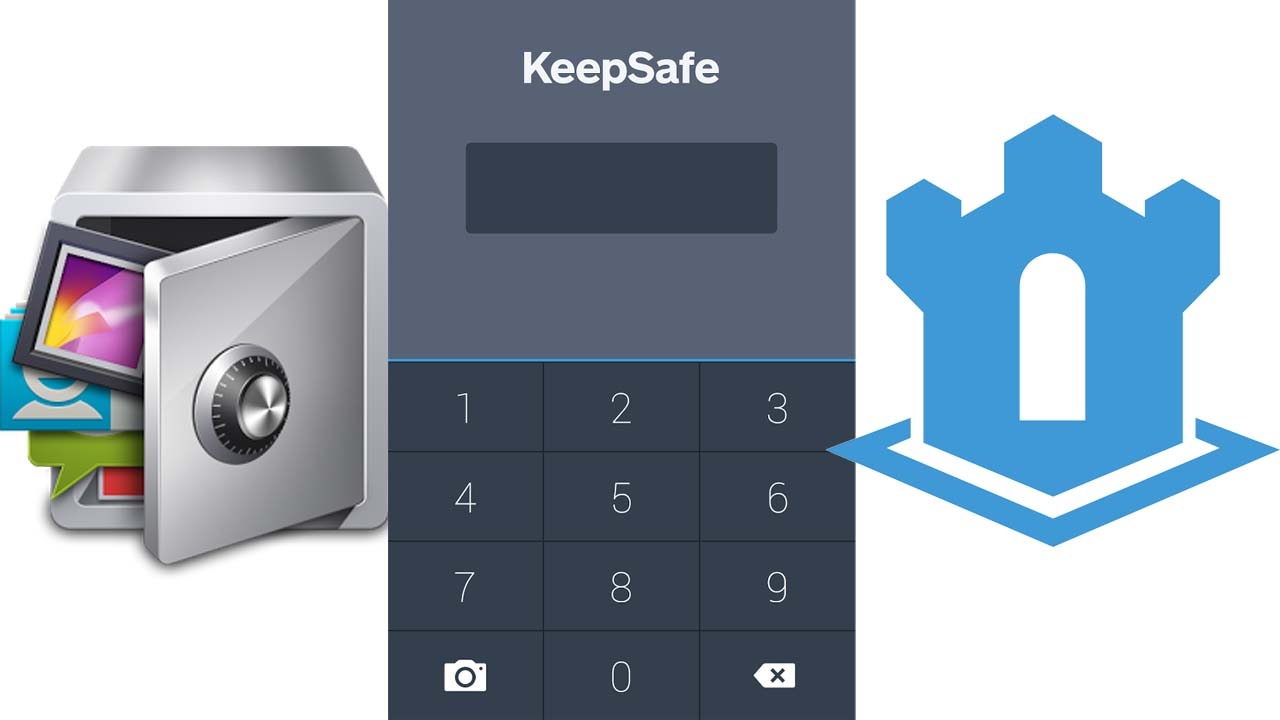
- Scroll through this list of applications and tap on the one you want to open when you press the Bixby button on the Galaxy Note 9
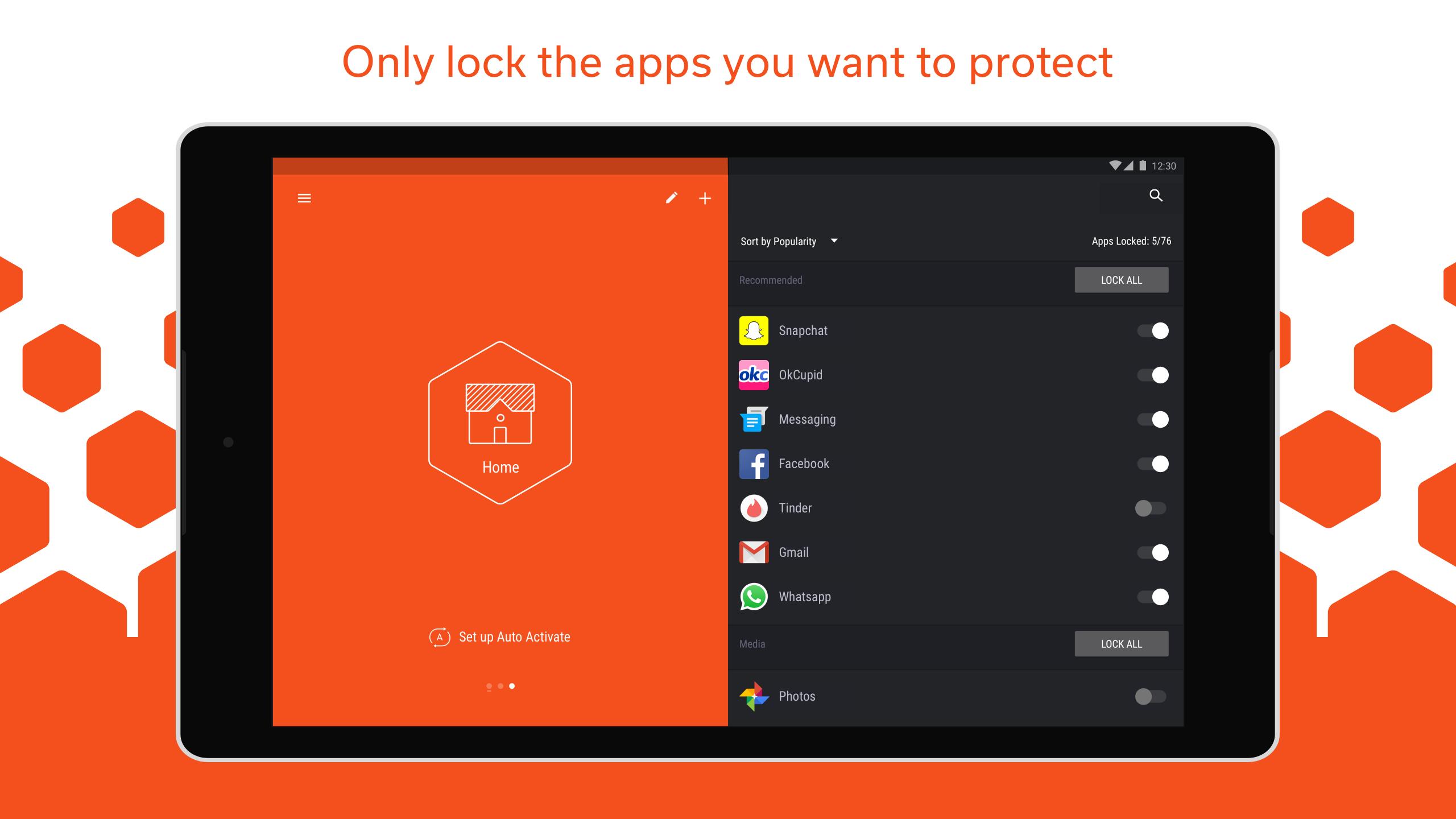
- Now tap the Back button to check and make sure the proper app was selected, or simply tap the Home button to go to the Home screen.
- From here you can press the Bixby button and it should open up the application that you selected in the list from step 10
This is what makes the free bxActions application so useful. Sure, it’s nice to be able to disable the button, an yea it can be useful to open up Google Assistant instead of Bixby. However, the ability to open up any application I something I find absolutely perfect since it adds to the Note 9’s level of customization.
HTC allows this type of customization feature with their Edge Sense feature when you squeeze the sides of the phone. Google wants you to use Google Assistant so they restrict that gesture on their phones by default (which is oddly surprising in a way), but 3rd-party applications can fill in the gaps when OEMs get strict.
Why Do OEMs Limit Software Options Like this?
Sadly it all boils down to money and market share. The virtual personal assistant space is highly competitive right now and that means any advantage a company can get will benefit them. For Amazon, they leverage their massively popular marketplace to advertise their hardware.
For Google, they leverage the fact that over 80% of the smartphones worldwide are using Android and they can get these smartphone manufacturers to pre-install Google Assistant. It also helps that the Google Assistant can be activated via a voice command any by long pressing on the Home button.
So Samsung doesn’t have a major marketplace like Amazon, and they don’t have 100% full control over Android with the way they use it right now. They could go Amazon’s route and not include the Google Play Store. This would give them more control over the operating system but it could also lose them a lot of money.
Samsung’s Advantage is How Many Smartphones They Sell
Now, Samsung does sell hundreds of millions of smartphones each year and they have full control over the hardware. This is where the Bixby button came into play as they can also add on various software features to Android as well. They can also add limitations onto these new features they add as well and that is how things are now.
Thankfully, the Google Play Store has a lot of applications that let us customize our devices. Thankfully Android is open source and that allows community developers (like the one behind bxActions) to make these great apps. So always support your favorite developers with in-app purchases, donations, or simply pay for their premium apps whenever you can.
Because without them, features like being able to remap the Galaxy Note 9 Bixby button wouldn’t be possible.