If you cannot boot into Android then most people will say your smartphone is bricked. Another common phrase for this is to say that your device has started to bootloop. It’s all the same though as the result means you cannot boot into Android. So let me show you how to unbrick the Samsung Galaxy Note 9.
A common cause of an Android smartphone being bricked is from you installing something with TWRP that wasn’t compatible with your device. This can happen from you making a mistake and downloading the wrong file, or it can be from the developer not testing their mod properly. Although, this can sometimes happen after installing an official OTA update too.
No matter what caused it though, dread, fear, and panic can wash over you instantaneously when it happens. Especially with the Galaxy Note 9 which has cost some people over $1,000 to purchase. However, there’s no reason to be worried because we can fix with this by downloading the firmware for your smartphone and using the program called Odin.
For anyone who needs the proper USB drivers for the Galaxy Note 9, install Samsung Smart Switch here.
Warning: You should be aware that all of your data will be lost by following through with this tutorial. We are essentially doing a factory reset when we install these new factory images onto our device so just be aware of this before you begin.
How to Unbrick the Galaxy Note 9
- Download and extract Odin version 3.13.1 onto the PC

- Download the Samsung firmware that matches your specific version of the Galaxy Note 9
I recommend sources like SamMobile, Updato, and SamFirm. SamFirm generally gives faster downloads, but requires additional steps (grab version 0.3.6 if you use it).
- Extract the firmware files into a folder on your computer

- Boot the Galaxy Note 9 into Download Mode

- Open up Odin and click the OK button to bypass the warning
This is just a reminder to make sure you downloaded the firmware version that matches your device

- Click the BL button, then browse to and select the firmware file that begins with BL

- Click the AP button, then browse to and select the firmware file that begins with AP
This file is big so wait a minute or two to allow Odin to fully load this 4GB+ file

- Click the CP button, the browse to and select the firmware file that begins with CP

- Then click the CSC button, and browse to then select the firmware file that begins with CSC

- Once all four files are loaded into Odin, click the Start button

- Wait for the green PASS status message to appear in Odin and the Galaxy Note 9 will reboot on its own

- Then, simply wait until the Galaxy Note 9 boots back up so you can activate Android and log into your Google/Samsung accounts again
It can be a worrying situation when your smartphone doesn’t boot up. As I mentioned, even if it wasn’t caused by something you did (e.g. flashing the wrong mod in TWRP), just waiting and watching that boot animation can be nerve wrecking. The same can be said when your Galaxy Note 9 is in a bootloop and all it is doing is restarting over and over.
I’ve been there. You know what is going on but you have that tiny bit of hope in the back of your mind telling yourself this will be the boot will finally get you back into Android. That rarely happens though so we have to be on the offensive here. Thankfully there is a program out there called Odin and there are multiple sources where we can download firmware for our Galaxy Note 9.
Once we have those, we can begin with Step #1 of the guide above. What we are doing here is replacing the software installed on your smartphone with a fresh copy. The goal is to fix any code that is causing your smartphone to bootloop (or get stuck during the boot cycle). Because 9 times out of 10 that is what’s causing the issue.
Fixing a Galaxy Note 9 Bootloop is Like Reinstalling Windows
You’re likely more familiar with this process when it comes to Windows. You run into a blue screen of death, the performance gets slow, or you start having random programs crashing. There are multiple troubleshooting steps to fix these Windows issues (which is essentially like doing a factory reset on the Galaxy Note 9) but sometimes these just don’t help.
However, if you were to create a Windows install disc (or USB drive) and boot from it then you can erase the current install of Windows and start fresh. That is exactly what we’re doing with the Galaxy Note 9 when we install a fresh version of its firmware. We are downloading the software and the tools so that we can fix any issues that is preventing the smartphone from booting into Android.
This is also what Samsung employees are doing when they build your smartphone from the factory. Once the hardware is put together they are taking the firmware meant for that device and installing it. The only differences here is that we are replacing the bad code with the fresh firmware whereas they are installing the code on a blank device.
Use Firmware Meant For Your Galaxy Note 9 Variant
The last bit of information that I want to emphasize on again is that you make sure you’re installing the proper firmware onto your device. You may have heard that you can unlock the bootloader of an Exynos Galaxy Note 9 but yours has the Snapdragon chip. You can’t change this by installing an Exynos firmware onto your device.
Odin will likely error out but it’s something that I would never recommend trying in the first place. I also recommend that you install firmware made for your specific carrier (if you bought it from a wireless carrier. By this I mean, if you purchased the Galaxy Note 9 from Verizon Wireless then don’t install AT&T’s firmware on there.
I am hearing of people installing the U.S. (cellular) unlocked version of the firmware on their carrier specific smartphone. I can’t test this so I don’t know if it will work. However, doing this will mean that you could lose access to carrier specific features such as visual voicemail, advanced messaging, and more. This may be something you are willing to risk but I can’t personally recommend it.
I am from the United States and I bought one Samsung phone from a carrier as it was a good deal. But I wasn’t able to make the proper tutorials for the device because the bootloader was locked. So, until I can make enough money from ads on this website, from YouTube, and from donations then I will have to be selective about which phones I buy in the future.
To wrap things up. Don’t be afraid if your Galaxy Note 9 is having a bootloop issue. Simply follow the unbrick instructions detailed above and you’ll have a fresh version of Android running on your device in no time.






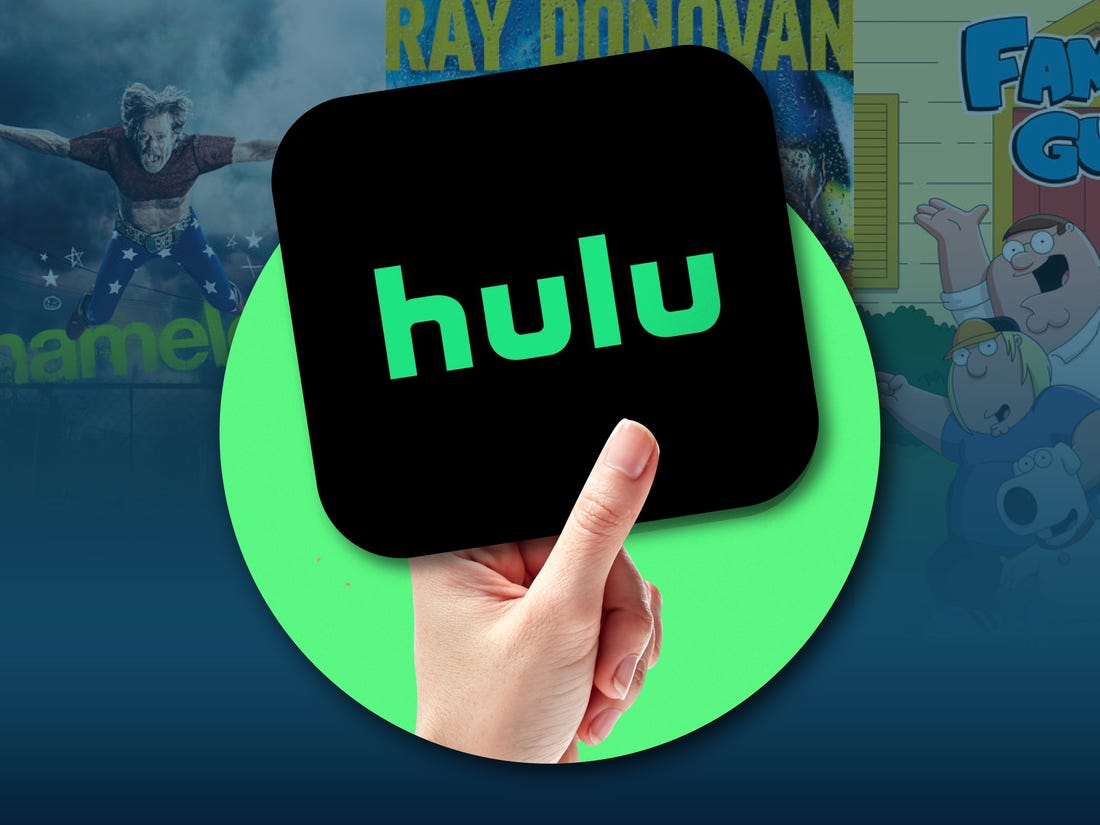
I paid to have my note 9 flashed online now it tells me unauthorized software was installed contact operator and in download mode it gives sw rev check fail ab1 fused 2 binary 1 can you help please
Hi there! followed all your instructions down to the last full stop, passed the ODIN reflash, booted up, and still hung on the samsung screen. reckon its a faulty motherboard?
Thanks so much, worked a charm! You seem like a top bloke!
You do realize that a phone when bricks you can’t use a USB, right? For example, it will just shut on and off real fast. And you can’t use ODIN as it works off a USB port. Making that program worthless as it will reboot over and over. It seems you haven’t really done much fixing in the real cell phone world.
Exactly what am dealing with right now, my note 9 got bricked while I was trying to install TWRP. Now its just on and off, can’t access anything. Would very much appreciate any solution on how to resolve?
Took me a full day to figure out how to recover. This is the exact site I needed to get back to a solid base. Thank you. Now, once the phone finishes its configuration stuff, I’ll flash Android 13 ROM (which is where everything started going massively south).