Samsung has partnered with a number of other companies with the release of the Galaxy S20, Galaxy S20+, and Galaxy S20 Ultra. These partnerships result in the company’s 2020 flagship smartphone coming pre-installed with a number of 3rd-party apps. Sadly, we cannot uninstall them like normal, but we can use a simple ADB command to get rid of them.
- How to Uninstall Galaxy S20 Bloatware?
- Package Names to Uninstall Bixby
- Package Names to Uninstall Samsung Pass & Samsung Pay
- Package Names to Uninstall Facebook
- Package Names to Uninstall Samsung Game Launcher
- Package Names to Uninstall Samsung Gear VR
- Package Names to Uninstall Samsung DeX
- Package Names to Uninstall Samsung’s LED Cover
- Package Names to Uninstall Samsung Browser
- Package Names to Uninstall Samsung Email
- Package Names to Uninstall Printing Services
- Package Names to Uninstall Samsung Edge
- Package Names to Uninstall Samsung Kids
- Misc Package Names to Uninstall (experimental)
- How to Reinstall Galaxy S20 Bloatware Apps?
Pre-installed applications have become somewhat of a touchy subject within the enthusiast Android community. There are some who appreciate the convenience of them and don’t see a problem with the apps staying on the device. Others have grown to downright loathe them and will do anything they can to delete the bloatware.
What you consider to be bloatware is likely to be much different than what I believe to be.
This is because we all use our smartphones differently and at the end of the day, most people consider bloatware to be apps that aren’t required for the Android OS to function. Many even consider popular apps like Gmail and YouTube to be bloatware. Others feel baked-in features such as Bixby bloat the OS as well.
Today, I will be walking you through how to uninstall any application or service on the Galaxy S20 from the current user account (which is you). I will then be going over some apps that have been deemed as unneeded by the community. It will be up to you to decide what you choose to uninstall and what you choose to keep.
How to Uninstall Galaxy S20 Bloatware?
Download and install an APK package name app
Open the app up and take note of the package name for apps you want to uninstall
Connect to the smartphone to the PC with a USB cable
Open up a Command Prompt, Terminal, or Windows PowerShell
Type out the following command. . .
adb shell
. . .and press the “Enter” button on the keyboard
Now type out the following command. . .
pm uninstall --user 0 [package name]
Replace “[package name]” with the name of the app’s package that you want to delete
. . .and press “Enter” on the keyboard again
If done correctly, you should receive a “Success” message at the prompt
Continue using the “pm uninstall” command for every bloatware app you want to remove
I understand that not everyone enjoys typing in commands like this but it is the best way to delete Galaxy S20 bloatware without needing root access. You just need to enable USB Debugging Mode on the Galaxy S20, Galaxy S20 Ultra, or Galaxy S20+ and then grant access from the PC you’re currently using.
With that done, we can go into the ADB Shell and remove some bloatware apps.
In the video above, I show you how to remove Facebook apps by searching for the term “Facebook.” This works in some situations but will not always give you a complete list of apps needed to be removed. For example, you can search for “Bixby” but there are still some Bixby-related apps that won’t come up if you just search for the word.
So let me help you by offering a collection of package names for various services included in the Galaxy S20 series.
Package Names to Uninstall Bixby
- com.samsung.android.bixby.wakeup
- com.samsung.android.app.spage
- com.samsung.android.app.routines
- com.samsung.android.bixby.service
- com.samsung.android.visionintelligence
- com.samsung.android.bixby.agent
- com.samsung.android.bixby.agent.dummy
- com.samsung.android.bixbyvision.framework
Package Names to Uninstall Samsung Pass & Samsung Pay
- com.samsung.android.samsungpassautofill
- com.samsung.android.authfw
- com.samsung.android.samsungpass
- com.samsung.android.spay
- com.samsung.android.spayfw
Package Names to Uninstall Facebook
- com.facebook.katana
- com.facebook.system
- com.facebook.appmanager
- com.facebook.services
Package Names to Uninstall Samsung Game Launcher
- com.samsung.android.game.gamehome
- com.enhance.gameservice
- com.samsung.android.game.gametools
- com.samsung.android.game.gos
- com.samsung.android.gametuner.thin
Package Names to Uninstall Samsung Gear VR
- com.samsung.android.hmt.vrsvc
- com.samsung.android.app.vrsetupwizardstub
- com.samsung.android.hmt.vrshell
- com.google.vr.vrcore
Package Names to Uninstall Samsung DeX
- com.sec.android.desktopmode.uiservice
- com.samsung.desktopsystemui
- com.sec.android.app.desktoplauncher
Package Names to Uninstall Samsung’s LED Cover
- com.samsung.android.app.ledbackcover
- com.sec.android.cover.ledcover
Package Names to Uninstall Samsung Browser
- com.sec.android.app.sbrowser
- com.samsung.android.app.sbrowseredge
Package Names to Uninstall Samsung Email
- com.samsung.android.email.provider
- com.wsomacp
Package Names to Uninstall Printing Services
- com.android.bips
- com.google.android.printservice.recommendation
- com.android.printspooler
Package Names to Uninstall Samsung Edge
- com.samsung.android.service.peoplestripe
Package Names to Uninstall Samsung Kids
- com.samsung.android.kidsinstaller
- com.samsung.android.app.camera.sticker.facearavatar.preload
Misc Package Names to Uninstall (experimental)
- com.dsi.ant.sample.acquirechannels
- com.dsi.ant.service.socket
- com.dsi.ant.server
- com.dsi.ant.plugins.antplus
- com.android.egg
- com.sec.android.easyonehand
- com.sec.android.widgetapp.samsungapps
- com.sec.android.app.launcher
- com.samsung.android.mateagent
- com.sec.android.easyMover.Agent
- com.samsung.android.app.watchmanagerstub
- com.sec.android.daemonapp
- com.samsung.android.app.social
- com.samsung.android.aremoji
- com.google.ar.core
- flipboard.boxer.app
- com.samsung.android.wellbeing
- com.samsung.android.da.daagent
- com.samsung.android.service.livedrawing
- com.sec.android.mimage.avatarstickers
I have collected up some package names from people around the community. Some were discovered on XDA while others were pulled from various Samsung subreddits. I have used many of these to debloat my Samsung Galaxy S20 and there are some that I chose to ignore. This is how you should approach bloatware removal too.
For example, I don’t mind the stock Samsung launcher so I have no need to remove this package – com.sec.android.app.launcher. So I kept it. If you decide to remove it, be sure you have another Android launcher installed ahead of time.
It really is just a common sense type thing here. If you enjoy Samsung’s AR Emoji feature, then don’t remove this package – com.samsung.android.aremoji. If you like using Android’s Digital Wellbeing feature then don’t remove this package – com.samsung.android.wellbeing.
I will admit that some of these package names aren’t so easy to figure out. Some of them are confusing, such as this package – com.samsung.android.da.daagent. Since I don’t personally know that bloatware app is, I wouldn’t just blindly uninstall it. However, I would do a search for the package name to learn more about it.
Doing so reveals that com.samsung.android.da.daagent is Samsung’s Dual Messenger feature. I don’t personally use that so now that I know what it is, I can feel at ease with removing it using the ADB uninstall command.
How to Reinstall Galaxy S20 Bloatware Apps?
This ADB uninstall command removes these pre-install apps for the current user account (which is you). This means the command aren’t technically deleting them, but they are being uninstalled for you user account. This results in the apps/services not being available to you and prevents them from running in the background.
If you choose to factory reset the Galaxy S20, S20 Ultra, or S20+ then all of these apps that you removed will come back.
Also, there’s an ADB Shell command that you can do to install them again (in case you don’t want to do a factory reset). This is quite handy as you may end up using one of them in the future. I can take this Dual Messenger feature as an example. I currently don’t plan on using it so I feel safe to uninstall it.
But in the future I may end up wanting to try it out. To do so, I need to follow the tutorial I linked above all the way to Step #8. Instead of executing the PM Uninstall command, you want to enter the following while you’re in the ADB shell prompt for the Galaxy S20. . .
cmd package install-existing [package name]
I would simply replace “[package name]” with com.samsung.android.da.daagent and it will install the Samsung Dual Messenger feature again for me. I can then use it like I would have if I hadn’t ever uninstalled it. You can do this install-existing command for anything you have previously removed with the pm uninstall command.
Experiencing difficulties with your Device, check out our “How To” page on how to resolve some of these issues.



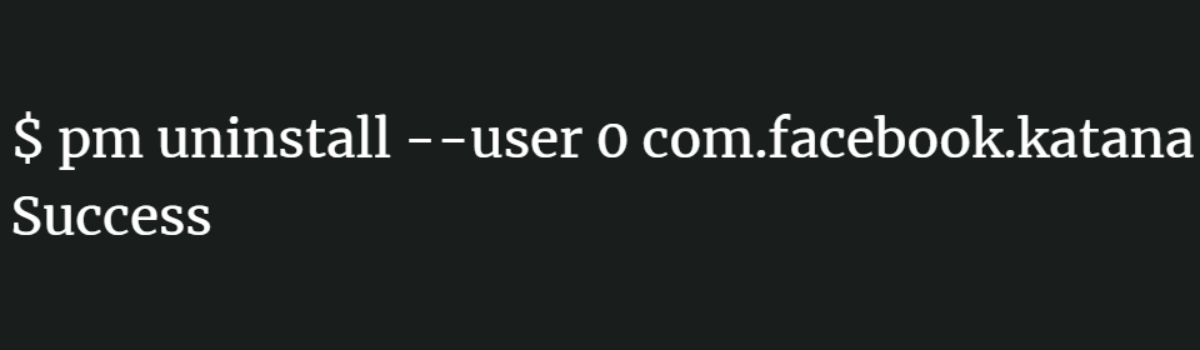


Hi Doug
I have a little question for you:
1) What happens when I install Samsung OS system updates? Could uninstalled apps reappear?
2) Can apps like Samsung Calendar be uninstalled?
3) Is this procedure the equivalent of the “Disable” function in the App info?
Thanks a lot for your guidance!
OK, I went a bit debloat crazy, and removed the OneUI launcher, but it seems to have taken the app switcher with it. I can’t remember what the package name is, and can’t seem to find it google-wise. I’m assuming it starts with “com.samsung”, but I’m not sure enough past there what it is to try.
nevermind, finally found it.
com.sec.android.app.launcher