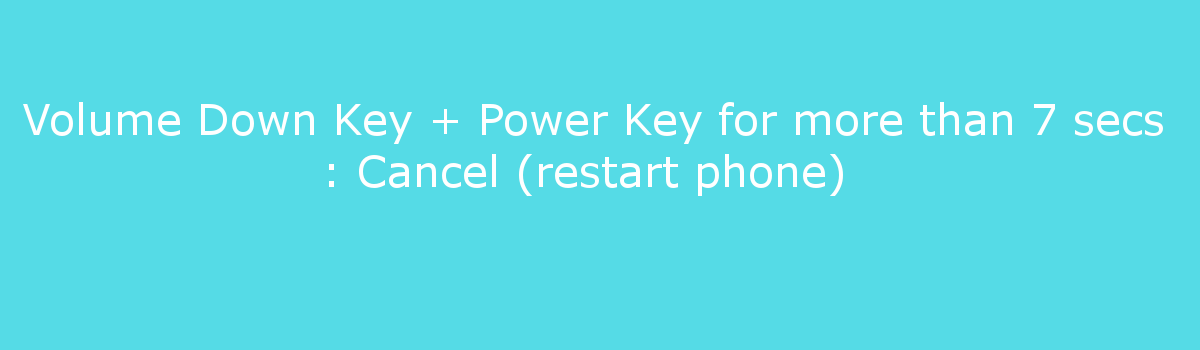We all know how to pull up the Power Menu on Android (even with Samsung’s Power/Bixby button tweaks. The company has made sure this information is available to you. However, if the software bugs out and freezes up then you may be left wondering how to force the Samsung Galaxy S20, Galaxy S20+, & Galaxy S20 Ultra to restart.
When it comes to smartphones, there’s the way AOSP does things and the way an OEM does things. For example, many devices use Fastboot Mode to manually install firmware images but Samsung uses Download Mode. Many devices use a long-press of the Volume Down and Power Button to capture a screenshot while Samsung uses a quick-press.
You may be seeing a pattern here. Samsung seems to prefer its unique approach compared to how AOSP does things.
There’s nothing inherently wrong with this but it can cause some confusion within the Android community. If you’re used to how AOSP handles certain tasks then you would assume Samsung devices do them the same way. And when that doesn’t happen (a long-press screenshot gesture, for example) it can irritate the user.
Another example of this is when the Android OS freezes up. You can’t long-press the Power button or swipe down from the top of the screen to tap the new Power icon Samsung puts in the Quick Settings panel. When the software freezes, we used to pull the battery from the phone but that doesn’t work anymore.
Most devices will force the reboot by pressing and holding the Power button. Things are different with the Galaxy S20 series, though.
How to Force the Samsung Galaxy S20 to Reboot?
- Press and hold the Power button and Volume Down button at the same time.
- Continue holding these two buttons down for 7+ seconds.
- Let go of these two buttons once you notice the Galaxy S20 has rebooted.
You may remember this button gesture from when I showed you how to boot the Galaxy S20 into Download Mode. When we put the device in that special boot mode we were instructed to do this when we wanted to boot out of it. We’re just taking this method and using it in other situations.
Pressing and holding these two buttons will force the Galaxy S20, Galaxy S20 Ultra, and Galaxy S20+ to restart while it is in Download Mode. It works when you’re in Recovery Mode. It even works when you’re booted into the Android OS that Samsung calls OneUI. You can test it out right now to see how it works.
It isn’t going to harm your device or cause you to lose any of your saved data.
You may even see a message appear on the screen if the software isn’t bugged out and frozen. Samsung will think you’re actually trying to capture a screenshot and will tell you how that is done on their OS (cause remember, it’s different than on AOSP). However, if you keep holding those buttons down for ~7 seconds then you’ll see the phone reboot.
How to Restart the Galaxy S20 with Android Not Responding?
This is great and all, but we could just go into the Power Menu and restart the phone like normal. Where this really starts to come in handy is when Android is frozen and won’t respond to your taps or touches. Or those times when OneUI has slowed to a crawl due to some rampant 3rd-party application or game.
We can force the Galaxy S20 to restart by holding the Power and Volume Down buttons for 7+ seconds.
I say 7+, but after counting it out the phone should reboot on the 7th second. I can imagine this may not get registered accurately if the Android OS isn’t responding though. So just to be safe, keep holding these two buttons down until the phone restarts. You should see when this happens by watching the screen and waiting for it to power off.
How to Make the Samsung Galaxy S20 Shut Down?
I still need to do a bit of testing on other Samsung devices to make sure it’s universal across them all, but I did notice this. When you are just using the phone like normal and you hold these buttons down it will make the Galaxy S20 restart. This is great and all but sometimes people want to force the smartphone to power down.
After some experimenting, I realized that if the phone was connected to the charger then you could simply make it turn off.
We just do the same two-button gesture as before (the Power and Volume Down buttons) but this time we make sure the charger is plugged in. This way, the phone will just turn off after the 7+ seconds instead of trying to boot back up into Android. This even works to help stop the Galaxy S20 series from turning on when it’s in a bootloop.