If you ever find that your Samsung Galaxy S20, S20+, or S20 Ultra is unable to boot into Android then you may need to boot into Recovery Mode first. This is not a user-facing feature so most people aren’t even aware of it. The process is rather easy to though let me show you how it’s done.
Yes, most people will think of Recovery Mode as a way they can recover some of the data they have stored on the Samsung Galaxy S20. Sadly, that isn’t what this software is used for at all. Instead, it’s mainly used to recover the Android operating system itself, not the personal data you have on the smartphone.
Think about a device that runs into a bootloop issue when trying to boot into Android. The phone typically sits at a boot logo or may actually “boot loop” and restart every time it gets to a certain part of the boot process. There are a number of other things we can do on the S20 series while it’s in Recovery Mode as well.
Let’s talk about a few of these things.
What is Recovery Mode on the Samsung Galaxy S20 for?
Remember, we can’t recover your personal data through Android’s stock Recovery Mode. If you have TWRP installed though, then you can mount the /data partition and access your pictures, videos, and contacts. This requires an unlocked bootloader and it’s something I’ll cover in a separate tutorial.
- Reboot System
- Reboot to Bootloader
- Apply Update from ADB
- Apply Update from SD Card
- Wipe Data/Factory Reset
- Wipe Cache Partition
- Mount /system
- View Recovery Logs
- Run Graphics Test
- Run Locale Test
- Power Off
Some of these are going to be more useful to the average user than others (most won’t need to see logs or run any tests) but it’s great to know they are there.
How to Enter Recovery Mode on the Galaxy S20?
- Power down the smartphone.
- Then wait a few seconds for it to completely shut down.
- If you try the button combination right when the screen turns off, nothing will happen.
- Now press and hold the Power and Volume Up buttons at the same time.
- And continue holding these two buttons down even after the Galaxy S20 starts to boot back up.
- Finally, let go of these two buttons once you see the blue Recovery Mode splash screen.
- The blue splash screen should go away quickly, taking you right to the main menu.
So as you can see, we’re simply getting to the point where the Samsung Galaxy S20 has shut down. Once that happens, we want to begin the boot process (which includes holding the Power button down) while also holding the Volume Up button down at the same time. We want to keep holding these two buttons down until we get into Recovery Mode.
It may take you a few times until you get the button combination working correctly.
There’s no need to rush it or worry about doing this incorrectly. You can’t damage any smartphone in the S20 series by booting into Recovery Mode (or even trying so incorrectly). You will not lose any of your personal data by booting into Recovery Mode (unless you perform a Factory Reset).
Will it Work on the Galaxy S20+ and Galaxy S20 Ultra?
Yes, you can follow the step by step tutorial above to put your Samsung Galaxy S20+ or S20 Ultra in Recovery Mode. The process is exactly the same for the entire S20 series and really it’s the same for every Samsung smartphone or tablet with three dedicated hardware buttons (Volume Up, Volume Down, and the Side Key).

How to Boot the Galaxy S20 Out of Recovery Mode?
When you boot your Samsung Galaxy S20 into Recovery Mode you’re going to be taken to the main menu. This will display a number of options in text form but you’ll notice that you can’t select any of them by tapping on the screen. Android’s stock Recovery Mode does not use touch input so we have to use the hardware buttons.
You’ll notice that one of the options is labeled “Reboot System Now.” When we highlight this option and press the Power button we are telling the smartphone we want it to restart. Now, as long as you aren’t holding down any buttons during this reboot process (and the phone isn’t bootlooping), you’ll be taken right back into the Android OS and the Lock Screen / Home Screen.
What if it Goes Back into Recovery Mode?
The bad thing is, some times you may notice that restarting the Galaxy S20 reboots back into Recovery Mode. There should only be a few reasons that this is happening.
If this is happening to someone the first thing I ask is if they are using a case. If so, take the case off and try it again. I ask this because sometimes a case isn’t put on correctly and it is pressing buttons when it shouldn’t be. Remember, we boot into Recovery Mode on the Galaxy S20 by holding down two buttons.
Even if you don’t have a case on it, if you have dropped the phone in the past it could have damaged the button mechanism itself.
So that’s just something you should keep in mind.
The other reason why the smartphone may be rebooting back into Recovery Mode is due to a bootloop. This can happen after the OS installs an OTA update incorrectly, some critical data becoming corrupt, or a number of other reasons. Whatever caused it may not even be from something you did.
There isn’t any piece of software out there that is perfect and it will all glitch out from time to time.
If this is happening to you, then you will need to reset the phone. Some times a simple Factory Reset from the same Recovery Mode menu will fix it. Other times we have to manually flash the firmware images through Odin. But in both cases, we’re just resetting the software operating system to a clean slate.




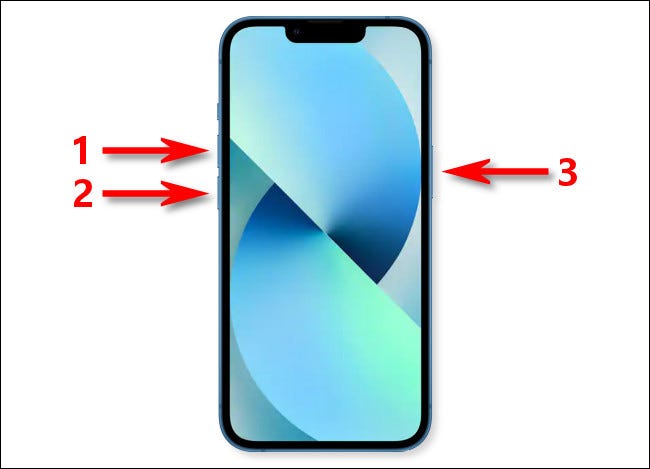
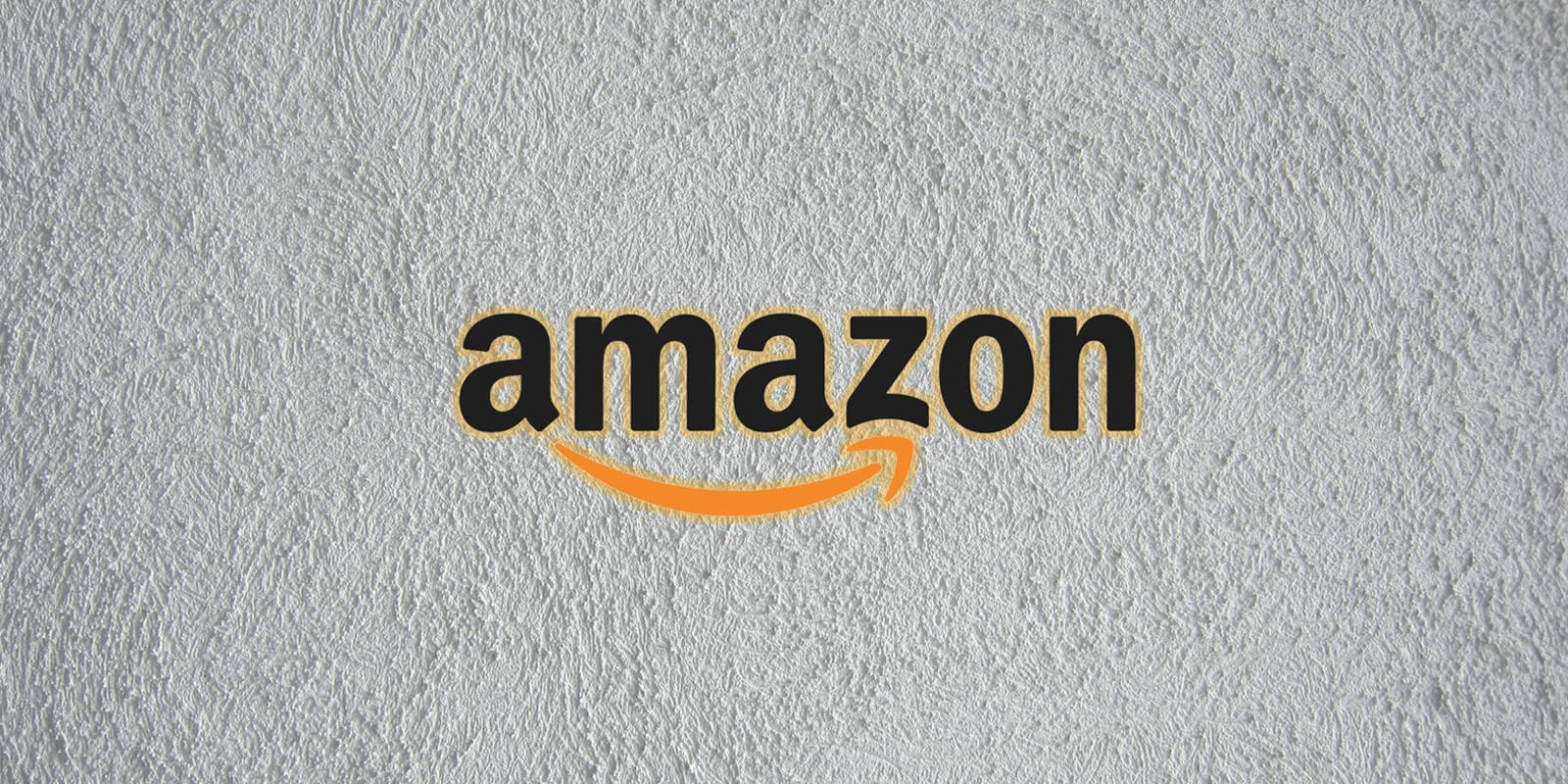
1 comment