Protecting our data is important and this feature isn’t enabled by default so here is how you can enable encryption for the Galaxy S6 and Galaxy S6 Edge.
There could be one of many, many reasons why you have chosen to encrypt your Samsung Galaxy S6 or Galaxy S6 Edge. No matter what your reasons are though, the feature isn’t enabled by default so we have to dive into the settings of the device and turn it on ourselves. This is something that was going to be required in Android Lollipop but was taken out at the last-minute.
It seems that Google is waiting for the low-end and mid-range devices to catch up so that there will not be any performance degradation from it.
High-end smartphones like the Galaxy S6 and Galaxy S6 Edge will not have any noticeable performance loss from enabling encryption. Still, if Google were to make encryption mandatory it would have to be done to all devices out there, not selectively with the high-end flagship smartphones and tablets.
It will probably take another year or two before all Android devices sold will have encryption enabled by default but at least this is a step in the right direction. I would like for it to be done quicker but it’s better than nothing.
Warning:
The only way to disable encryption(after it has been enabled) is by performing a factory reset on the Galaxy S6.

Requirements
Some of these steps can be confusing to first time users and the warnings are scary enough to even ward off the most veteran Android user. I’m here to walk you through the process so that you can get your Galaxy S6 or Galaxy S6 Edge encrypted. You will need to have the battery of your Galaxy S6 or Galaxy S6 Edge charged to at least 80% and you will need to connect the device to a charger during the process. You will also need to have a password of at least 6 characters or a PIN code set as your security method before you begin.
Galaxy S6 Enable Encryption
- Launch the Settings Application
- Scroll/Navigate to the Personal Section
- Tap on the ‘Lock Screen and Security’ Option
- Scroll Down and Tap on the ‘Other Security Settings’ Option
- Then Tap on the ‘Encrypt Device’ Option in the List.
- Read the Information and Enable a Password or PIN Code if Needed
- When Ready, Tap on the ‘Encrypt Device’ Button at the Bottom
- Confirm Your Password or PIN Code
- Read the Warning Information and Keep the Galaxy S6 Connected to a Charger
- Tap on the ‘Encrypt Device’ Button at the Bottom
- Wait During the Black Screen with the Lock
- Wait for the Reboot, Wait for the Encryption and Wait for Another Reboot
- Enter the Password or PIN Code When Prompted During the Boot Process
Explanation
As a reminder, you will need to have the battery charged to at least 80% and you will need to have the Galaxy S6 connected to the charger during this encryption process. The reason for this is because the phone needs to be powered on while your device is being encrypted. This process can take up to an hour or more and if it cuts off due to losing power(eg running out of battery) then you will lose all of the data on your smartphone. You will see warning messages that remind you about this while you go through the menus here and start the encryption process.
After you have the Galaxy S6 charged up, connect it to a charger and then launch the Settings application. You’ll want to navigate to the Personal section of the Settings and then look for the Lock Screen and Security section. Tap on that and then scroll down so that you can tap on the Other Security Settings menu and then look for the Encrypt Device option. From here, you’ll see some text that you should read as it is telling you what will happen when you encrypt your Galaxy S6/S6 Edge. As mentioned, you will need a password or a PIN code before you can continue so set that up if you haven’t already.
Once set up, go back to where you were and then tap on the Encrypt Device button at the bottom. You’ll be asked to confirm your password or PIN code so go ahead and type that in. There will be another warning here about what is going to happen and about data loss if anything interrupts this process. The only thing that can interrupt it is loss of power so again, make sure you have the Galaxy S6/S6 Edge connected to a charger. Here you’ll have the option to fast encrypt if you want, but this isn’t something that I recommend. When ready, tap on the Encrypt Device button again and wait for a black screen to appear. You’ll see a pad lock here and then your Galaxy S6/S6 Edge will reboot.
You’ll be taken to another black screen where you’re told the progress of the encryption process and to please wait. Depending on how much data you have, this could take an hour or two to complete but it generally shouldn’t take that long. When the process is completed, your Galaxy S6 will reboot and you’ll be taken to a password/pin code input screen before the Samsung boot animation is shown. You’ll need to enter the password or pin code here and then the Galaxy S6/S6 Edge will continue to boot up. You’ll be required to enter this password or pin code each time you reboot the device so be aware of that.
That is it! Your data is now completely secured and not even a police officer or judge can make you give them the password to decrypt it(at least this is what the courts have said so far). As another reminder, if you ever want to disable encryption then you will need to do a factory reset on the Galaxy S6 so all of your data will be lost. Please be sure to do a backup with Samsung Kies ahead of time.




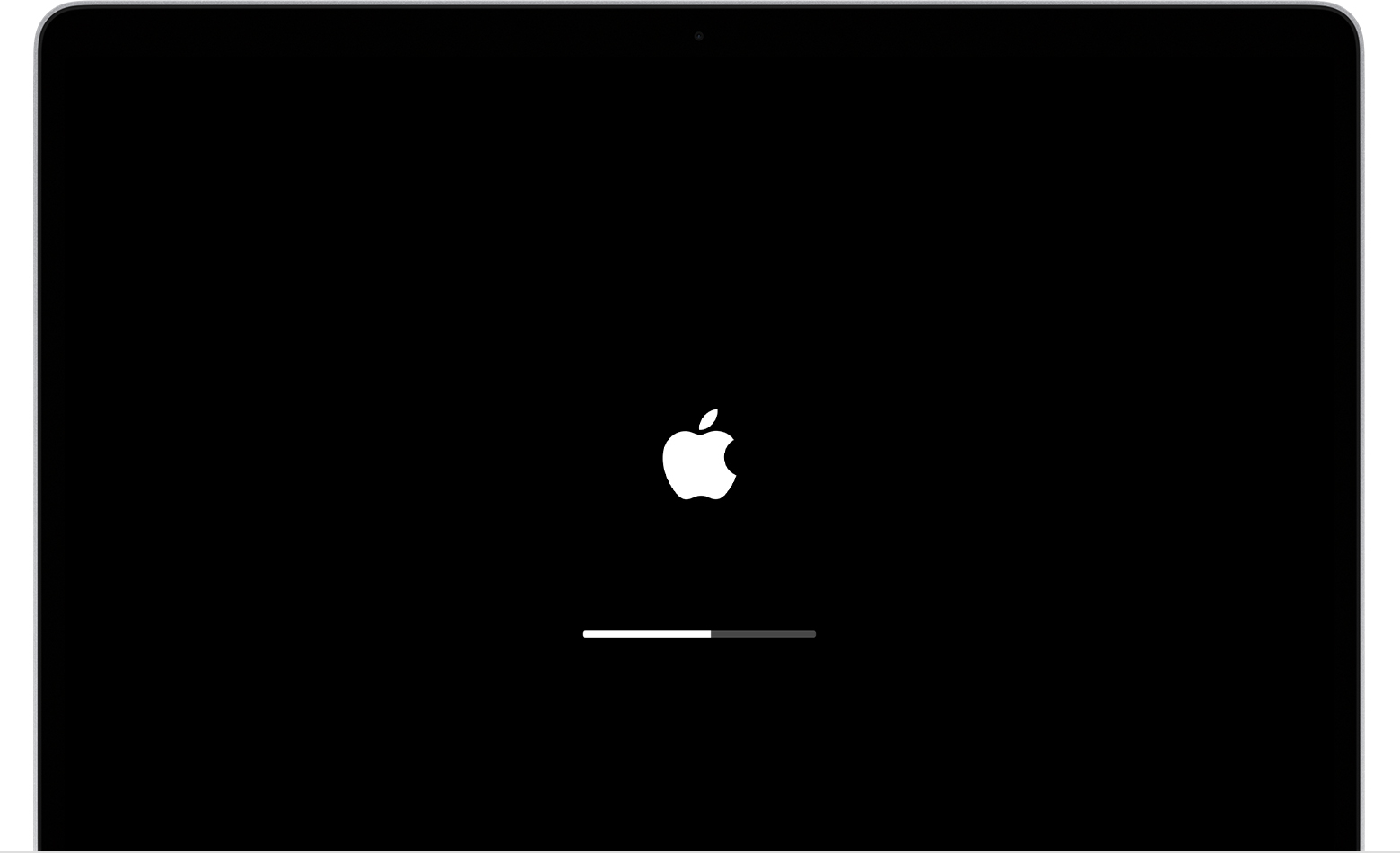
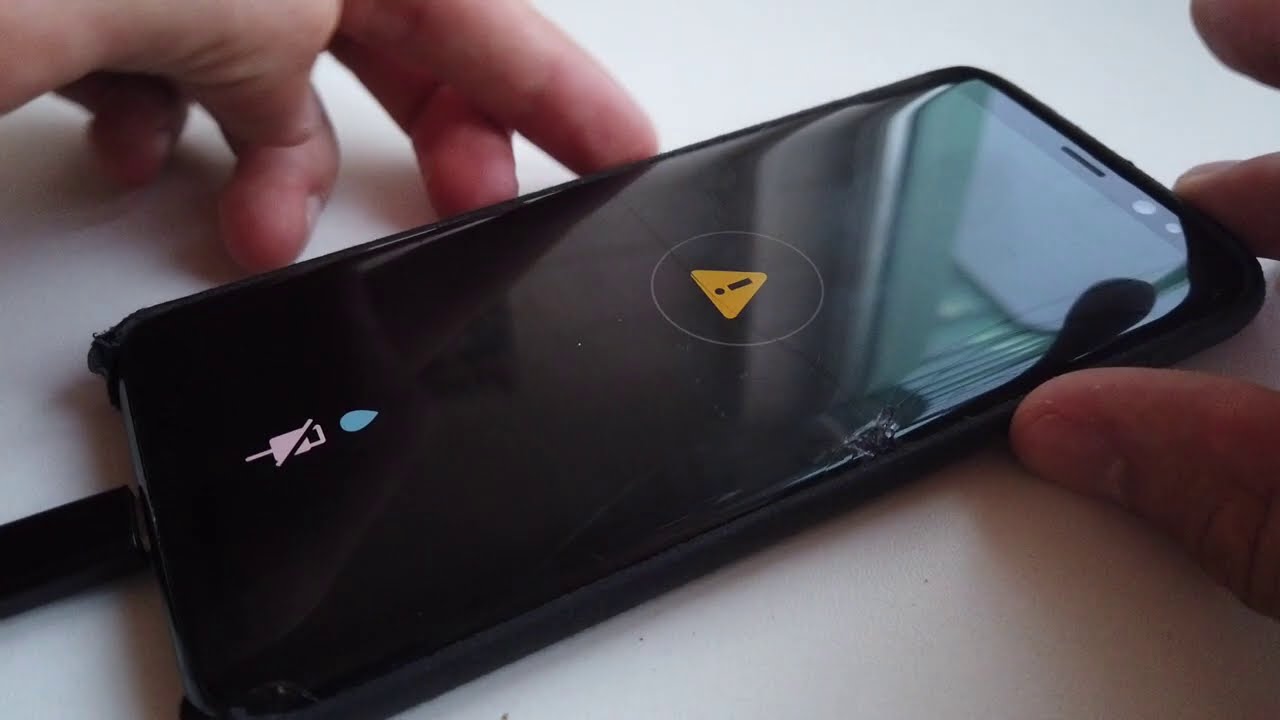
My Galaxy S6 does not prompt for my password
upon rebooting or from a cold start/boot.
I enabled full disk encryption a few weeks ago, right after purchasing
this phone. I have not rebooted it in over a week, so I’m not 100% sure
when the issue started. It did prompt for the password (upon rebooting)
before, I do recall.
Googling yields no answers and scoured the settings, no luck. I
re-enabled the various Samsung and AT&T apps which I had disabled,
rebooted, same issue.
Tried running decryption, but it just sits on the initial Decrypting Padlock…
waited over a hour and it does not reboot or indicate any progress. I’m
able to kill the settings app and try again, same issue.
Have rebooted, same issue.
Is all that’s left is a factory reset? The phone otherwise appears fine
but it boots way to fast to be encrypted and it does not prompt for the
password upon boot.
Do you know if you encrypted the full device or if you checked the ‘fast encryption’ option?
I do think your only option is to do a factory reset. It’s surprising that you say you have tried the decryption option, as I was under the understanding that you had to do a factory reset in order to disable encryption
Do you have a screenshot or pictures of this decryption option you’re talking about?
How often should you encrypt you’re device?
You only need to encrypt your device. But if you factory reset, then you should encrypt it again. Once you enable encryption, all of your data will be encrypted until you do the factory reset
I am trying to install my work email using Airwatch and it keeps saying ‘please enable device encryption from security settings’, however, when I checked the encryption settings mentioned above, it says my device is encrypted. Is there another setting I am missing? I was able to connect to my work email no problem until I updated some setting on CleanMaster to save battery power -it might have had something to do with encryption – so I uninstalled CleanMaster but now Airwatch seems to not be recognizing that my phone is encrypted – any advice?
I have the EXACT same issue and I have no idea what to do. Mine wasn’t CleanMaster, it was “ShutApp” that started it, but same result – I installed ShutApp on my work / company phone because I use it on my personal phone and it closes everything which increases battery life a ton). Now Airwatch keeps popping up and telling me to encrypt my device. Phone settings (Samsung S6 Active) in this article tell me it’s already encrypted (and it definitely WAS – and I’m sure it still is). Did you get any resolution to this?
You may need to add a letter to your password. For example if your pw is 1234, you have to add a letter like a1234. Hope that works
If I enable encryption, will I have to use a pin or password whenever the screen sleeps, or only when restarting after shutdown? Thanks for this great information.
You only need to put the password/pin in when you reboot
Excellent, that’s what I thought but want to be sure. Thanks for the GREAT info!
Doesn’t that defeat the purpose of encryption? To protect the data if it suddenly goes astray (is lost, stolen or confiscated by the police)?
I’d say in most cases you don’t get a warning about those sort of incidents.
Or are you asking if you can use a password on startup and fingerprint when the screen sleeps?
When add company mail end of the proses asking to do encrypt device. We follow the direction as video. But when encryption start it is waiting a long time and not reboot. what we have to do
ive had my S6 edge plus encrypted for about 6 months with no issues. this morning i turned my phone on, it asked me for the password, it accepts the password, the unlock symbol comes on and as its being unlocked it shuts off, reboots and goes back to asking me for the password. help…
I can’t encrypt my S6 successfully, it tell me it is Encrypting, but I waited it whole night almost 8 hours. Is it normal? What should I do now?Also, can you give me your e-mail address please! Thank you very much!
I don’t have Encrypt Device in my option list…..6.0.1.
it is pretty strange! i encrypted my galaxy s6 and it was no password request. it rebooted and showed the process until became 100 percent encrypted. then it rebooted again with no password request pop up. the most strange thing is now the encryption/decryption icon is disappeared from my setting!
What if encryption is no longer available?
Then the feature has sadly been completely removed. I have seen comments about a similar video I did for the Galaxy S7. After a certain update, Samsung seems to have just removed the feature from their software. I can only imagine it has to be a performance issue or something
I hope they get it fixed or at least put it back on because the feature is a major key for me on the phone
My phone has a dead screen. I have found a way to wipe it, but I would like to encrypt it before doing so. Is there any way this can be done without access to the screen?