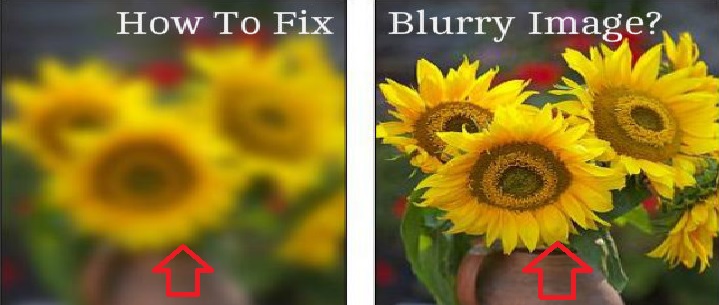Do you have plans to sell your Galaxy S6 or Galaxy S6 Edge? If so, then you might want to make sure you follow the proper steps to completely wipe your data from it.
There have been multiple studies done that show how ineffective a regular factory reset is for completely erasing the sensitive information from your smartphone. There are examples of people buying smartphones over the internet and from stores that sell used devices and a lot of the time there is still some data left on it. This happens on iOS, Android and Windows devices but a recent study focused on Android and showed just how horrible of a job the factory reset option does.
Granted, this study was done on devices with an older version of Android but Google, or any OEM has yet to come out and say they have resolved those issues.
A lot of the time a person will not even do a factory reset when they sell their smartphone. This is a horrible decision and with Android’s most recent Factory Reset Protection feature, it can make it impossible for the new customer to reset the device and activate Android for themselves. The sad thing is, that even when users have done a factory reset, some versions of Android proved that there were still bits and pieces of the data present in the internal storage of the device. A regular factory reset is great if you just need a fresh install of Android for yourself but if you intend on selling your Galaxy S6 or Galaxy S6 Edge, then you’ll need to go through a few additional steps before you do this.
Enable Encryption
Before you factory reset your Galaxy S6/S6 Edge, you’ll first want to encrypt your device. If you don’t know how to do this, or just want to get familiar with the process before you do it, then check out the tutorial I have posted for how to enable encryption on the Galaxy S6. The steps to do this will be the same on the Galaxy S6 and the Galaxy S6 Edge so no matter which variant you have, it will all be the same. The goal is to encrypt your entire device(so make sure you do not do the fast encryption option) before you do the factory reset. This will scramble up all of the data in the internal storage and this will only be accessible if you(or anyone else) has the password or pin code that you encrypted it with. No need to worry about this though because the next step in this process is going to remedy that.
Factory Reset
Once your Galaxy S6/S6 Edge has been encrypted, you’ll want to do a reboot and unlock the device once you are back at the lock screen. Once you are back at the home screen, now we can do a factory reset. If you don’t know how to do this, or if you just want to get familiar with the process beforehand, then take a look at the tutorial I have written for how to factory reset the Galaxy S6. This tutorial lists two different ways to do the factory reset and you just have to follow the Soft Factory Reset method. This tutorial will walk you through the Android settings menu and show you exactly how to start the factory reset on your Galaxy S6 or Galaxy S6 Edge.
Once you have done the Factory Reset, after the device has been encrypted, every tiny bit of personal data will be wiped clean from this smartphone. Encrypting first and then doing the factory reset is the 1-2 combination that is required to do this. If you had just done the factory reset then some of your data could still be on that internal storage drive. The average person probably won’t know how to access it but if it gets into the wrong hands(and lots of hackers are buying used phones for this purpose), then at least you have done your job to make sure that it is completely clean. You can leave the phone at the Android activation screen if you would like, or you can activate it and leave it without a security method before you sell it.
Please make sure that you don’t sell and ship the device with a password, pin code or pattern that you are not comfortable giving away to anyone else. If you do this then they won’t be able to get into the phone and they will probably report it to eBay, Swappa, etcetera.