The Galaxy S8 and Galaxy S8+ will attempt to automatically download OTA system updates in the background, but we can disable this from a hidden menu.
Not everyone likes downloading and installing OTA updates on their phone, computers and even gaming consoles. The process takes time away from their day and many times there are issues where a new update will change the UI of their phone and that forces them to learn a new system.
Even worse, some OTA updates have caused people to have poor battery life, poor performance or even a bricked device and this has tainted the update experience for them.
Still, OTA updates are important and both carriers and OEMs generally want you to keep your device as up to date as possible. This keeps your hardware secure and it can sometimes include new features too. So to eliminate one of these pain points, Android has started downloading and installing OTA updates in the background. But again, not everyone likes this to happen so thankfully there is a way to disable automatic OTA updates on the Galaxy S8 and Galaxy S8+.
Galaxy S8 Disable OTA Update
- Enable Developer Mode on the Galaxy S8
- Launch the Settings application
- Scroll all the way down and tap on the Developer Options option
- Look for and toggle off the Auto Update System option
Explanation
As I detailed above, not everyone wants to automatically download and install OTA updates in the background. I definitely recommend it because you’ll have the latest features and latest security patches, but that isn’t enough of a reason for some. There are also others who enjoy these OTA updates, but just want to manually do it themselves. This way, they know they have enough data to download the OTA update and it gives them more control over the whole process.
So whatever the reason, just know that you don’t have to allow these updates to download and install in the background if you don’t want them to. Android has a way to disable this from happening and we just have to toggle the option off. The thing is, this toggle is tucked away in the hidden Developer Options menu so we will have to enable that first. If you’re not sure how that is done, click the link in Step 1 of the guide above.

Although, the step by step process will be a bit different for the Galaxy S8 and the Galaxy S8+. You’ll have the Build Number option that you need to tap 7-10 times tucked away in Settings -> About Phone -> Software Information -> Build Number. Once Developer Mode has been enabled, you can go back to the main Settings menu (or close it out and open it back up). At the first page of the Settings menu, you’ll want to scroll all the way down to the bottom.
If you did everything right, then there will be a new Developer Options menu option that wasn’t there before. Tap that new option and then start to look for an Auto Update System toggle. It should be relatively close to the top and you just have to tap it to toggle it off. Once that is done, go ahead and tap the Home button to go back to the Home Screen and you’re good to go. Future OTA updates should no longer download and update in the background.




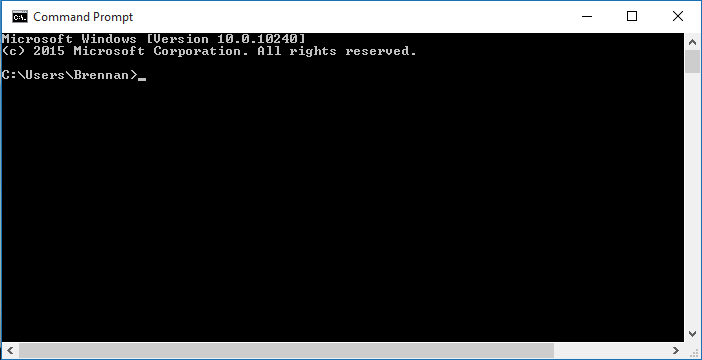
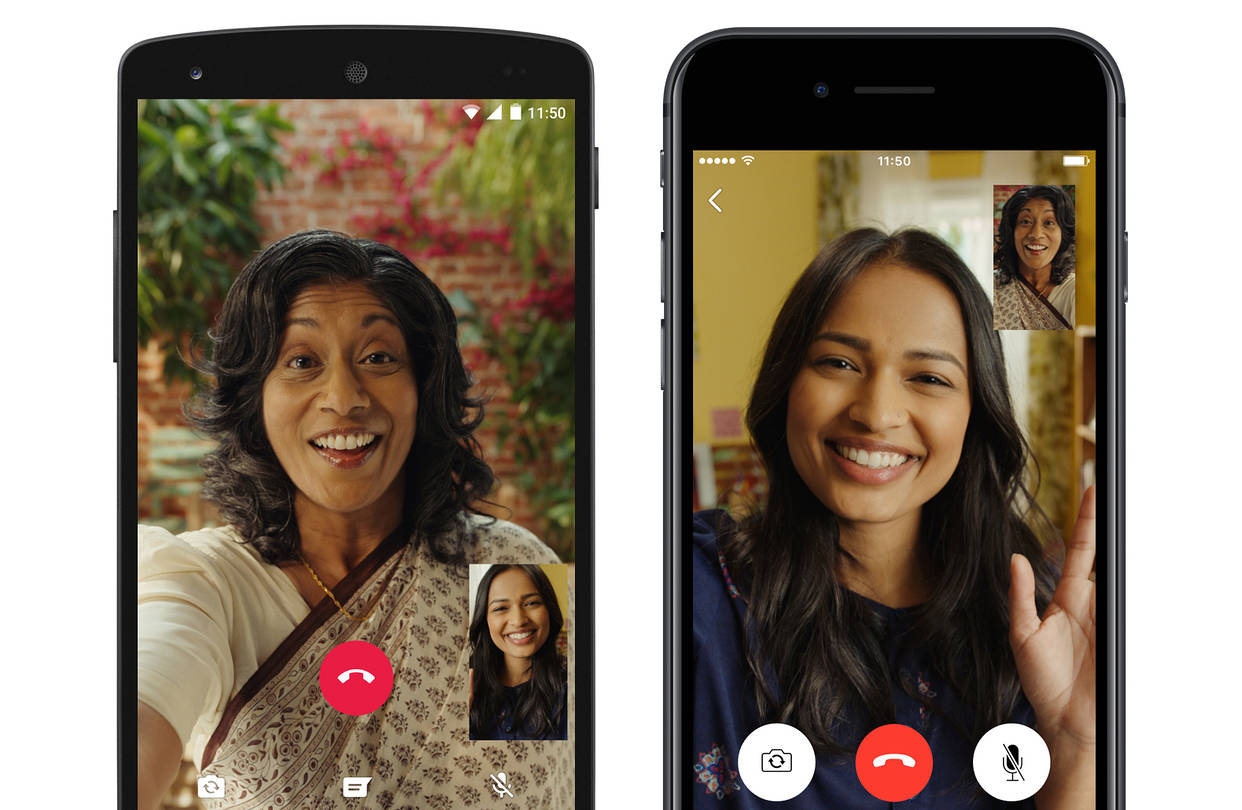
well… that did not work for me
I have a Galaxy Tab E 9.6 & the update has downloaded itself & I want to KILL IT!!!
Had a Tab 10 a while back & the system update killed the Tab 10.
I have developer turned on & there is no system update option.
I have also installed Android Studio on my Linux Laptop.
I remember seeing something about using the SDK to KILL SYSTEM UPDATE…
Does not work. I have all update options set to off in both Developer Options and Software Updates and still a system update got delivered to my phone with no user choice but to install it. I’ll be sure to never buy another Samsung product again seeing it’s run by scumbags who put backdoors into their software and don’t honour the user’s preferences.
Yeh, I’ve done Everything you said 3 times on my S8 Edge plus and it still makes me schedule an update! I don’t want it to update. Every time it updates it changes things just as I get used to the way I like it. And it causes my phone to mess up a lot more after an update. I think it’s the greedy corporation’s scamming way of making our phones break down faster so we end up having to buy new ones. As soon as it updates which I can’t defer it anymore, than it schedules me for another one. It used to allow me to just push the back button when the stupid schedule popped up, but now it won’t let me use the phone unless I schedule it…This is Sooo Frustrating and it’s the only reason I don’t want to buy anymore Samsung Galaxys.
you REEEALLY need to update this site. This isn’t true at all any more.
I can’t sit here and constantly update old posts. Each device gets dozens of tutorials and each OEM will update the software of these devices for 1-2+ years (changing all sorts of things around).
Thank you for the feedback. It’s comments like this that let the community know what works and what doesn’t work anymore.
I agree with Jennifer Chandler. The updates kill the phone so we have to buy new ones. It’s BS. All they are doing is pushing us toward another manufacturer – not getting repeat business. I like my phone the way it is. If I wanted an update, I’d look for one. One of the more recent updates screwed up my contacts (I have over 1400). It mixed up names and numbers in a way I’ll never be able to correct. Now, when I think I’m calling John, I get Mary instead. WTH?
Doug Lynch – Thank you for taking the time to provide this info. Your directions did work originally but, as you said, the manufacturers find ways around everything. I think this worked for my S8+ until I had to restart it one day. That restart must have reset the setting and allowed the next update. I appreciate your efforts and understand that you probably have better things to do than to update posts from 2 or 3 years ago. It was great while it lasted.
If this Samsung galaxy a 8 tablet force installs system update without my consent then it is not my property. Screw the bs arg about eula pages that states blather only in order to even continue to begin to use device. If I can not refuse this device from auto updating itself then it is not my property. It belongs to whom ever has control over it. It is quite different to use someone else’s property that maintains how it will operate. It is wholly & completely different when I buy a device and then I can not control when or whether I want to allow an update of any app on the device.
Therefore Mr Techy, is there a way to effectively turn off the auto update on this device or am I headed for the no-winners argument & have to end up losing service all together after I tell everybody to EFF OFF ?
Will not work with Galaxy 9. Sorry but Samsung has put in one of their updates that makes that auto update button useless. It no longer stops auto updates. At the moment there us no current way to disable Samsung has disabled all options to stop their updates. Other the a jailbreak and a third party app users are now forced to take updates.