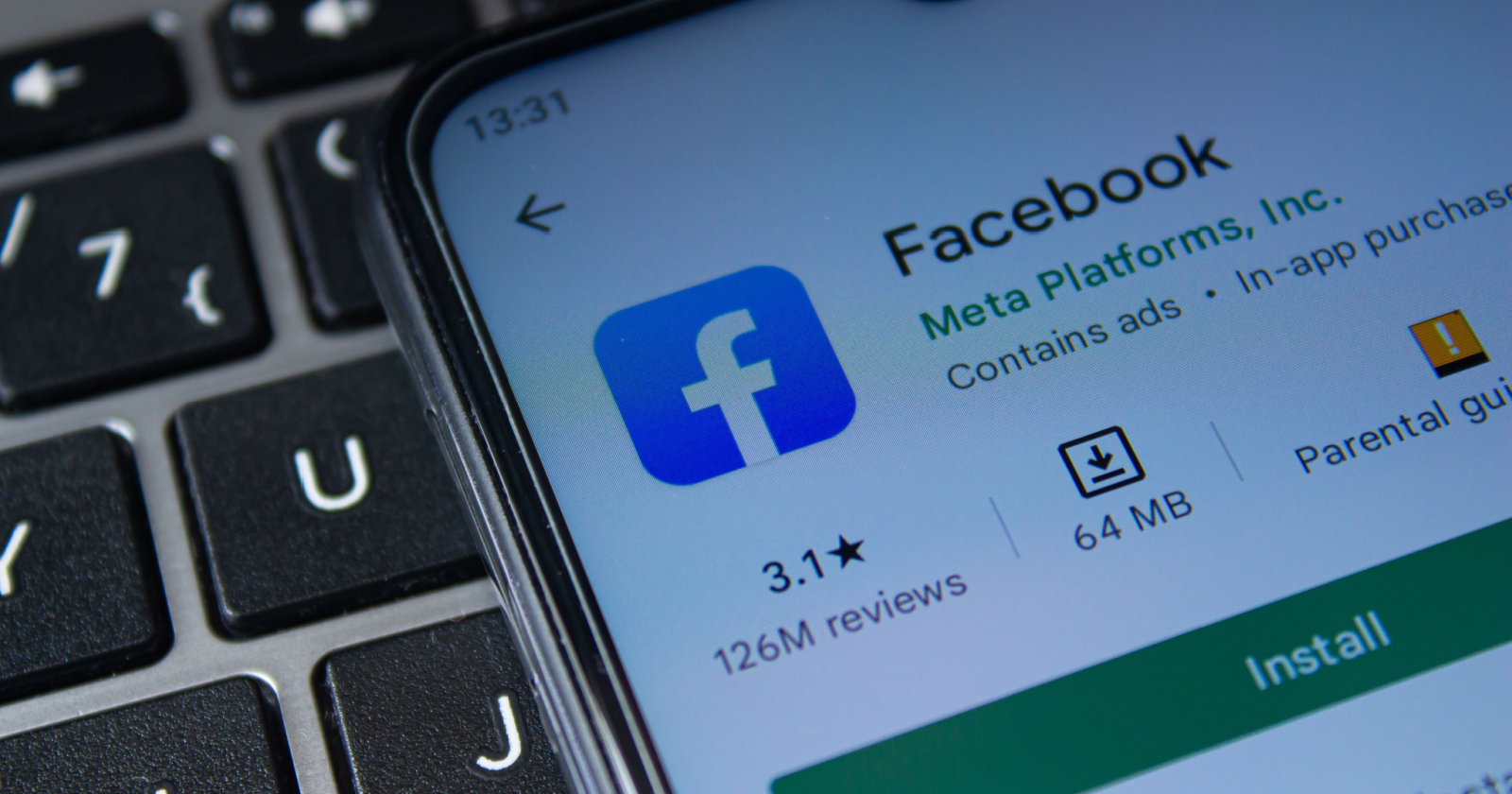Today I’m going to walk you through the step by step process to boot the Galaxy S8 and Galaxy S8+ in and out of Download Mode (aka Odin Mode).
Download Mode on Samsung devices, which is also known as Odin Mode, is something that many people should know as it enables you to do some important things with your smartphone or tablet. Enthusiasts will want to boot into this special mode so they can flash modifications onto their device with a PC program called Odin.
Others will need to know how it’s done if they ever find themselves needing to return their device to complete stock Android.
Whatever the use case, knowing how to boot into the Galaxy S8 Download Mode is important if you own either of Samsung’s newest flagship smartphones. Even if you don’t ever find yourself using it, just knowing how to do it is a good idea. The more we know about the devices we own that cost hundreds of dollars the better. The process is very simple and works for both the regular Galaxy S8 as well as the Galaxy S8+.
Note – At the end of the explanation, I will also be showing you how to restart out of Download Mode on the Galaxy S8 and S8+.
Galaxy S8 Download Mode
- Power down the Galaxy S8
- Wait until the phone is completely off
- Then press and hold the following buttons down. . .
- Power, Volume Down, Bixby
- . . .and continue holding these buttons down until you boot to a special screen
- Press the Volume Up button to bypass the splash screen
Explanation
As mentioned, we need to boot into the Galaxy S8 Download Mode for a number of reasons. This is because we need a certain level of access to the software that is installed on our phones. If we boot up into the regular Android OS, or even the Recovery Mode of the Galaxy S8, then we are locked out of making certain changes. Being in Download Mode gives us very low level access to our smartphone and it’s just required in order to flash certain things.
So to start, you will need to have the Galaxy S8 or S8+ powered completely off. You’ll do this by pressing and holding the Power button until the Power Menu comes up. From here, you’ll press the Power Off option and then press the Power Off option again. Then you will need to wait a few seconds until the Galaxy S8 or S8+ shuts down and the screen is completely black. This is the Powered Off state and this is where we need to be to continue.

From here, you’ll need to press and hold the Power, Volume Down and dedicated Bixby buttons for a few seconds. I tried doing this with a case at first and it didn’t work properly (so remove your case if you come across this issue). After you hold these buttons down for a few seconds you should see a brightly colored screen that asks you if you want to continue or if you want to leave and restart your phone. You’re safe to continue and will need to if you want to boot into the Galaxy S8 Download Mode.
So just go ahead and press the Volume Up button to bypass this warning screen and then you’ll be taken into the actual Download Mode for the Galaxy S8 or S8+. You’ll see the name Odin Mode at the top left of the screen and then there will be a lot of text information below it. You’ll also be told to not power off the device and the phone will make you think like something is downloading. This is generally not the case though, unless you have initiated something.

So just be aware that you are 100% safe to power off the phone from this state unless you are installing something from the PC. As you can see in the video above, nothing wrong will happen if you restart the phone from Download Mode the way I did. Now, if you pressed the Start button on Odin and are in the process of installing something from that piece of software then no, you will not want to turn off the phone while you are doing that.
But unless you did this then you’re safe to do so. So to restart out of the Galaxy S8 Download Mode you will need to press and hold the Power, Volume Down and Bibxy button for a few seconds. This is how to force the phone to restart from any screen (since we can’t do a battery pull) and you should see the screen go black after a few seconds of holding these buttons. Again, I show all of this in the video above and show it booting back into Android too.