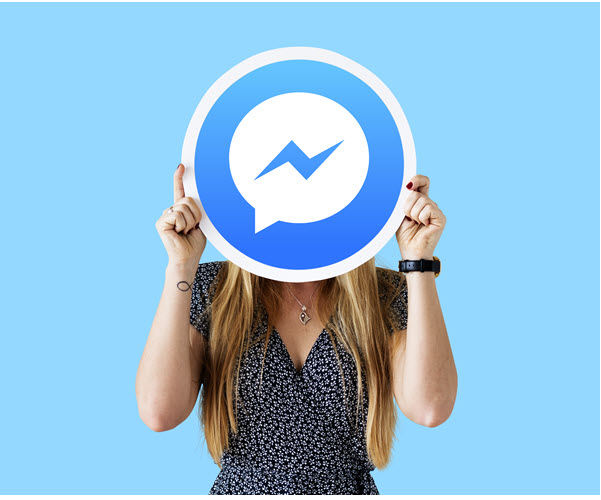You can follow these step by step instructions to boot into the Galaxy S8 Recovery Mode for doing a factory reset, clearing the cache partition, and more.
Yesterday I showed you how to boot the Galaxy S8 and Galaxy S8+ into Download Mode. This is great for those times when you need to manually flash a firmware or image file via software such as Odin. Sometimes though, you just need to boot in and do something like wipe the cache partition, perform a factory reset, or even get into your custom recovery solution. This can all be done from the stock Recovery Mode of the Galaxy S8 and the Galaxy S8+.
Booting into the Galaxy S8 Recovery Mode is rather easy and if you followed along in the last guide then you’ll know how this works.
If you have the stock recovery installed (which is how it is by default), then this is where you’ll go to do some basic commands. However, if you have a custom recovery installed (like TWRP), then this is how you will boot into there and do some advanced things such as creating a Nandroid backup, flashing ZIP files, and more.
Galaxy S8 Recovery Mode
- Power down the Galaxy S8 or Galaxy S8+
- Wait until it is completely powered off
- Then press and hold the following buttons at the same time. . .
- Power, Volume Up, Bixby
- . ..and continue holding these three buttons through the splash screen
- When you see the blue screen appear, let go of these three buttons
Updated
- Now we need to bypass this splash screen so the next part may take a few tries to get it right
- Press and hold the Power button down
- But less than half a second later you’l want to press the Volume Up button down (as I mentioned in the video).
- This wasn’t always required on the Galaxy S8 and S8+, but I have confirmed that it is now
- Since you’ll just be stuck at a blue splash screen with a spinning arrow on its chest if you don’t do these extra steps
Explanation
I will be talking about the various things we can do from the Galaxy S8 Recovery Mode in future articles. You can see in the video what is available, but I will be going over what these do in the tutorial guides I write later on. As mentioned, this is also what you’ll need to do if you want to boot into the TWRP custom recovery too. So be aware of that if you ever plan on unlocking the bootloader and want to install customization mods on the Galaxy S8 or Galaxy S8+.
So to start, we’ll want to shut down the phone and we’ll do that by pressing and holding the Power button. This will bring up the Power Menu and from here you can press the Power Off option twice. It will only take a few seconds to shut down the phone though, and you can see this happen in the video above. From here, you’ll want to press and hold the Power, Volume Up and dedicated Bixby buttons down at the same time.

Continue holding these three buttons down when you see the Samsung splash screen appear. This will go away and then you’ll eventually see it boot to a blue screen. Once you see this blue screen appear, you can then let go of these three buttons. Normally, you’d be required to press and hold the Power button down for 1 second, then press the Volume Up button to bypass this No Command screen. If it seems like you’re stuck here then definitely give it a shot.
On my Galaxy S8+ though, it bypasses this screen on its own and takes me directly to the Galaxy S8 Recovery Mode screen as shown in the video. It just takes a few seconds for it to happen. Once you are here, you can use the Volume Up and Volume Down buttons to navigate through the menu and then press the Power button to select that option. And again, I’ll be going over what these options do in later written guides and videos.