Even though Google has removed Silent Mode from Android 5.0 Lollipop, there is now a way to get the functionality back to your device. This guide will show you exactly which app you need to install to regain this much-needed Lollipop Silent Mode feature.
Update – For those who root their smartphone or tablet and would rather not pay $2.00 for an application in the Google Play Store, there has been an Xposed Module released that adds in the proper Silent Mode functionality back. It’s called True Silent Mode and it’s available in the Xposed Module Repository.
Android 5.0 Lollipop has brought us a lot of new features and thousands of changes. Sadly, one of the changes in Lollipop was the removal of Silent Mode.
In Android 5.0 Lollipop, Google has removed the traditional Silent Mode in favor of a more strict Silent Mode(known as None) as well as Priority Mode. Before installing Lollipop, you could simply press the volume down button enough times and put the device into Silent Mode. This allowed alarms to go off as well as keeping the LED notification system in place. In Android 5.0 Lollipop though, this system has changed.
In Android 5.0 Lollipop, you can press the volume button and select one of the sound profiles, None – Priority – All. It seems logical that setting this to None is the new Silent Mode, no? Actually, setting this sound option to None will mute all alarms as well as notifications. This is something that millions of people use to wake up in the morning instead of a traditional alarm clock, so this is something that people need. Setting this sound profile to None will also disable the LED notifications when you get a message or an app generates a notification. This is something else that advocates of the older Silent Mode are missing.
Priority Mode sounds like the logical step but 3rd party application developers have yet to support it properly. So you still get random alerts from apps like Facebook Messenger, WhatsApp, Viber, etc. It is a shame that 3rd party app developers have ruined how Priority Mode is intended to operate but this is the consequences of having such an open app market like the Google Play Store. Google will tell you to uninstall offending apps but that isn’t how it should be. Telling Google to be more strict seems ideal in this situation, but I imagine they don’t want to ban all of the apps that end up not complying.
A new application in the Google Play Store gives you a way to bring back the old style Silent Mode that many have grown so fond of. The application is called SoundHUD and it comes with a 2-week free trial before asking you to pay $1.99 to continue using it.
Lollipop Silent Mode
- Download and Install SoundHUD
- Launch SoundHUD
- Tap the Open Settings Option
- Locate and Tap on the SoundHUD Option in the Accessibility -> Service Section
- Tap the Switch to Activate the Feature
- Tap on the OK Option
- Tap the Back Button Twice to Get Back to SoundHUD
- Tap the Home Button
- Launch Android’s Settings App
- Tap on Sound & Notification
- Tap on Interruptions
- Turn Off All Priority Interruption Switches
Explanation
That is all it takes to bring back the traditional Silent Mode on your new install of Android 5.0 Lollipop. So yes, it is sad that customers are forced to pay $2 for an application that gives the same functionality as Android had in the past. It is also sad that 3rd party developers not updating their apps properly is also resulting in their customers having to pay $2 for said app. Still, this is the solution and another application might come out in the future that does this and doesn’t cost anything.
So, to get back Silent Mode on Android 5.0 Lollipop and above, you’ll need to download and install the SoundHUD application. Once it has been installed, go ahead and open the application and you will be greeted with a warning message. You need to tap on the Open Settings button so that you are taken to the Accessibility section of Android’s settings. Depending on what you have installed, you might see a list of apps in the Services section here. Tap on the SoundHUD app name and then activate the feature. This is required in order for the app to detect/control volume button presses. Reading the text, you will see that the application doesn’t have internet access so no data or information can be transmitted to a server.
Once activated, you can tap the back arrow twice to be taken back to the SoundHUD settings menu. Browse through here to get familiar with the system if you want but everything should be set up properly by default. Although, you will need to open up the Android Settings app, tap on Sound & Notification, tap on Interruptions and then disable all of the Priority Interruption switches if you want the same Silent Mode that most people get in KitKat. When setup properly, turning the volume all the way down will mute your device will keeping alarms still active. You can even test this by creating a test alarm and turning the volume all the way down.
I actually advise you to go ahead and create a test alarm to make sure the system behaves as you would expect it to. Better to spend an extra 5 or 10 minutes testing this to be sure it works properly than to assume it works and then miss your alarm tomorrow morning.
If you have any questions about this tutorial, please don’t hesitate to ask a question in the comments section below. Again, I agree that it is sad for users to have to pay $2 for an app to get a feature that you had in KitKat, Jelly Bean, etc. Still, at least there is a way to do it and $2 shouldn’t be breaking very many people’s bank.




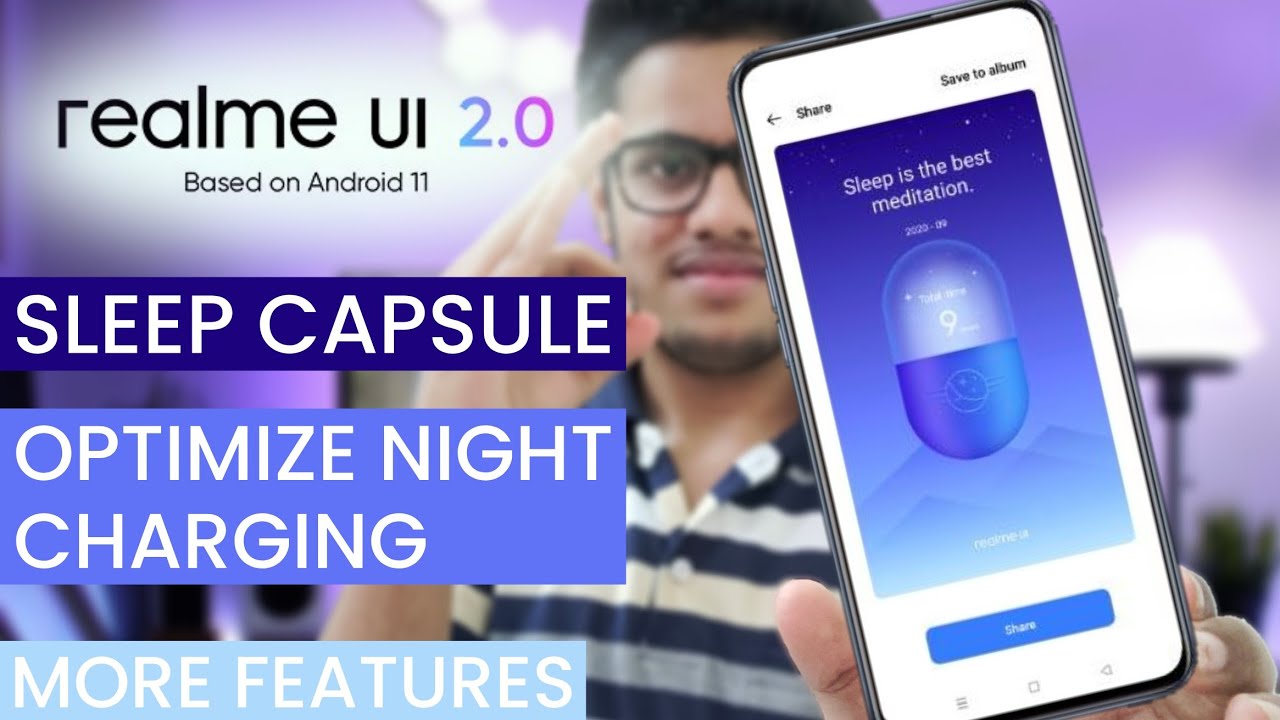

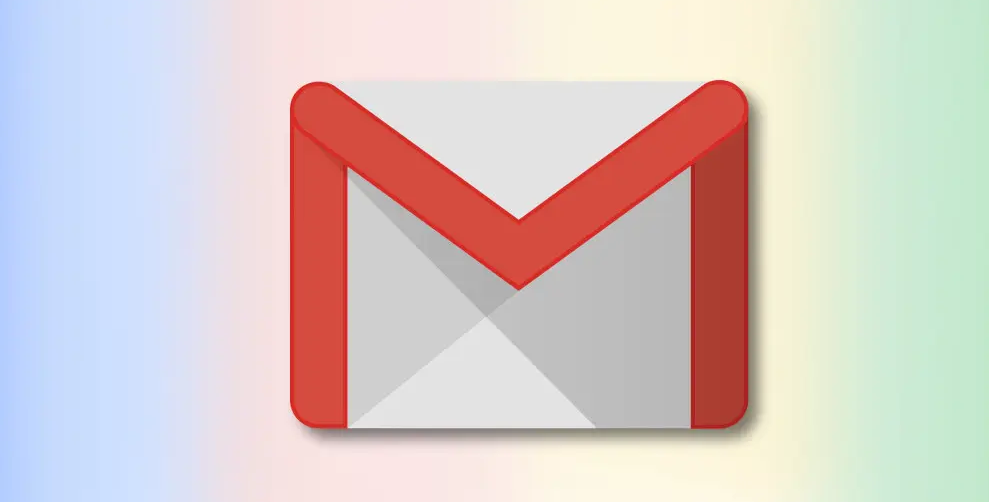
If I understand the icons in my notification bar correctly, I’ve got alarm back with this but still I will not get any visual notifications (e.g. ambiant display pulses) on my N6, right? I need visual notifications but not acoustic ones. I haven’t figured out a way to do that on SoundHUD. Am I missing something?
I don’t think SoundHUD will enable LED notifications:(
There’s an app called Light Flow that might help, though
– https://play.google.com/store/apps/details?id=com.rageconsulting.android.lightflow&hl=en
However, Google has fixed this LED issue in Android 5.1. So that is something that we will be able to look forward to
For the led to work on the n6, I would have to root, which I don’t want since uprooting before updates is to much hassle. What I mean is that I don’t want that “do not disturb” star, but the usual symbols in my notification bar or a glow of the ambient display.