We are just a couple of weeks away until the release of the 2014 Nexus flagship smartphone, the Google Nexus 6. In preparation of the release I wanted to go through the step by step process of how to unlock the bootloader of the Google Nexus 6.
In the past, we have simply needed to send a command via the fastboot executable in order to unlock a Nexus smartphone. With the introduction of Lollipop though, this process has a few more additional steps. It’s not any harder than it was before but you still have to do more this time around than to simply issue a fastboot oem unlock command.
The reason for these extra steps is because of the extra security from Android 5.0 Lollipop. This might not as simple to do with a carrier branded Nexus 6.
The current review units that are going around are factory unlocked and we simply do not know whether or not carriers will(or are even allowed) to lock down the bootloader of the Nexus 6. If I had to guess, I would say this will not work with the carrier branded Nexus 6 devices. This is purely speculation though. I will be sure to update this post when there is more information to go on.
As you can see from the image above, the additional step requires you to go into the Developer Options and to check this Enable OEM Unlock option. If we try the traditional method of unlocking the bootloader without activating this option then we will get an error. We just have to go into the Developer Options section to make sure this is set up properly. Also, you will need to have the Android SDK extracted/installed to your PC before you start this process. We need this for the ADB and Fastboot executable files which are located in the /sdk/platform-tools/ directory. Once you have that downloaded and installed then we can unlock your brand new Google Nexus 6.
Warning:
I just wanted to give you a little heads up. Unlocking the bootloader will erase and wipe everything you have on your device. After unlocking the bootloader, when you boot back up you will be taken to the Android 5.0 Lollipop activation screen. Simply go through the setup process again and let Google restore all the data it can.
Unlock Bootloader Nexus 6
- Tap on the Settings Application
- Tap on ‘About Phone’
- Tap on ‘Build Number’ Until it Says You’re a Developer
- Go Back to the Main Settings Menu
- Scroll Down to ‘Developer Options’
- Activate ‘USB Debugging’
- Activate ‘Enable OEM Unlock’
- Plug in the Nexus 6 to Your PC
- Allow the PC to have Access
- Open Command Prompt
- Browse to the /sdk/platform-tools/ Directory(Android SDK)
- Type the Following Command. . .
- adb reboot-bootloader
- Let the Nexus 6 Boot to the Bootloader
- Then Type the Following Command. . .
- fastboot oem unlock
- Press the Volume Up/Down Buttons to Highlight ‘Yes’
- Press the Power Button to Select the ‘Yes’ Option
- Wait Until the Erasing Messages Goes Away
- Then Reboot Your Nexus 6
This is the typical process for unlocking the bootloader on a Nexus smartphone. The only difference here is the Enable OEM Unlock option that needs to be enabled in the Developer options. I would say the only tricky part here is the USB debugging option and allowing your PC to have access to the device. I have included a screenshot of the pop-up that you should receive above. This might look a little different in Android 5.0 Lollipop but it should have the same type of information.
If you are not given this pop-up and you have not allowed the PC to have access then your Nexus 6 will not respond to ADB commands. You can test this by typing the command ‘adb devices’ with your Nexus 6 connected to the PC. If everything is good then you will see this return some results showing you the device. If you did not get this pop-up then you might want to reboot the Nexus 6 one time after you activate USB debugging. If you still do not get this pop-up then you most likely do not have the proper drivers installed onto your PC. You’ll want to click here to download those drivers and then install them.
As always, if you have any questions with this tutorial then please do not hesitate to ask. I would prefer that you use the comments below so that all of the questions and answers are on display with this article. This way if a reader is having the same issue you(or somebody else) had, then they can follow the steps required to fix that issue. This is also a great way for other readers to help you with the issue in case I simply do not know the answer or I am unable to respond fast enough.



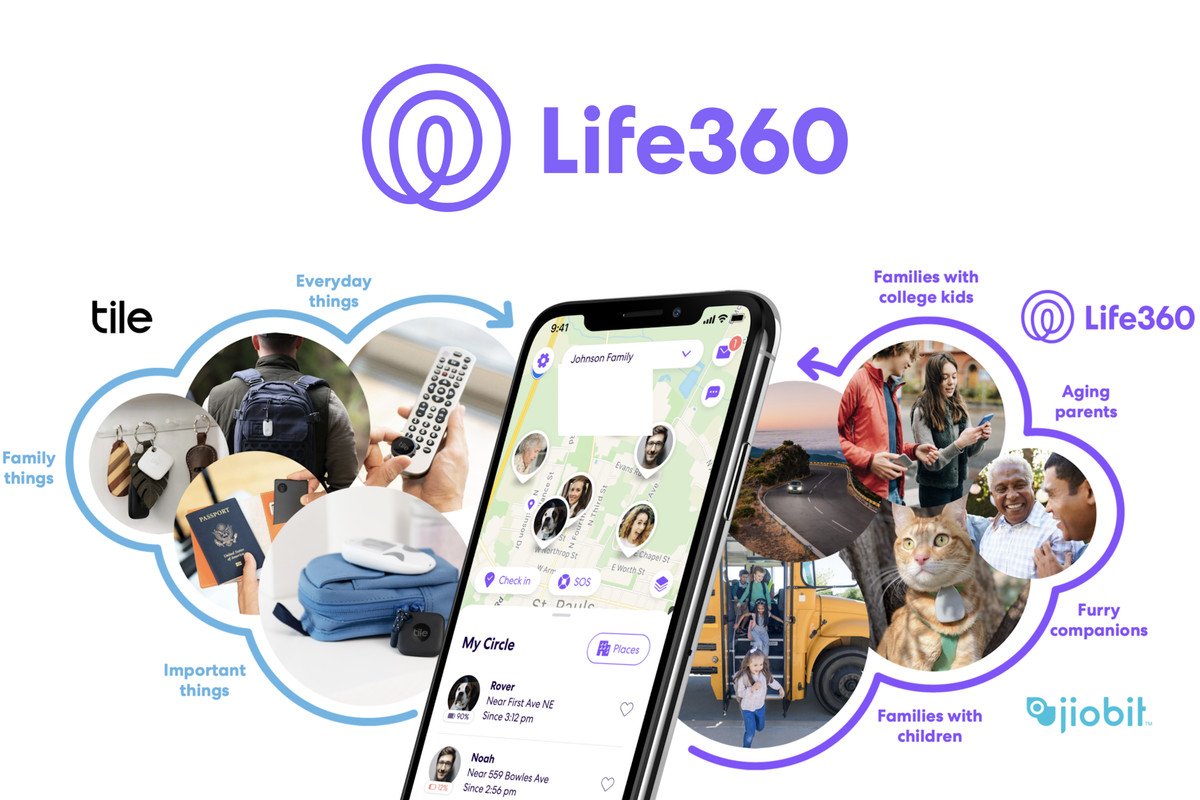
Hey Doug, you have a great tutorial here. On the other hand, I was hoping you could help me resolve this issue. My bootloader is locked and I cannot access the system. I was hoping there is another way o unlock the bootloader without having to go into the system. Thank you