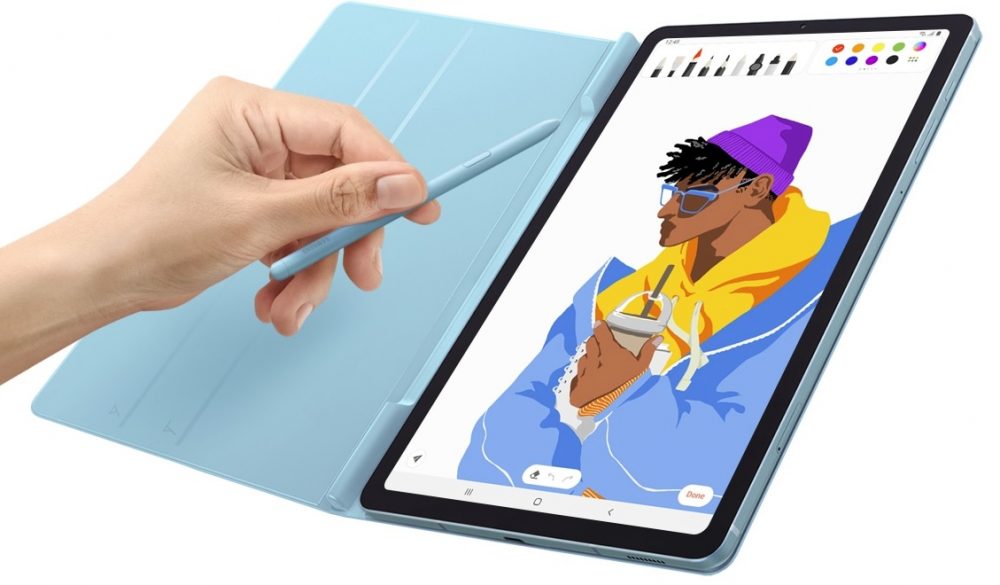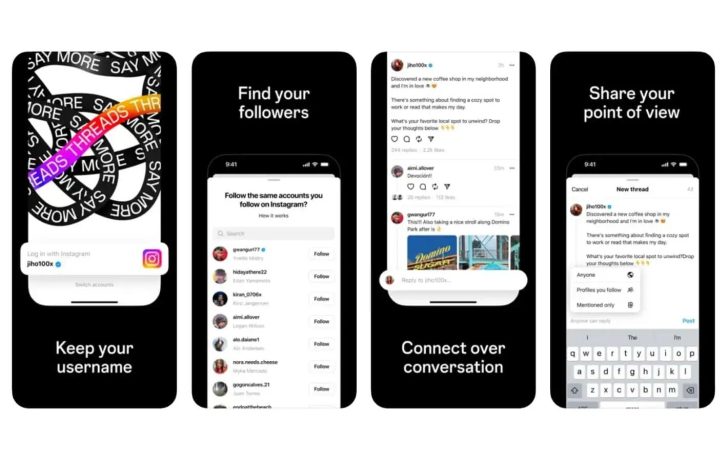Now that we have unlocked the bootloader and installed TWRP, you can follow the steps detailed below to gain root access to the HTC 10.
Gaining root access to a smartphone will give us more control over the Android software that is installed. Google does a good job of giving us a ton of customization options via non-root applications, but there are some modifications that require more access to the code.
So today I’m going to show you the entire process for how to gain root access, and then manage your root applications via SuperSU.
Now, in order to gain root access, you will first need to unlock the HTC 10 bootloader. I walked you through this process a few days ago, but if you haven’t done this yet then read through that linked guide. Once you have completed that, you’ll then want to flash a custom recovery onto the HTC 10. In this guide, I walked you through installing TWRP, but again, if you haven’t done this then definitely check that tutorial out.
With those two major steps taken care of, we can now proceed to the HTC 10 root guide.
HTC 10 Root
- Download the SuperSU ZIP file to the HTC 10
- Then boot the HTC 10 into Download Mode
- So you can the boot the HTC 10 into Fastboot Mode
- And lastly, boot the HTC 10 into Recovery Mode
- Tap on the Install button at the TWRP main menu
- Browse to and tap on the SuperSU ZIP file (from step 1)
- Swipe the white arrows to the right to confirm
- Wait for the installation to complete
- Then tap on the Reboot System button
- Wait until the HTC 10 goes through 2 boot cycles
Explanation
Gaining root access to the HTC 10 is actually an easy process after you have completed those two major steps. Unlocking the bootloader of the HTC 10 and installing a custom recovery isn’t difficulty or anything, they just take more time and more of a setup compared to gaining root access to the device. So once you have completed both of those, then you can come here and start to follow the step by step guide I have outlined above.
After you have downloaded the SuperSU ZIP file to the HTC 10, you’ll need to go ahead and boot up into recovery mode. You can do this with an ADB/Fastboot command if you’d like, or you can follow the links above and boot into Download Mode, then boot over into Fastboot Mode (also known as Bootloader Mode), and then lastly booting over into Recovery Mode. This will take you to the TWRP main menu where we can continue.

Once you get booted into the TWRP custom recovery, simply tap on the Install button at the top left of the screen. This will bring you to a file explorer where you’ll need to browse to and select the SuperSU ZIP file that we downloaded in step 1. As shown in the embedded video above, Chrome saves this file to the Downloads folder, but it could be placed elsewhere (if you moved it). So just tap on the SuperSU ZIP file once you have navigated to where it is at.
You’ll then see some white arrows at the bottom of the screen and you will need to swipe them to the right to confirm the installation. This will bring up some text that will detail the steps that are being taken to install the SuperSU binaries. The process doesn’t take more than a couple of minutes so be patient while it completes. Once done, you’ll see two buttons appear at the bottom of the screen and it’s here that we can tap on the Reboot System button to go back into Android.
This first reboot after you flash the SuperSU ZIP file will be longer than normal. Again, as shown in the video above, it will go through two boot cycles and seem like it’s bootlooping. Now, if this loops 5-6 times or more, then yea, it’s probably bootlooping. This shouldn’t happen though. It should only go through 2 boot cycles and then you’ll be taken right back into the Android OS.