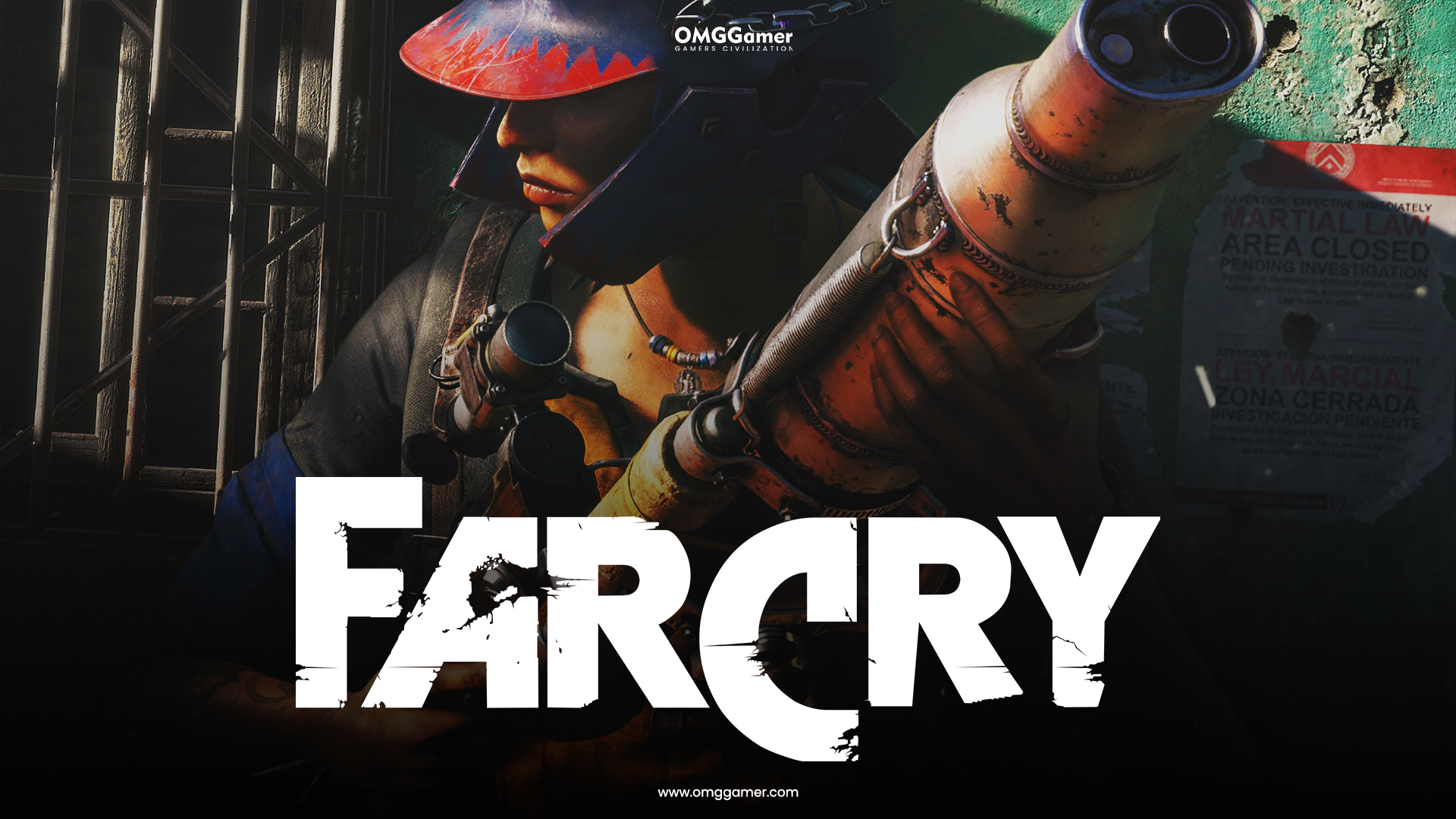Smartphones come with a lot of pre-installed apps that we’ll never use, so today I want to show you how to disable applications on the LG G5.
Mobile carriers have a tendency to install a ton of applications on our smartphones. These apps are generally called bloatware, but that is a subjective term because everyone uses their smartphones differently. Even if you bought the LG G5 directly from LG and not a mobile carrier, then you could have applications installed that you will never have any use for.
This can be standalone applications like LG’s own QuickRemote, or it could be those pre-installed applications from AT&T or Amazon.
You may even have the desire to disable stock applications because you enjoy using an alternative 3rd-party one from the Play Store. I do this on all of my phones because I am a fan of the SwiftKey keyboard. So after I install SwiftKey, I’ll go in and disable whatever first party keyboard is installed (if I am able to). No matter if it’s the Samsung, LG or Google stock keyboard, I will disable it using the method below so it isn’t an option in the settings.
Disabling some of these 3rd-party applications is also great as it can free up RAM, improve performance and use less mobile data (depending on what app it is and what it’s doing in the background).
LG G5 Disable Apps
- Launch the Settings Application
- Tap on the ‘General’ Tab
- Scroll Down and Tap on the ‘Apps’ Option
- Locate and Tap on the App You Want to Disable
- Then Tap on the ‘Disable’ Button
- Then Confirm You Want the App Disabled
Explanation
If you’ve noticed that there are some applications installed on your LG G5 that you’ll never want to use, then this guide is exactly what you’re looking for. As soon as you see something, simply launch the Settings application and then tap on the General tab. From here, scroll down and tap on the Apps option and you’ll then be shown a list of all the applications you have installed on your LG G5.
You can then scroll through this list of applications and if you see something you’ll never use then tap on it and then tap on the Disable button you see on the right side of the screen. Now. . .I do need to warn you that you shouldn’t go through and delete everything you see. For example, in my apps list, there are things like Android System WebView. Android, as well as some other apps, use this and so it is not advised to disable it.
However, you still can. . .and that is your right. Each time you go to disable an application on the LG G5, you’ll be given a warning screen like you see above. Granted, you’ll get this message, or something similar, each time you disable an application, but sometimes that app is important (like the example above). Just remember that if another app or some service breaks on your LG G5 after you have disabled a bunch of apps, know that you can go back through this menu and enable them back again and those apps/services will work properly.
Just be smart when you go through and disable apps. I will never use any of the Amazon apps that were pre-installed on my LG G5 and that is why I disabled them in the video above. I also don’t have use for the LG QuickRemote application so I disabled that one. There are even some AT&T apps that come pre-installed on my carrier version of the LG G5 and I went through and disabled a few of those as well. Just remember, disabling an application does not mean you’re removing it, you’re just preventing it from being launched.
So you can always come back in here and enable them again if you need to restore functionality to something that no longer works.