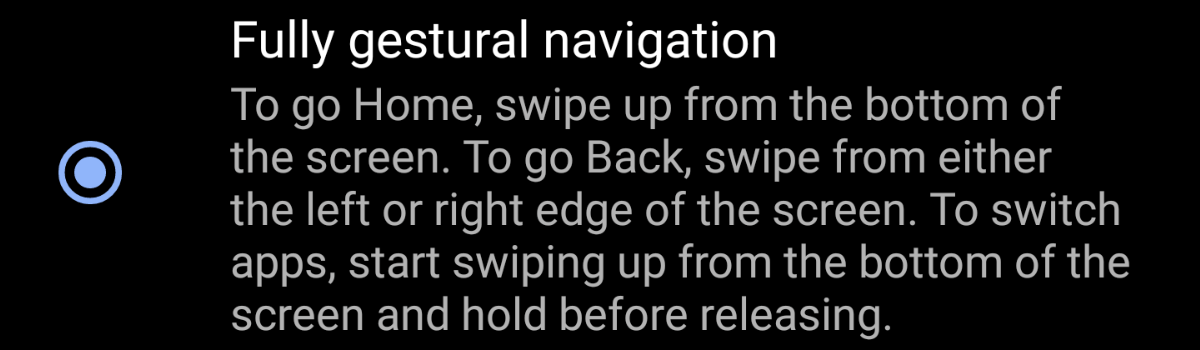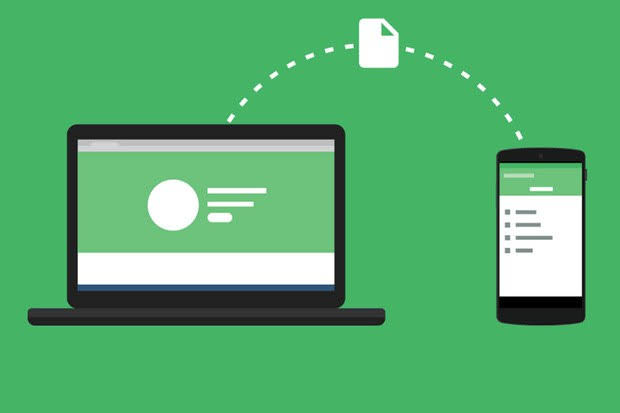Using LG’s software, we can change both the color of the LG G6 and G6+ Navigation Bar, as well as adding, moving and removing the buttons that are displayed.
LG has given us the ability to customize the navigation bar for a while now. We could customize the Navigation Bar of the LG G5 and I believe it was also possible with the LG G4 as well. There were even some options to do this on the LG G3, but I don’t think they were as extensive when the device first launched.
Sadly, this feature hasn’t been made to be better compared to last year, but at least LG is giving us the option to do so.
Not all OEMs give us the ability to do this and it results is us being forced to use root modifications to do so. With this year’s flagship though, we can customize the LG G6 Navigation Bar in a few different ways. We can change the background color (from white to black). We can move around the LG G6 Navigation Bar buttons, and we can also have the choice of adding unique buttons directly into the Navigation Bar of the LG G6 as well.
I’ll be showing you where these options are located in the guide below, but be sure to watch the video below it so you can see how it looks and how it works once you change some things around.
LG G6 Navigation Bar
- Launch the Settings application
- Tap on the Display tap at the top right of the screen
- Look in the View section and tap on the Home Touch Buttons option
- Tap the Color option if you want to change the background color (optional)
- Or tap the Button Combination option to customize the buttons within the Navigation Bar itself
Explanation
As mentioned, these options have been in LG’s OEM skin software for a couple of years now and they haven’t really changed at all. I had always wished LG would have given us more options to choose from when adding custom buttons to the LG G6 Navigation Bar, but it’s still the same three options that we’ve had for so long. It really is a shame that LG has come up with this feature and simply ignored it for so many years.
Granted, I am still happy that LG gives us the option to customize the navigation bar on some of their smartphones. Because again, not all OEMs allow this so it is better than nothing. I just think that since LG has laid out the framework for the feature already, they could revisit it each year and enhance it so that we have more options. So to find these options, you’ll first want to launch the Settings application and then tap on the Display tap at the top right.

From here, look for the Home Touch Buttons option from within the View section and then tap on it. This will take you to the page where you are given two different options to choose from (at least at this time). Tapping on the Color option will let you choose if you want the background of the LG G6 Navigation Bar to be black or white. By default it is set to white and that does match the rest of the UI. However, I like this to be set to black whenever possible.
It’s a personal preference though so experiment and see which one you like the most. At this Home Touch Buttons menu, you also have the ability to customize the buttons from within the Navigation Bar by tapping on the Button Combination option. From here, you can change the order of the buttons within the Navigation Bar if you’d like (I know some prefer the back button to be on the right side), or you can add in some buttons as well.
LG offers three new buttons to add into the Navigation Bar of the LG G6 if we’d like. One expands the Notification Panel, one captures a screenshot and the last one opens up the QSlide menu.