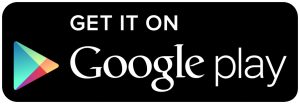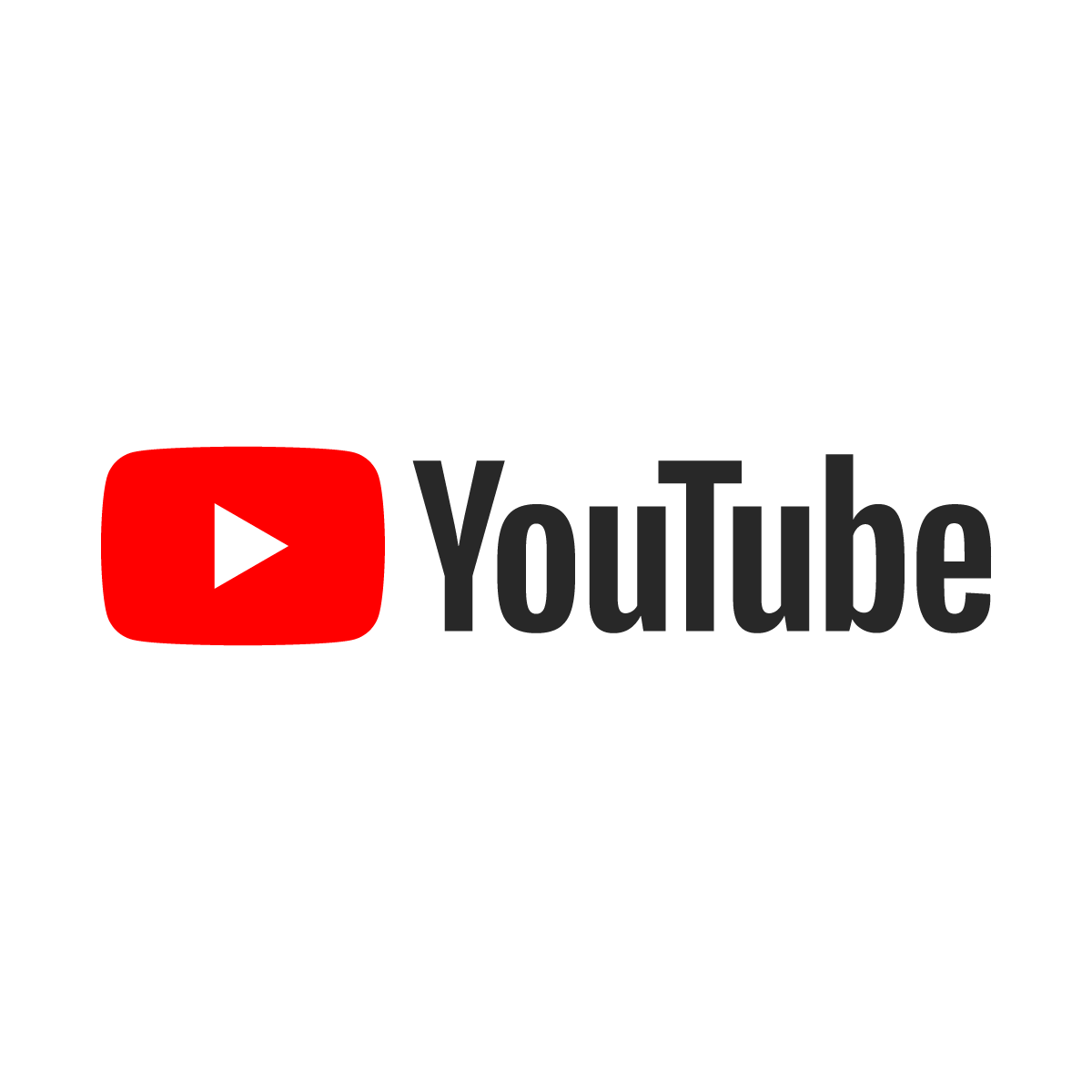There’s a ton of people who wish Google would add more options into the stock Android power menu. Unless you run a custom ROM, there isn’t much else you can do but if you root and install Xposed, then this Material Power Menu application just might be what you are looking for.
It seems like Google has been in the process of transitioning to a much simpler power menu for Android. If you are on Android 5.0 or higher, then you most likely only have one option when you press and hold the Power button on your device. That single option is “Power Off” and it seems like Google believes that is the only option you need there.
No need for a Reboot option, no need for an easy way to get into the Recovery or Bootloader modes. Not having the options to get into the Bootloader or the Recovery mode kind of makes sense, but why not have a Reboot option there?
Either way, Google seems to know what is best and it will be up to Android OEMs to integrate these additional features if they want you to have them. Thankfully, with root access, we have ways to customize our smartphones and tablets to exactly how we want them. So if you want an extended power menu on your device, as long as you have root access then you can add it. Let’s take a look at a way we can obtain this.
Material Power Menu
- Install the Xposed Framework(optional)
- Install the Material Power Menu Application
- Enable the Material Power Menu Module in Xposed
- Reboot Your Device
Explanation
What we have here is an application that works in a couple of different ways. In the tutorial above I say that you should install the Xposed Framework, but you don’t actually have to have this installed. The Xposed Module(that is automatically installed when you install the application from the Google Play Store) just helps you to ‘bypass’ the stock power menu. I use quotes around the word bypass because it doesn’t actually replace the stock power menu. It actually just launches the extended power menu when you tap on the power off option.
So, if you have Xposed Framework installed, and then you enable the module after installing this application, go ahead and reboot your device and wait until it starts back up. Once it has started up, press and hold the power button to bring up the standard power menu. Go ahead and press the Power Off option and it should automatically launch the Material Power Menu that you installed from the Google Play Store. From here, you’ll have the option to power off the device, reboot the device, do a soft reboot, reboot into recovery mode, reboot into safe mode or reboot into the bootloader.
Now, if you don’t have the Xposed Framework installed, you can still use this application. You will still need root access and you won’t get the fancy shortcut from the stock power menu. So, go ahead and install the application and then launch it from the home screen. You will need to grant it root access so it can do its job. Once it has root access, tap on the white Power button that you see in the middle of the application and it will launch the same Material Power Menu as it does if you actually had Xposed installed. Why the developer makes you go through the additional step of tapping the virtual power button is beyond me.
So there you have it, not only can you get an extended power menu on your Android device, but you can also get it with beautiful Material Design animations as well.