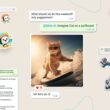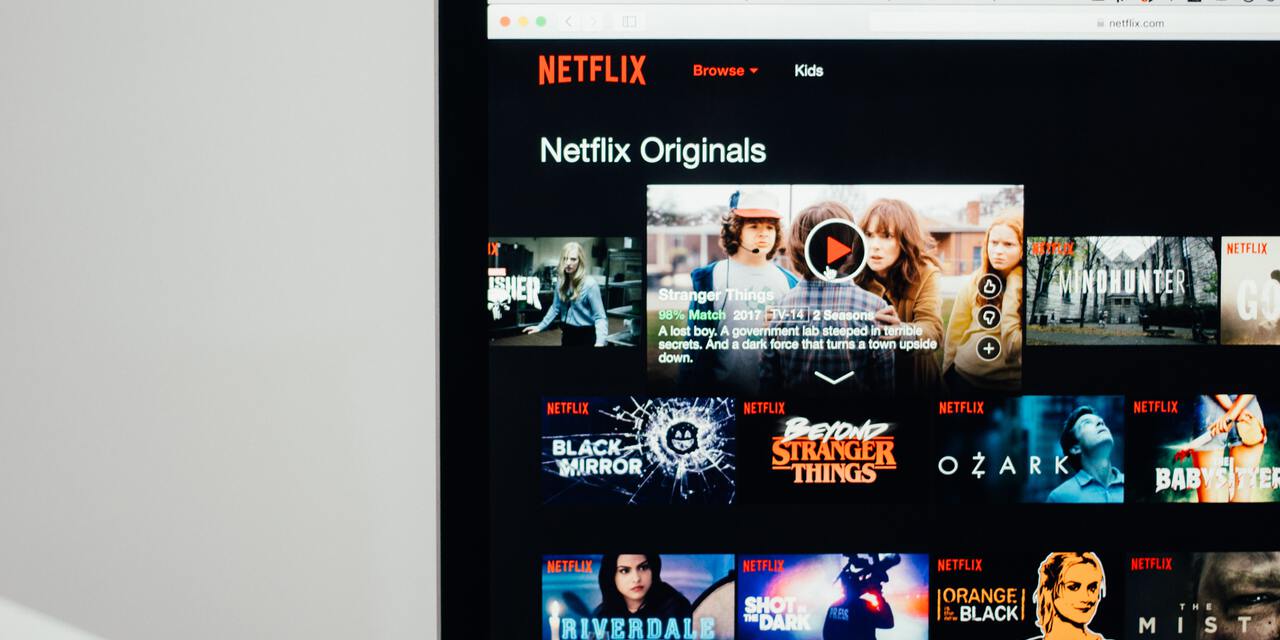Android has a number of different boot modes and each of them does something different. A popular one for enthusiasts who like to mod their smartphone is known as Fastboot Mode. So today I wanted to take some time and show you how to boot the Android One Xiaomi Mi A2 into Fastboot Mode.
Over time I will be walking you through all of the different boot modes that are available for the Xiaomi Mi A2. Most of these are going to be very familiar to those who have previously owned a Xiaomi device in the past. However, there are some that are different because this is an Android One device.
I tend to start off these tutorials by showing you how to boot into Fastboot Mode. I do this because it’s a common boot mode for those who want to hack into their smartphone. This typically includes everything from unlocking the bootloader to installing TWRP, and more.
So let’s not waste anymore time and let me show you how to boot this smartphone into Fastboot Mode.
How to Boot into the Xiaomi Mi A2 Fastboot Mode
- Press and hold the Power button down for a few seconds
We just want to do this so that we can bring up the Power menu
- Let go of the Power button once you see the Power Menu has appeared

- Then tap the Power Off option to begin shutting down the Xiaomi Mi A2
- Wait until the smartphone has completed powered off
- Then Press and hold the Power and Volume Down buttons at the same time
You’ll likely feel the phone vibrate right when you press these two buttons
- However, continue holding them down until you see Xiaomi’s traditional splash screen

- And now you will connect the Mi A2 to the computer with a USB cable to issue Fastboot commands
The process isn’t difficult at all and this method is used by many Android enthusiasts. Not only that, but it’s the same method that people use across many different Android brands as well. Some OEMs are different though. For example, Samsung has Download Mode instead of Fastboot Mode.
The both open up access to the smartphone so the user can do similar things. But they’re just presented differently. Xiaomi even has their own unique Fastboot splash screen instead of what we typically see on an LG, Google or other Android brand.
I always assumed it was unique because of their heavily modified version of MIUI but the Mi A2 is an Android One device. Sure, OEMs can still make changes from stock Android on these devices. But, to be honest, I was expecting to see the traditional Fastboot screen/text here.
So What is Fastboot Mode for?
As I briefly talked about, Fastboot opens up the phone for us enthusiasts to have a much deeper level of access to the phone. Some partitions are simply not accessible when you boot up into Android (even if you have root access). So we need to boot the Mi A2 into Fastboot Mode to access certain files.
This can be stuff like the recovery.img file (which is essentially Recovery Mode) and it’s from here that we can replace that file with a custom recovery such as TWRP. We can access the boot.img file as well (which is also referred to as the kernel) and install a custom kernel if we’d like.
There are also a number of other Fastboot commands that we can do from here that I will cover in future tutorials. For today though, I just wanted to focus on showing you how to boot both into and out of Fastboot Mode
How to Boot the Mi A2 Out of Fastboot Mode?
Speaking of booting out of Fastboot Mode, that’s something that isn’t really intuitive. To be honest, I don’t expect such a feature to be intuitive because this special boot mode isn’t something that the average user should be accessing. Although, it’s okay if you have someone like myself guiding you.
It’s not like Android. . .or even a stock recovery, where you have a menu that you can interact with. When you boot the Xiaomi Mi A2 into Fastboot Mode all you will see is the splash screen. The touchscreen isn’t active, simply pressing the buttons won’t do anything.
You need to have ADB and Fastboot tools installed on your computer (at least Fastboot tools) in order to issue text commands to the Xiaomi Mi A2 while you’re in Fastboot Mode. However, if you’re just looking to get out of this special boot mode and back into Android then there’s another way.
All you have to do is press and hold the Power button for about 10 seconds until the Mi A2 shuts down and reboots. This should reboot you right back into the Android One operating system (or whatever other firmware/custom ROM you have installed).