While Android is a very customizable mobile operating system on its own. . .we are limited as to what we can do with the software in its default state. A locked bootloader prevents us from modifying certain things. However, we can change a lot more after following this tutorial and unlocking the Xiaomi Mi A2 bootloader.
There are a number of reasons why I switched from iOS to Android but it’s the platforms customization ability that has kept me a fan for all these years. There are a lot of aspects that we can change within the OS thanks to the features and APIs that Google has programmed into the operating system.
However, there’s a lot that we can’t do without unlocking the bootloader. With a locked bootloader the smartphone will not accept any software that isn’t officially signed by the OEM or wireless carrier that makes/sells it. Naturally, this is done for security reasons and the way some companies handles it is fine.
I like how Samsung locks down their bootloader, I like how Google does as well. Xiaomi isn’t the worst but it could definitely be better and the same can be said with LG and HTC. But there are more companies (and wireless carriers) that are preventing people from unlocking the bootloader than ever right now.
With the Xiaomi Mi A2 being an Android One device, the bootloader unlock process is actually very easy and is in line with how Google does things. So if you have experience doing this on a Nexus or Pixel device then you’ll be very familiar with this process.
In any case, let me walk you through the step by step process for the Mi A2.
Warning – Unlocking the bootloader will force the Xiaomi Mi A2 to perform a factory reset (for security purposes). Backup as much data as you can ahead of time but be aware that everything on your phone will be erased once the bootloader has been unlocked.
How to Unlock the Bootloader of the Xiaomi Mi A2
- Open the Settings application
- Scroll down and tap on the System option

- Tap the Advanced Option

- Then tap the Developer Options feature toward the bottom

- Enable OEM Unlocking on the Mi A2

- And tap the Enable option when the dialog box appears

- Now boot the Xiaomi Mi A2 into Fastboot Mode

- Connect the smartphone to the PC with a USB cable
- Open a Command Prompt or Windows PowerShell in the same folder as your ADB/Fastboot tools are in
- Type out the following command and then press Enter on the keyboard. . .
fastboot flashing unlock

- Now look at your Xiaomi Mi A2 and you should see a bootloader unlock warning screen
You can read the text on the warning screen but if you know what unlocking the bootloader does then you likely already know the risks that are involved
- Press the Volume Down button two times until the Unlock the Bootloader option is highlighted

- And then press the Power button to select this option
- Wait for the Xiaomi Mi A2 to reboot a couple of times
During this process the smartphone will perform the data factory reset and then it will reboot back into Android
- This first boot cycle back into Android will take a few minutes so be patient during this process
- Then simply activate Android and connect your Google account like you normally would when you get a new smartphone
Note – Depending on what you’re doing, you may also need to execute the “fastboot flashing unlock_critical” command in Fastboot Mode after you have gone through all of this. This is actually required if you ever plan on downgrading the Mi A2 from Pie to Oreo or doing any unbrick/return to stock Android tutorial.
The Mi A2 Bootloader Unlock process is a lot easier than a traditional Xiaomi device with full MIUI on it. The waiting period that Xiaomi has been putting on their phones is outrageous at times and is only punishing the resellers who are trying to bring the phones to additional markets.
Xiaomi will say it’s to protect the customer but the way Google (and Android One) does things is just as secure. Locking and unlocking the bootloader performs a factory reset on the whole device so any malicious software will be wiped. That’s enough to protect the customer.
Some may find this method more difficult than Xiaomi’s traditional style because they have to use the Command Prompt or Windows PowerShell to unlock it. With Xiaomi’s method, it’s an actual Windows program and the user just has to click a few buttons.
ADB/Fastboot Tools Required to Unlock the Bootloader of the Mi A2
This method is more like a Nexus or Pixel device where you have to have ADB/Fastboot tools on your computer. You have to open up a command prompt in that same folder and then type in a command to unlock the bootloader. Some people are just not comfortable with using the command line.
This is why I recommend beginners to use the Minimal ADB and Fastboot installer in my tutorials. It create a shortcut that will open up a command prompt right where your ADB and Fastboot tools are located in. So for something like this, you just need to double click that shortcut and execute the command detailed above.
I prefer this to waiting between 3 and 60 days but we are all at different experience levels when it comes to Android. Some people can memorize ADB and Fastboot commands while others need to reference back to them from somewhere. Having an easy to find website that holds all of these tutorials was a big reason why I created Android Explained.
What Can We Do with the Mi A2 Bootloader Unlocked?
I will be covering a number of tutorials that will reference back to this tutorial as it is required in order to do them. So, for example, in order to install TWRP, we first need to have the bootloader unlocked. As you can see from the steps above, unlocking the bootloader alone can be complex for certain people.
So instead of having to repeat myself every time I talk about something that requires the bootloader of the Xiaomi Mi A2 to be unlocked, I will simply link back to this tutorial. This helps me compartmentalize the different things we can do with the smartphone which helps keep things simple for those who are only looking to do one specific thing.
Look forward to more Xiaomi Mi A2 tutorials in the future but be aware that the Redmi Note 7 was just announced so I’ll need to switch to that device once I get it. Not only that, but the Samsung Galaxy S10 will be released in a few months so I’ll need to do tutorials for it as well.
I’ll cover as much of the important tutorials for the Mi A2 as I can before switching. But if you have any requests for specific guides then let me know through the contact form here or on Twitter.





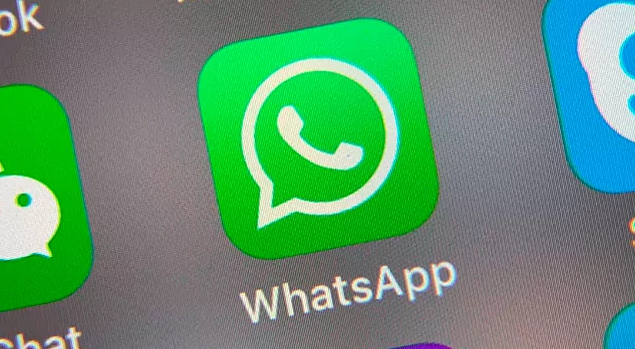
Thanks for this step by step. I just have a question.
So this will unlock the bootloader, but do I need to apply with Xiaomi to unlock? (I have read about this, but am unclear.) Or does your instructions circumnavigate this?
Since this is an Android One device, no, you do not need to apply with Xiaomi to unlock the bootloader of the Mi A2.
Thank you Doug! I’ve just acquired a Mi A2 and was so anxious to root and start using my device. Then I found your site.
You rule! Thanks again.
Hello! Tried to follow your guide, but get stuck on the first step
fastboot flashing unlock
Only get
…
FAILED (remote: unknown command)
finished, total time: 0.023s
//Do you have any knowlage what this might be?
Or how to unlock it
Its a Mi A2