You can follow this step by step guide to gain root access to the Moto G4 and the Moto G4 Plus without modifying the kernel boot image.
Before we can begin, there are a few things that you need to already have completed. Firstly, you will need to unlock the bootloader of the Moto G4. If you haven’t done this year, please follow that linked tutorial and go through the official unlock process if you can.
If Motorola says you are unable to unlock the bootloader, then you will need to check and see if there is an unofficial unlock method.
With that out of the way, you will then need to install a custom recovery onto the Moto G4. I prefer TWRP, but others may opt for another method. I know CWM used to be very popular but I’m not sure if Koush has been able to keep it updated over the years. There are also some modified versions of TWRP, but I’m not sure if they’re available for the Moto G4. When I do a tutorial here, I go through the method I know works and that is why I suggest using TWRP.
I would then suggest that you create a complete Nandroid backup of the Moto G4 before you proceed. I will be doing some tutorials for how to create, backup and restore a Nandroid backup on the Moto G4 in the next few days. So you may want to wait until those are published if you are unsure how to do that.
Moto G4 Root
- Download SuperSU Beta to the Moto G4
- Boot the Moto G4 into Fastboot Mode
- Then Boot the Moto G4 Into Recovery Mode
- Tap on the ‘Advanced’ button at the TWRP main menu
- Tap on the ‘Terminal’ button
- Then type the following into the terminal. . .
- echo “SYSTEMLESS=true” > /data/.supersu
- . . .and press the blue Check button at the bottom right of the keyboard
- Press the Home button in the navigation bar
- Tap on the ‘Install’ button at the TWRP main menu
- Browse to and tap on the SuperSU Beta ZIP file you downloaded (in step 1)
- Swipe the white arrows to the right to confirm the installation
- Then press the ‘Reboot System’ button once installation has been completed
Note – The Moto G4 will reboot during the first boot cycle. So don’t get paranoid that the device has been sent into a bootloop.
Explanation
When searching for methods about how to root the Moto G4 and Moto G4 Plus, I found a number of guides that suggested you were required to flash a modified boot image (aka a kernel). I was unable to find out why exactly this was required, so I tried to do it without one. I ended up in a bootloop, and was just going to write this guide with the modified boot image. However, then I saw a tip that suggested this wasn’t required.
So props to this person who spotted the alternate method so that we don’t have to use a modified kernel. To start, we will need to download the SuperSU Beta ZIP file to the Moto G4 or Moto G4 Plus. From here, you will then need to boot into Fastboot Mode so that you can boot over into Recovery Mode. Once you are in Recovery Mode (which should be TWRP), you will then need to prepare the device for this Moto G4 root method.
To do that, you’ll want to tap on the Advanced button at the bottom left of the main menu and then tap on the Terminal button. From here, go ahead and manually type out echo “SYSTEMLESS=true” > /data/.supersu and then tap on the blue Check button at the bottom right of the keyboard. This will write the text SYSTEMLESS=true into a file called .supersu that resides in the /data/ partition.
Once that has been done, now you can tap on the Home button to go back to the TWRP main menu. You can then tap on the Install button and then browse to the location where you saved the SuperSU Beta ZIP file that we downloaded in step 1 of the guide. Tap on the ZIP file and then swipe the white arrows at the bottom of the screen to the right to confirm the installation. It should only take a few seconds to complete
Once SuperSU has been installed, simply tap on the Reboot System button at the bottom right of the screen and wait for the Moto G4 or Moto G4 Plus to reboot. You will notice the Moto G4 reboot immediately after it hits the first Motorola boot animation. This is normal and you should see it completely boot up on the second time around. You can see this in action from the embedded video above where I go through the entire root method along with you.
This behavior is normal, but it can be worrying if you aren’t expecting it and think it you have just caused the smartphone to go into a bootloop. You are also safe to update the SuperSU binary once the phone boots up into Android.


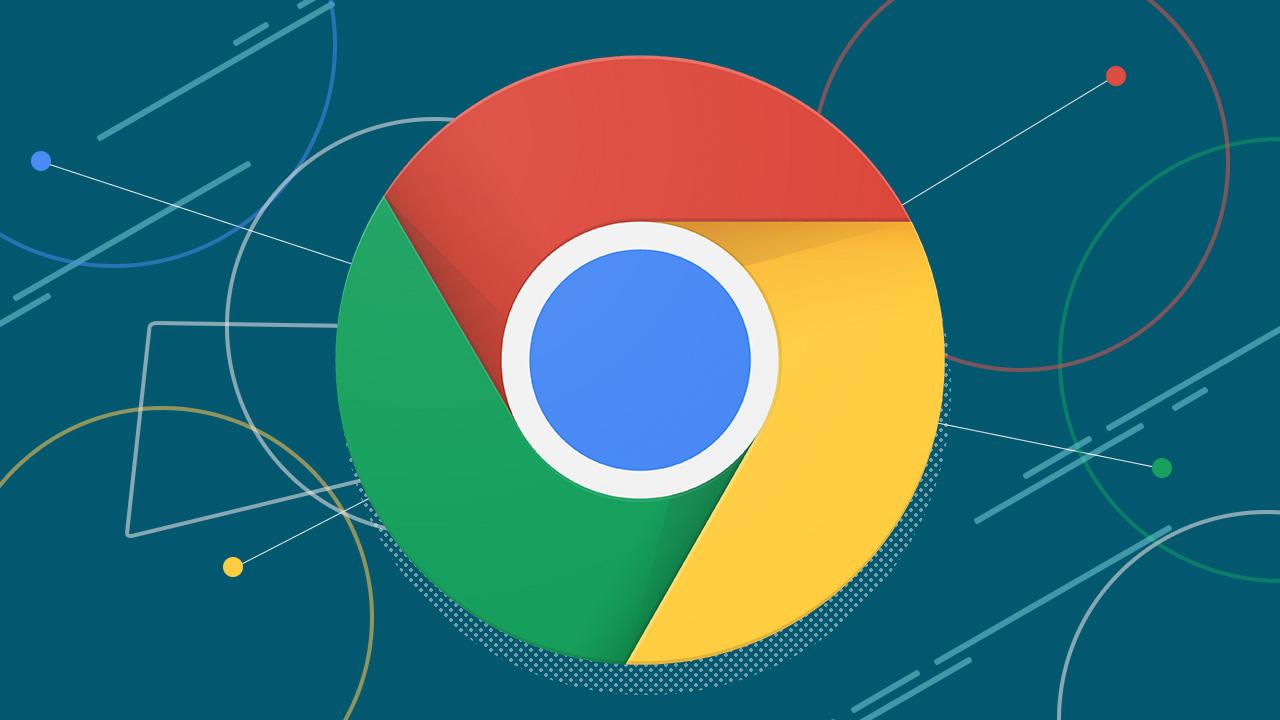


Hi, I am following your tutorials to unlock, root, and install custom ROM (LineageOS) to a Moto G4.
Things were going fine until I tried installing superSU from the provided link. It did not install with an error “patching sepolicy failure aborting supersu”.
So I tried installing Magisk instead – I downloaded Magisk-v25-2.zip (which is a fairly recent version) to the phone, then tried to install it from TWRP.
The install seems to go fine, but when I try to do boot to system, nothing happens.
I can still do Fastboot and boot to TWRP, but no system boot. Can you tell me how can I fix this and root the phone?
Ok, I unbricked the phone using Motorola’s Rescue and smart assistant. Now I have a stock image again and TWRP is deleted. After I reinstall TWRP and make a Nandroid backup, how do I proceed to root the phone and install LineageOS?
Trying to install Magisk 25-2 already bricked the device, what should I try instead?