This is also known as Bootloader Mode, but today I want to show you the step by step process for how to boot your Nexus 5X into Fastboot Mode.
Fastboot Mode on an Android device is important to know if you ever need to do anything like perform a factory reset(without booting into Android), manually sideloading an OTA update, clearing the cache partition, executing certain ADB commands and a few other tasks. Since a lot of the tutorials here at Android Explained talk about installing custom ROMs, custom recoveries and various other modifications, knowing how to boot your Nexus 5X into fastboot mode is something we should all know.
Nexus 5X Bootloader Mode
As mentioned, Fastboot Mode is also known as bootloader mode for some people. When you boot the Nexus 5X into Fastboot Mode, you’ll see that name there on the screen. However, once you are in Fastboot Mode, one of the options is to ‘Reboot Bootloader’, which when selected, will reboot you right back into Fastboot Mode.
Also, when you get into Recovery Mode, one of the options is ‘Reboot to Bootloader’, which again, will reboot you back into the Fastboot Mode that you were just in.
So, now that you know what this special mode is, let’s talk about how to boot the Nexus 5X into Fastboot Mode.

Nexus 5X Fastboot Mode
- Power Down the Nexus 5X
- When Off, Press and Hold the Power and Volume Down Buttons at the Same Time
- Continue Holding These Two Buttons Until You See the Fastboot Mode Screen
- Once in Fastboot Mode, Let Go of These Two Buttons
Explanation
Just like I showed you yesterday with the Nexus 5X safe mode, Android will boot you into special modes when you’re holding down certain combinations of buttons during the boot process. To do this, we need to completely power off the Nexus 5X before we can start. When the device is off, then you can press and hold both the Power and Volume Down buttons at the same time. You’ll want to continue holding these buttons until you see the Fastboot Mode screen and this should only take a few seconds to happen.
Once you are in the Nexus 5X Fastboot Mode, you’ll need to use the Volume Up and Volume Down buttons to highlight the different options we have here. From Fastboot Mode, we can execute certain ADB and Fastboot commands(which I’ll talk about later) but we can also boot into other special boot modes like Recovery Mode. We can also reboot back into the core Android OS by using the Volume Down button to highlight the ‘Reboot’ option and then pressing the Power button to select this option. You’ll notice the Nexus 5X reboot and as long as you don’t hold any buttons down, you’ll boot right back into the regular Android software.






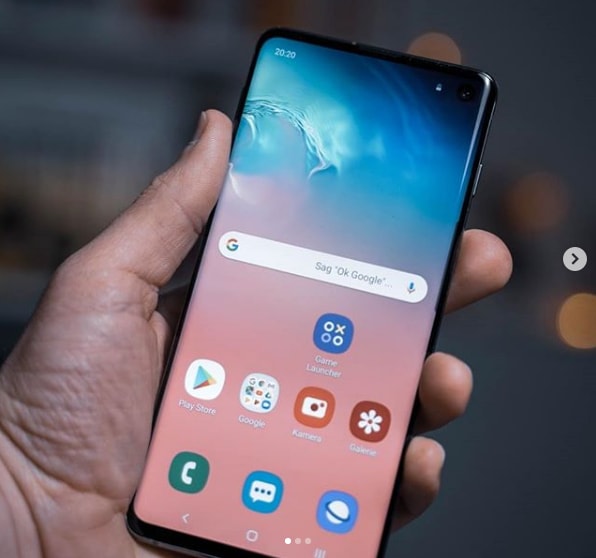
These steps don’t seem to work on my Nexus 5X – Bullhead version. I can get this phone into fastboot mode, but nothing happens when I choose each of the choices. “start” “restart bootloader” “recovery mode” The “power off” choice does work and does power off. I have since bought a new phone, an LG X Venture; but the camera on the Nexus 5X is a much better camera ! So I hope to be able to have some use of the Nexus 5X. Do you have any other suggestions? Thank you
same problem with my nexus 5X!
I wish I could do some tests personally, but I don’t own the Nexus 5X, I’ve only got the 6P.