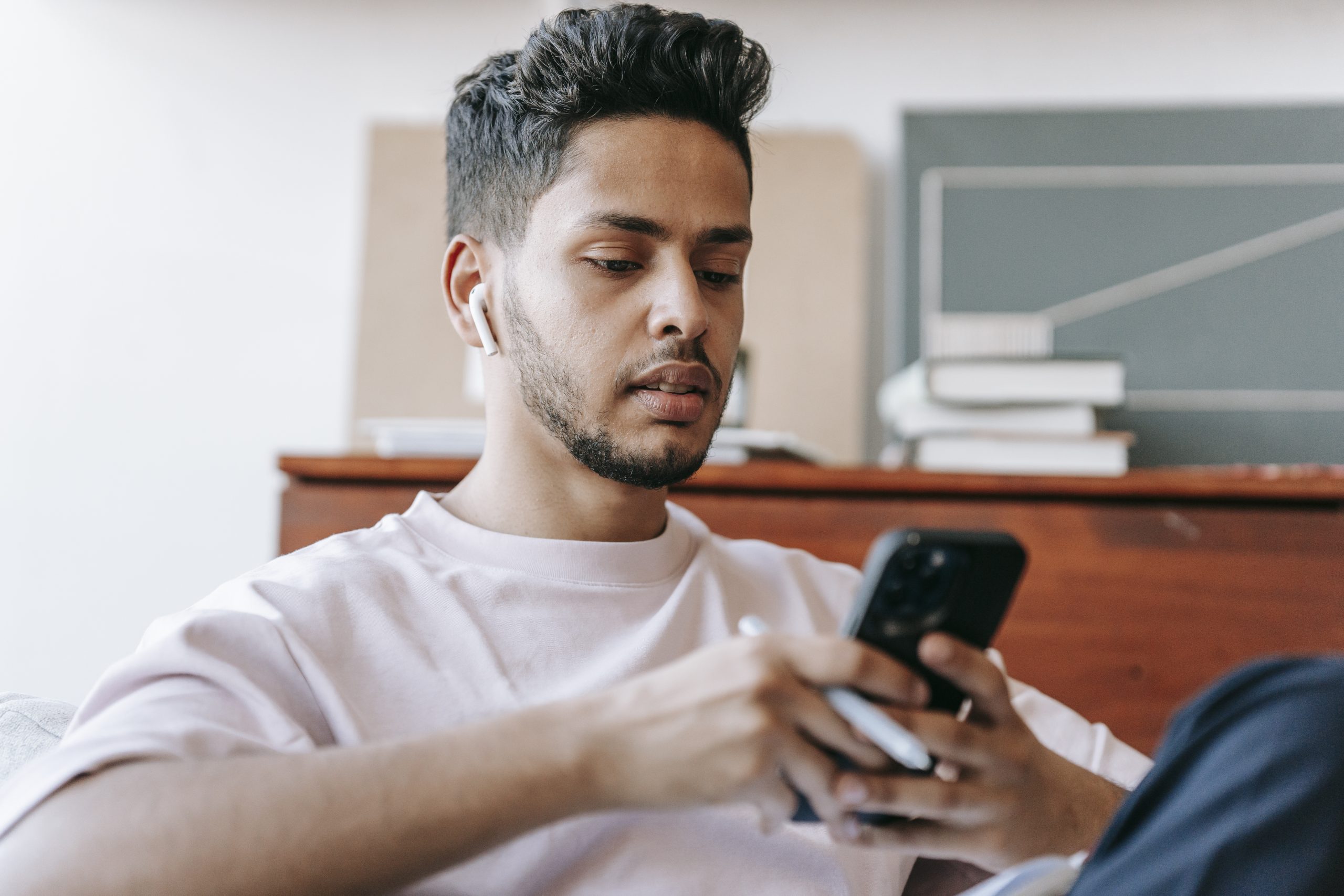If you ever need to unlock the bootloader of the Nexus 6, or just need to get into the Recovery Mode, then you’ll need to know how to boot into the Nexus 6 Fastboot Mode. Let’s take a look at how this is done.
As I just said, you need to boot up into the Nexus 6 Fastboot Mode to do a variety of different things. It’s needed in order to get into the Recovery Mode, which is needed to do a factory reset or wipe the cache partition. The Fastboot Mode is also needed so you can issue some ADB and Fastboot commands like unlocking the bootloader.
No matter what the end goal is, getting into the Nexus 6 Fastboot Mode is the generally the first step in the journey.
Nexus 6 Bootloader Mode
Another term used for Fastboot Mode is Bootloader Mode. When you see either of these terms used, they are talking about the same mode. When you boot up into an Android Fastboot Mode, you’ll actually see the words Fastboot Mode in the text at the bottom left of the screen. However, this is the mode where you will also unlock the bootloader so this is why the term is used as well.
Without wasting any time, let’s jump into the tutorial and see how it is done. . .
Nexus 6 Fastboot Mode
- Power Down the Nexus 6
- Then Press and Hold Both the Volume Down Button and the Power Buttons at the Same Time
- Continue Holding These Buttons Until You’re Taken into the Fastboot Mode
Explanation
That really is all there is to it. First we need to power down the Nexus 6 so we can turn it back on. When turning it back on though, we need to continue holding both the Volume Down and Power buttons at the same time. This is what triggers Android to boot up into the Fastboot Mode. Without holding these buttons down you will simply boot back up into the regular Android operating system. It might take you a few tries until you figure it out, but once you get the hang of it, it’s actually a pretty simple process.
When you boot up into the Fastboot Mode, you are given a simple menu that is controlled with the Volume Up and Volume Down buttons. Each press of a Volume button will change the highlighted menu option and when you want to select that option, all you have to do is press the Power button. If you’re done with the Fastboot Mode, you can reboot by either pressing and holding the Power button, or using the Volume buttons until you select the reboot option, then pressing the Power button.
If you have any troubles with this tutorial, or you simply have a question about it, please feel free to leave a question in the comments section below. I might not be able to answer every question(sometimes I can’t reproduce it and I’m unable to find help on Google), but I will certainly try to help in any way that I can.